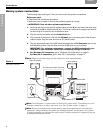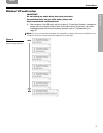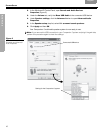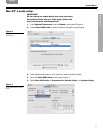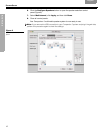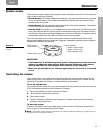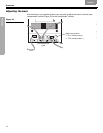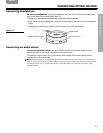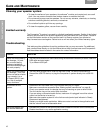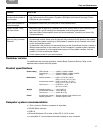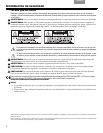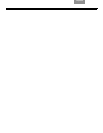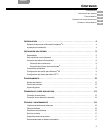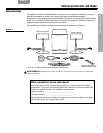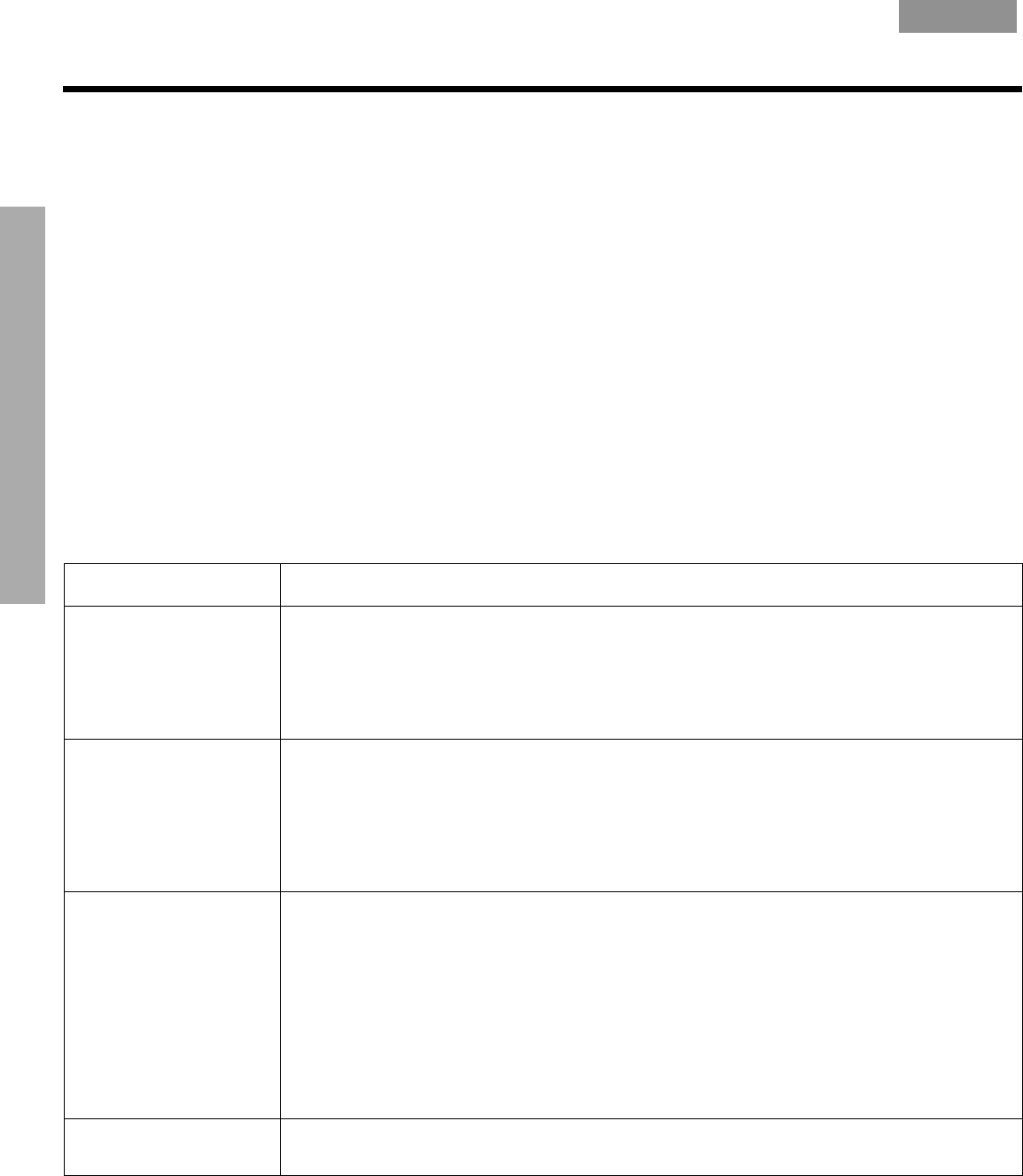
16
CARE AND MAINTENANCE
!!
EnglishFrançais Español
CARE AND MAINTENANCE
Cleaning your speaker system
• To clean the surface of your speakers, Acoustimass
®
module, and control pod, use a soft
cloth. You may use an ammonia-free window cleaner to maintain the finish.
• Do not use any sprays near the speakers. Do not use any solvents, chemicals, or cleaning
solutions containing alcohol, ammonia, or abrasives.
• Do not allow liquids to spill into any openings.
• To clean the speaker grilles, vacuum them carefully.
Limited warranty
The Companion
®
5 system is covered by a limited transferable warranty. Details of the limited
warranty are provided on the product registration card that came with your system. Please fill
out the information section on the card and mail it to Bose or register your product at !
http://owners.bose.com/register. Failure to do so will not affect your limited warranty rights.
Troubleshooting
This table provides guidelines for solving problems that you may encounter. For additional
help, contact Bose directly or visit the Internet site at http://owners.bose.com/Companion5.
See the address sheet included in the carton for contact information.
Problem What to do
Setup was interrupted by
the message, “A prob-
lem occurred during
hardware installation.
Your new hardware might
not work properly.”
• You may have removed the USB cable during the hardware installation process. Insert the
USB cable and start again.
• Try a different USB jack.
Setup was interrupted by
the message, “This USB
device can perform faster
if you connect it to a
Hi-Speed USB 2.0 port.
For a list of available
ports, click here.”
• You may have plugged into a USB hub that has a USB 1.0 device connected to it.
Remove the USB 1.0 device, or plug the Companion 5 system directly into a USB 2.0
port.
No sound from the !
system.
• Disconnect the USB cable from your computer and plug it in again.
• Make sure connections are secure (See “Making system connections” on page 8).
• Check your speaker cords for damage that may be causing an open or short circuit.
• Turn the volume ring on the control pod clockwise.
• If you are using a connected audio device, make sure it is plugged in and the volume !
control on the device is turned up.
• Make sure the speaker system is in the Active mode (control pod indicator is Green).
• Disconnect headphones.
• Restart your digital audio application. Make sure mute is not set in the application and
that the volume is set at a reasonable level.
The entire speaker sys-
tem sounds distorted.
• Decrease the volume at the sound source and increase the volume on the control pod.
• Disable the effects in any audio application running.