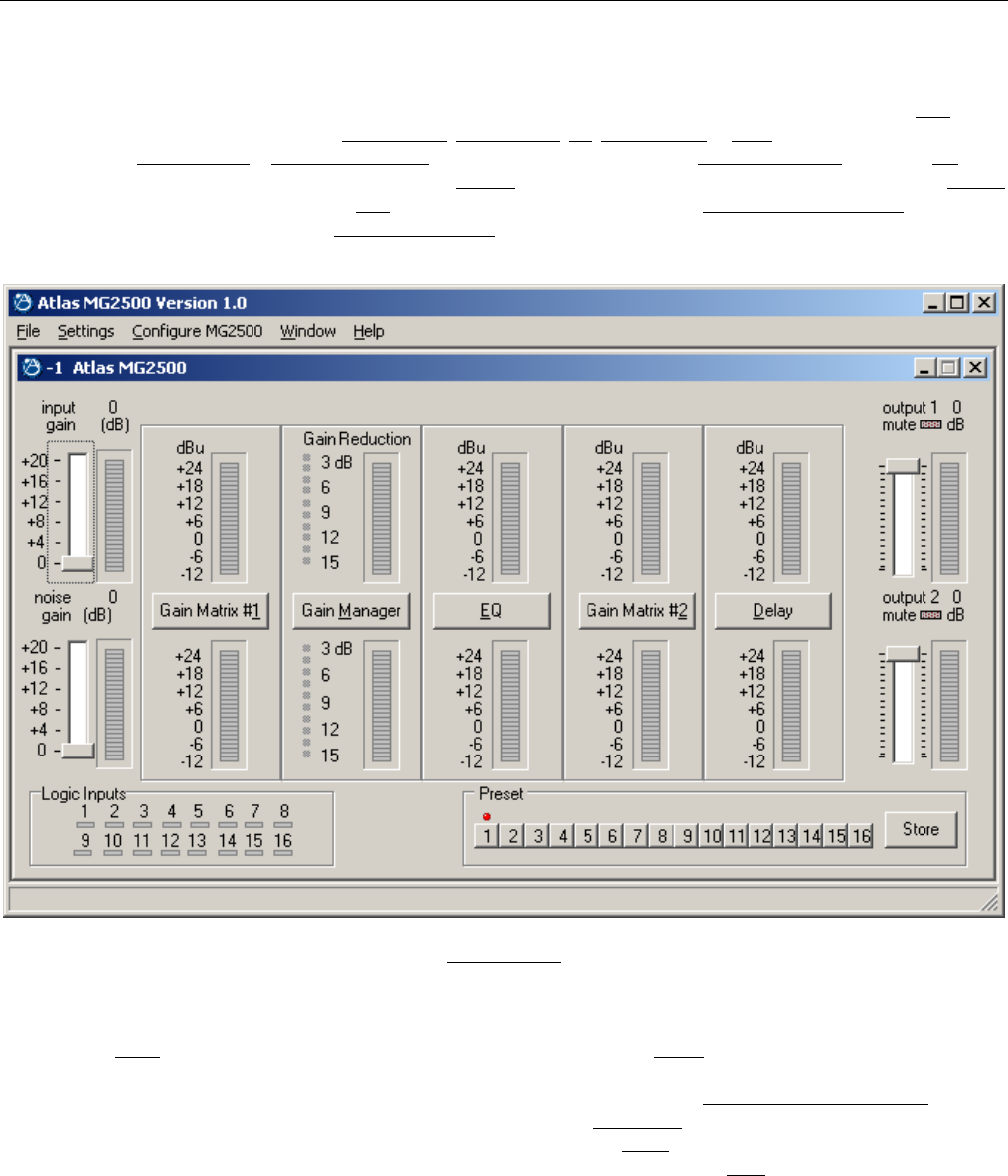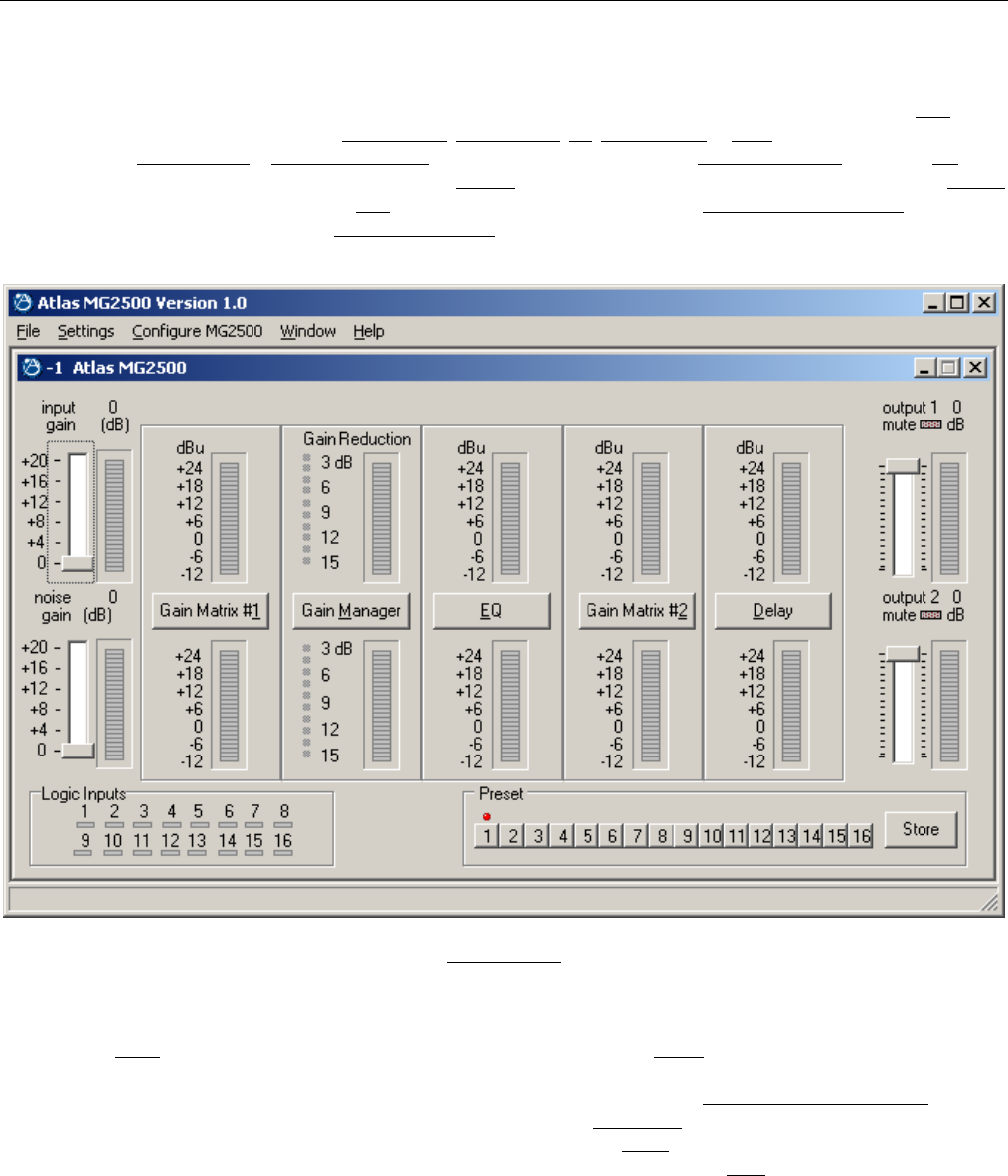
3
SETUP
MG2500
parameters are all adjustable using the Windows
®
95/98/NT/2000/XP software and serial cable provided with the unit. The
MG2500
program includes several control screens, which are described on the following pages. Once the software is started (and Comm
Port Configuration is set), the control screens are accessed via the drop-down menus at the top of the opening screen. The Main
screen
appears whenever an MG2500
file is opened. Gain Matrix #1, Gain Manager, EQ, Gain Matrix #2, & Delay screens are then available from
the Main screen. Logic Definition
& Configuration Options screens are also available from the Configure MG2500 menu. The File menu
provides functions such as save, open, download, etc. The Settings
menu recalls the Comm Port Configuration screen. The Window
menu arranges the active product screens. The Help
menu explains the available adjustments. To install MG2500 Software: Select ‘Run’
from the ‘Start’ menu, and enter A:\SETUP. System Requirements
: Windows
®
95/98/NT/2000/XP with 5MB of available hard disk space
(serial port required for ‘on-line’ operation).
MAIN SCREEN
The Main Screen is used to adjust MG2500 input/output levels, to access the processing control screens, and to store/recall Presets 1~16.
Adjustments are made with the computer mouse (or keyboard). Input, Noise, Output 1, & Output 2 levels are adjusted by dragging the
corresponding ‘faders
’ up or down. These are the analog signal input & output circuits. ‘Meters’ are provided on each channel to display
input/output levels at specific points along the digital signal processing paths, and at the analog outputs. NOTE: For best performance,
adjust levels so the meters show occasional peaks in the yellow area, but never to the top (red). Output 1 Mute & Output 2 Mute
will toggle
the respective output signal on/off, as well as indicate the output muting status. Logic Inputs
indicators will light whenever the respective
Logic Inputs are turned on via external remote control (see Logic Inputs on pg. 12). Preset
buttons recall the corresponding presets from
non-volatile memory. Presets must first be created & stored by the user (no factory presets). The Store
button opens a menu for storing
current settings in any of the Presets 1~16. Presets may be stored and recalled (in total or in part) via remote control (see Logic Input
Definitions screen on pg. 10). The title bar across the top of the Main screen will indicate the Device #, the custom Device Name, and the
model of product being controlled. MG2500 software can operate ‘off-line’ (with no product connected) by opening a ‘new’ file for the
desired product. The Device # for ‘off-line’ files is assigned sequentially as a negative number.