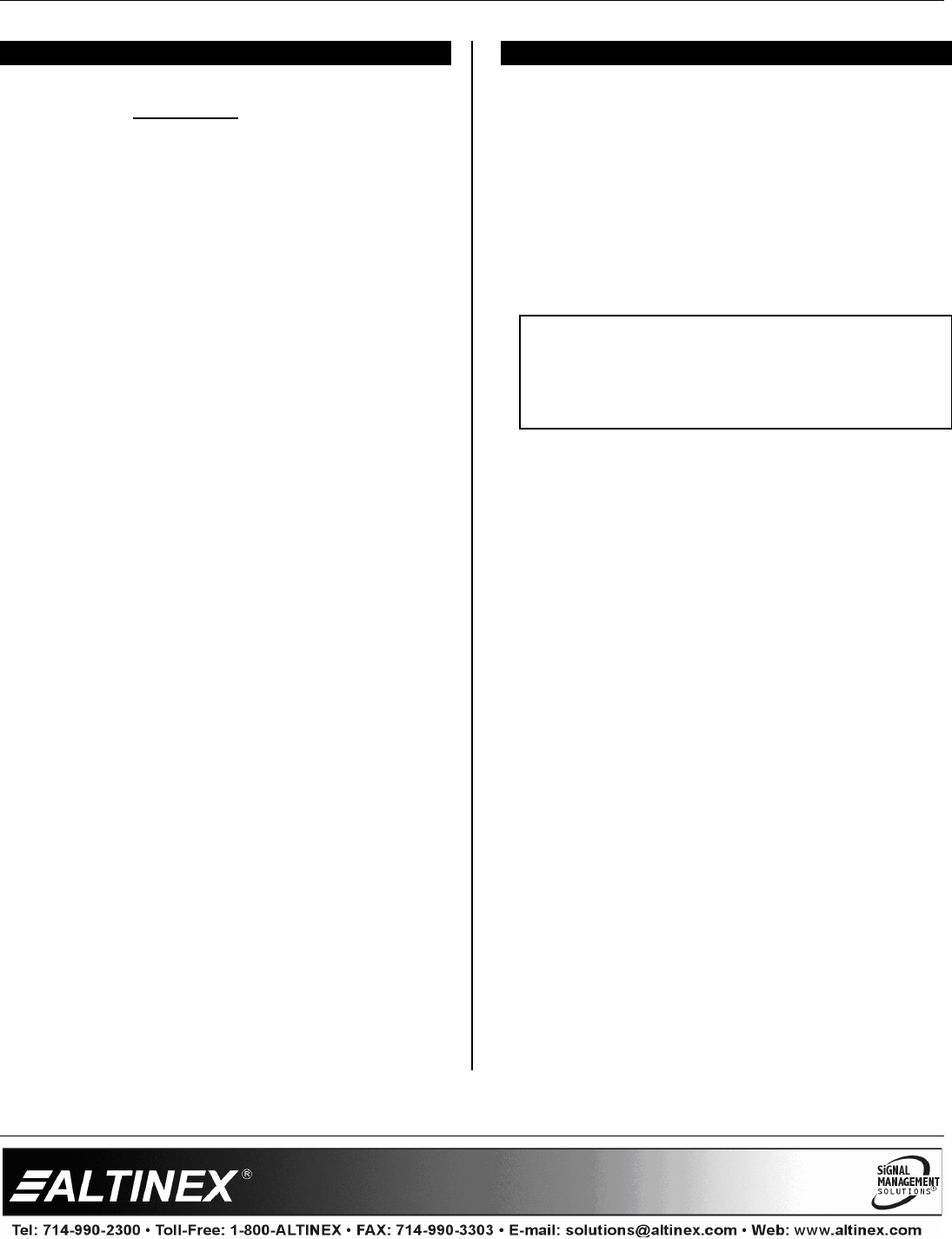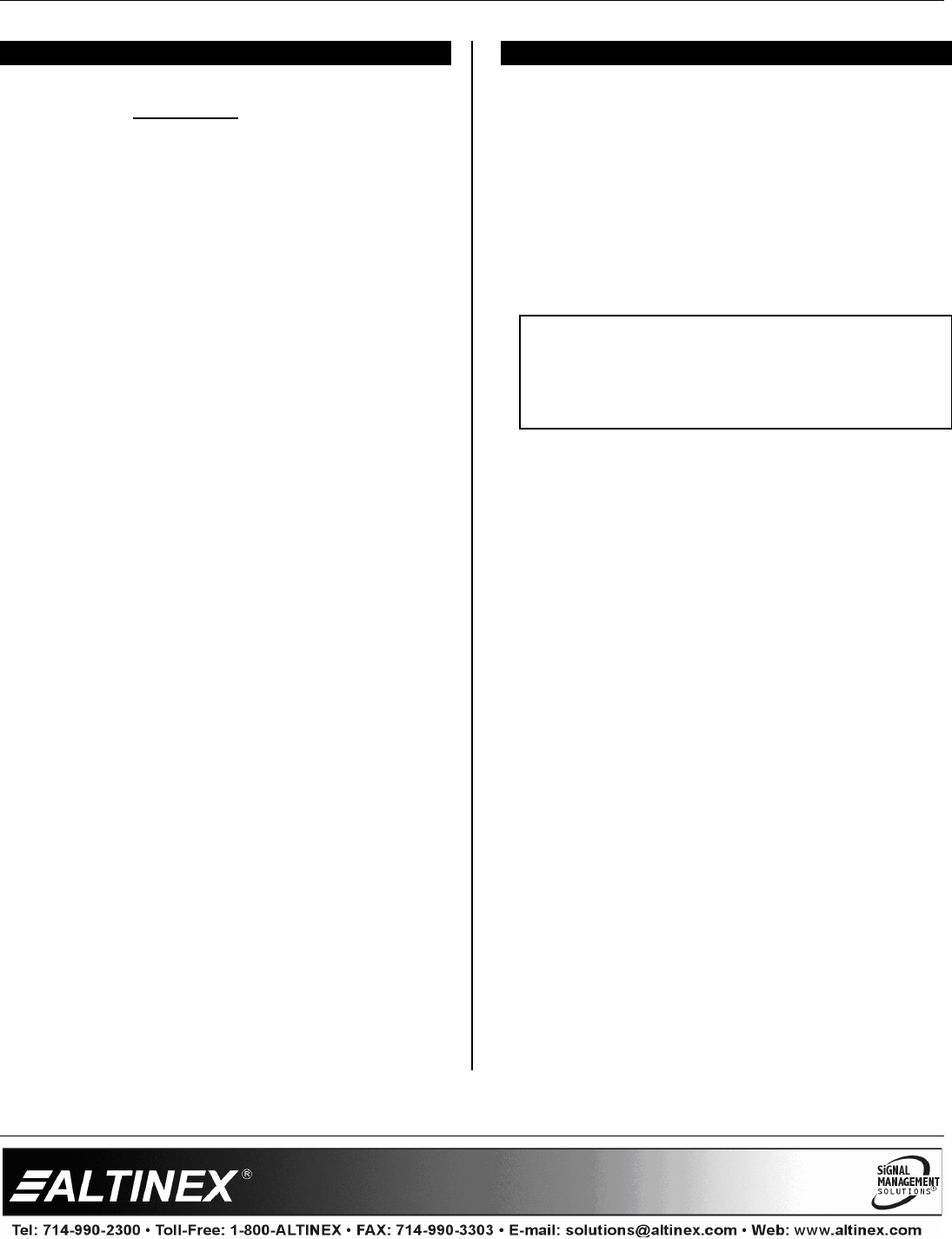
MULTITASKER
400-0443-004
9
INSTALLING YOUR MT115-111 6
Step 1. Determine the appropriate switch settings
using DIAGRAM 3 on page 8.
Step 2. Turn off power to the MultiTasker system
and disconnect from AC power.
Step 3. Remove an unused slot cover
(MT200-101). Identify the slot number and
note that it is for RS-232 control.
Step 4. Slide the MT115-111 into the enclosure in
order to connect it to the bus. Make sure
that the card fits into place and secure the
card by tightening its retainer screws.
Step 5. Restore power to the MultiTasker
enclosure. The LEDs for each input
should be on and red.
Step 6. Connect the computer/component video
and audio devices to Outputs 1 and 2.
Step 7. Connect the 4TP IN1 to the output of its
Twisted Pair transmitter. If a properly
formatted input signal is available, the
input LED will turn green.
Step 8. Connect the 4TP IN2 to the output of its
Twisted Pair transmitter. If a properly
formatted input signal is available, the
input LED will turn green.
Step 9. The MT115-111 is ready for operation.
Step 10. Video equalization is provided to fine-tune
the displayed image on the remote
display. The equalization adjustments on
the MT115-111 and Twisted Pair
transmitter work together. Adjust
equalization by setting both the
transmitter and receiver to minimum. Then
slowly increase the equalization on the
receiver until an image is present. Then
adjust the equalization on both units for
the best image.
Step 11. The MT115-111 also has video gain
adjustment capability through RS-232
control. See the following section for
RS-232 command details.
OPERATION 7
7.1 RS-232 CONTROL
The MT115-111 has many advanced
remote-control capabilities accessible through
standard RS-232 communication. Control may be
accomplished through a computer, control system,
or any device capable of RS-232 communication.
7.1.1 RS-232 INTERFACE
The control commands for the MT115-111, are
in a simple ASCII character format.
1. Square brackets “[ ]” are part of the
command.
2. Use uppercase letters for all commands.
3. Spaces are not legal characters.
The cards in a MultiTasker are capable of
performing various functions, as well as
providing feedback to the user or control
system. Commands instruct a card to perform
specific actions or request information from the
card. Some commands do both simultaneously.
A command that instructs the card only to
perform an action will generate feedback of “[ ]”.
The open bracket immediately followed by a
closed bracket indicates the card received a
valid command. If the command requested
information from the card, the feedback
generated by the card is the acknowledgement
of having received a valid command. Invalid
commands generate feedback that includes
“ERR” plus an error code.
Example 1: [ERR001] Error number
Example 2: [ERRC04] Card error C4
Commands ending in “S” will be saved into
memory. Commands not ending in “S” will still
be executed, but will not be restored when the
system is reset or powered off, then on.