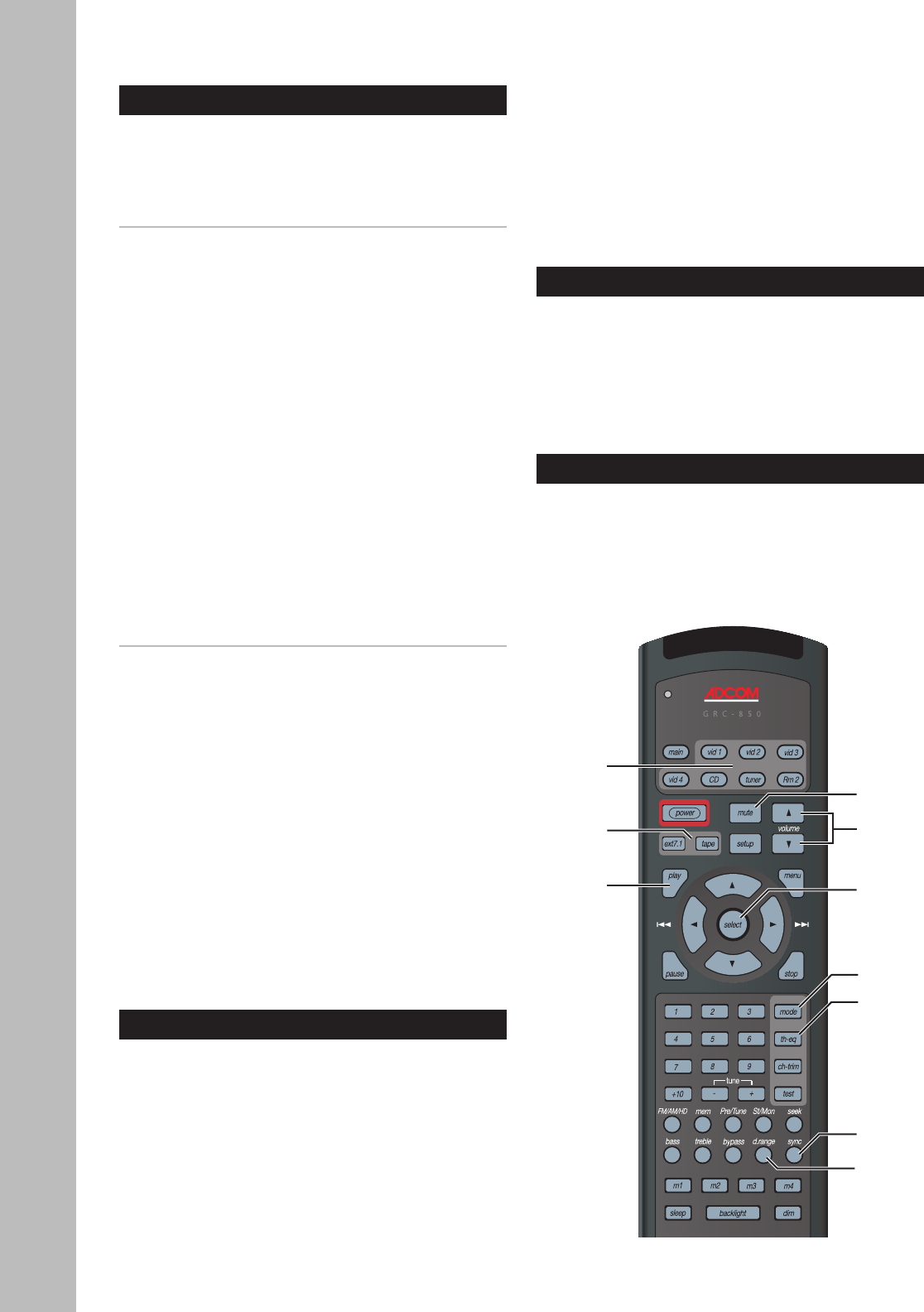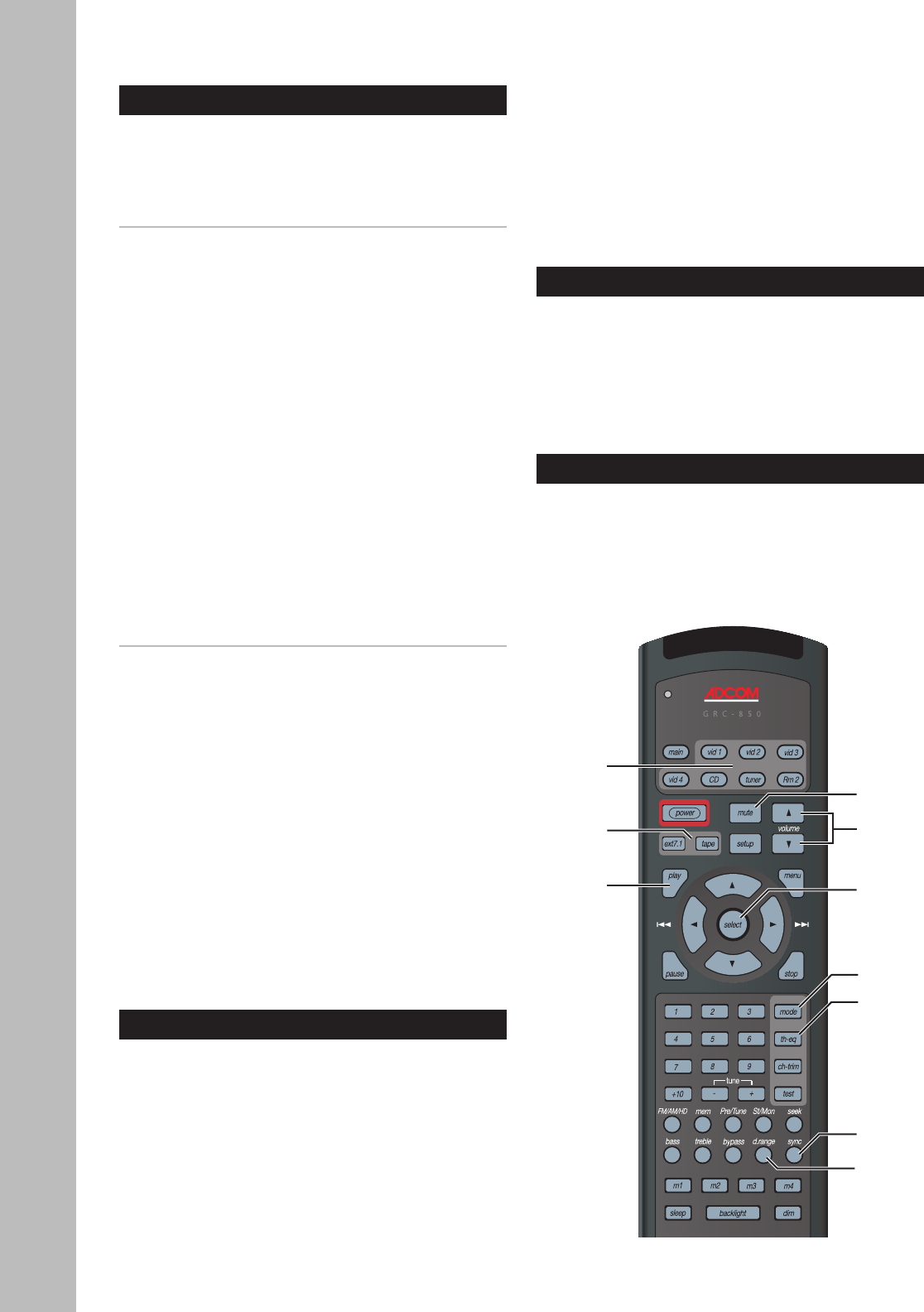
56
Chapter 4 - Operations
GTP-870HD Owner’s Manual
Basic Audio/Video Playback
Follow these steps to play an audio/video source
component connected to the Video 1, Video 2, Video
3, Video 4, or CD inputs.
Playing an AV Source Component
1 Before you begin:
• Power on the GTP-870HD.
• Power on your source component.
• Power on your TV/display (if applicable).
• Power on your amp/subwoofer (if applicable)
2 Select your input source.
• Press the desired Source selector button
(Video 1, Video 2, Video 3, Video 4, or CD)
on the GTP-870HD.
3 Play your Source component.
• If you programmed the GTP-870HD remote
control, press the Play button to initiate
playback on your Source component.
• The output signal from your Source compo
-
nent will be heard through your speaker sys-
tem and/or seen on your display device.
4 Adjust the volume.
• Turn the Volume knob to adjust the volume
from -80dB to 18dB.
Special Playback Features
During playback, choose from these special playback
features:
• Mute - Press the Mute button to temporarily
mute the audio.
• Surround modes - Press the Mode button to over-
ride the default Surround mode and choose one
of the many built-in options to suit your source
material; see page 57.
• Theater EQ - Press the TH-EQ button to enable
Theater EQ sound.
• Dynamic Range - Press the D. Range button to
compress the dynamic range of your audio out-
put (aka, “night mode”).
• Sync - Press the Sync button and use the /
buttons to delay the audio if the sound is out of
sync with the picture. Press Sync again to toggle
lip sync delay on and off.
Picture Format
During playback, press the Select button and use the
/ buttons to set the picture format to one of the
following:
• Auto - Automatically selects the best picture
format for the current output resolution.
• Full - Stretches a standard 4:3 image to fill a wi-
descreen (16:9) display.
• Zoom - Zooms the on-screen image proportion-
ally, preserving the original aspect ratio but
cropping the picture.
• Squeeze - Compresses a widescreen image to a
4:3 display.
• NLS (Non-linear Stretch) - Stretches a 4:3 image
to 16:9, but preserves the correct aspect ratio in
the center of the picture.
External 7.1 Playback
If your source component is connected to the Ext 7.1
jacks, simply press the Ext 7.1 button on the remote
control or front panel.
• To connect a source component to the Ext 7.1 in-
puts (usually a DVD, DVD-Audio, or SACD player),
see page 20.
Tape Playback
If your source component is connected to the Tape
input, press the Tape button on the remote control
or front panel.
• To connect a source component to the Tape in-
puts, see page 21.
Source
buttons
Mute
Ext7.1/
Tape
Play
Volume
Mode
TH-EQ
D. Range
Sync
Select
(Format)