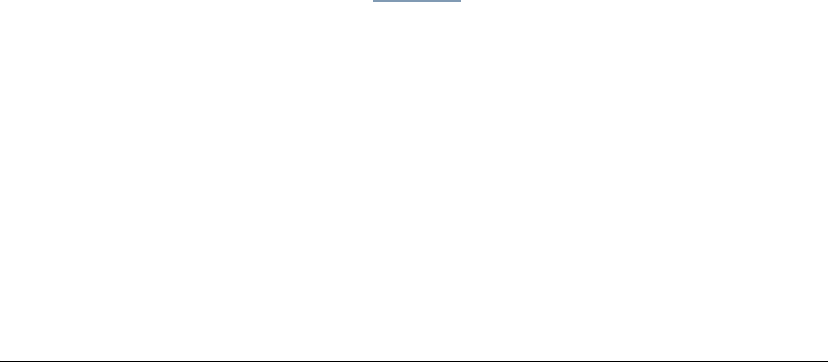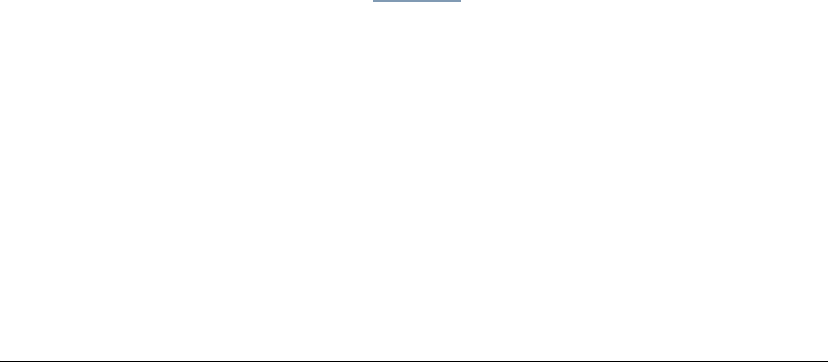
06_TAManageCounts.fm Modified: 8/7/02
Template Version 1.0
210 GL-1020 Operator’s Guide (Basic)
To view the count for a department:
1Click the
Counters tab.
The Enter the Department Code page opens.
2 Type the code of the department for which you want to view
the count or enter the master department code to display
counters for all the departments.
3Click
Enter.
If you enter a correct department code, TopAccess displays
the counters for the department.
If you enter an invalid department code, TopAccess displays
an error message and prompts for the department code again.
RESETTING DEPARTMENT AND JOB COUNTERS
To reset the counters for a department or type of job:
1Click the
Counters tab.
2 Click the Copy/Print submenu to reset the copy or print
counters or the Scan submenu to reset the scan counters.
3 Type the master department code and click
Enter.
4 Select a department.
5Click
Reset Counter.
The Reset Department Counter window opens.
6Click
OK.
Exporting Counters
To save department or job type counters in a format that can be
used for reporting, follow these steps:
1Click the
Counters tab.
2 Click the Copy/Print submenu to export copy or print
counters or the Scan submenu to export scan counts.
3 Type the master department code and click
Enter.