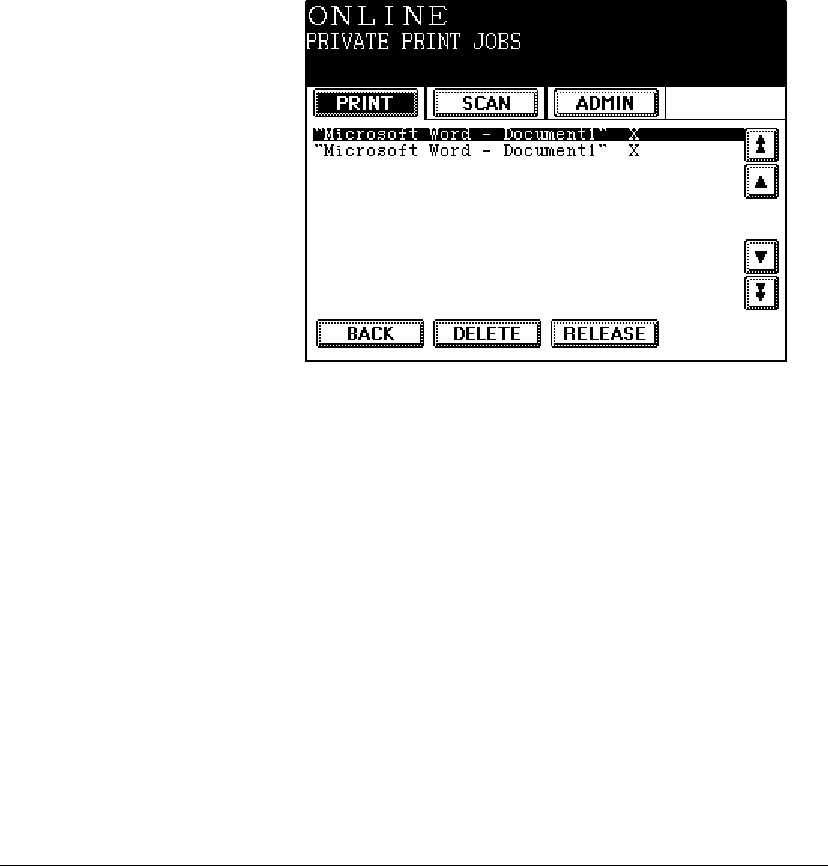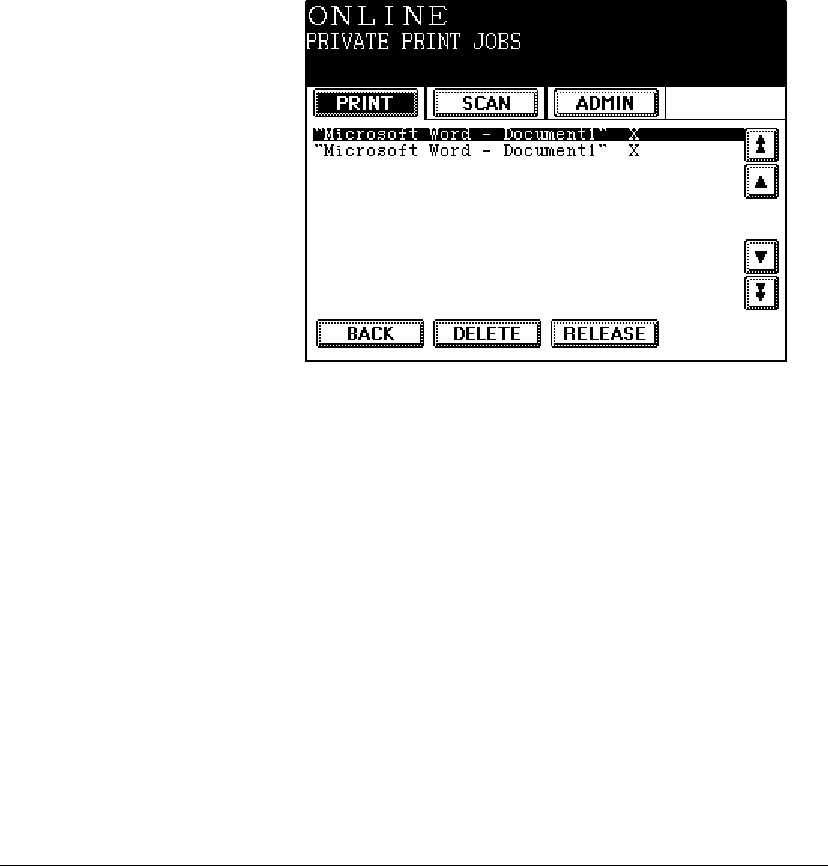
06_ContManagingSystem.fm Modified: 8/7/02
Template Version 1.0
GL-1020 Operator’s Guide (Basic) 105
1 In the Scheduled Print Jobs screen, scroll to the job you want
to print.
2Press
RELEASE.
3Press
BACK to return to the main Print menu.
Managing Private Print Jobs
You can view the list of private print jobs, delete jobs from the
list, or release a job for printing.
Viewing the Private Print Queue
To display the list of pending private print jobs and their status:
1 In the Special Print Jobs screen, press
PRIVATE PRINT JOBS.
Sample Private Print Jobs screen with print job selected
2 When you have finished viewing the list, press BACK to return
to the main Print
menu.
Deleting a Private Print Job
1 In the Private Print Jobs screen, scroll to the job you want to
delete.
2Press
DELETE.
A confirmation message appears.
3Press
DELETE again to remove the job from the print queue.
4Press
BACK to return to the main Print menu.