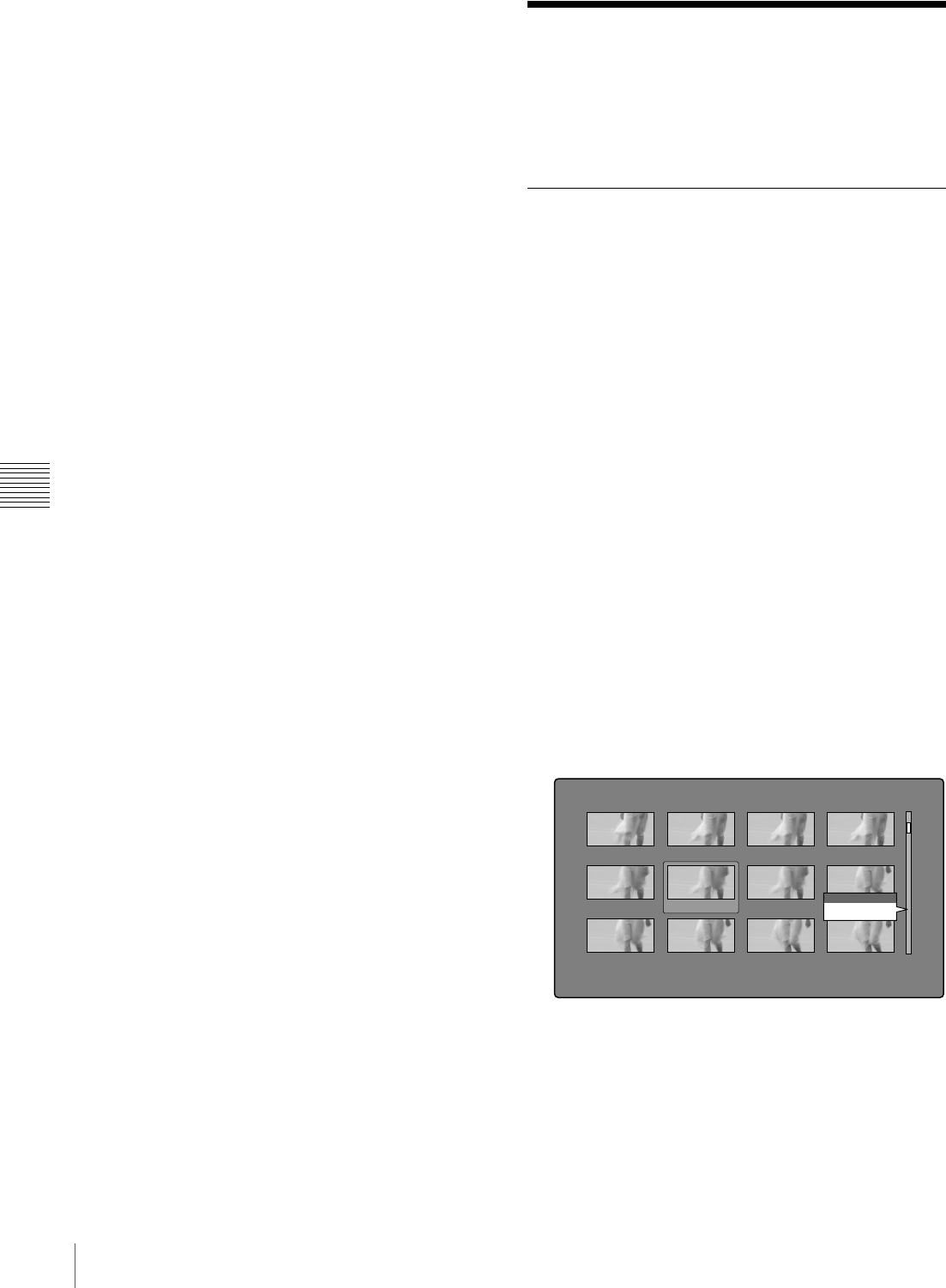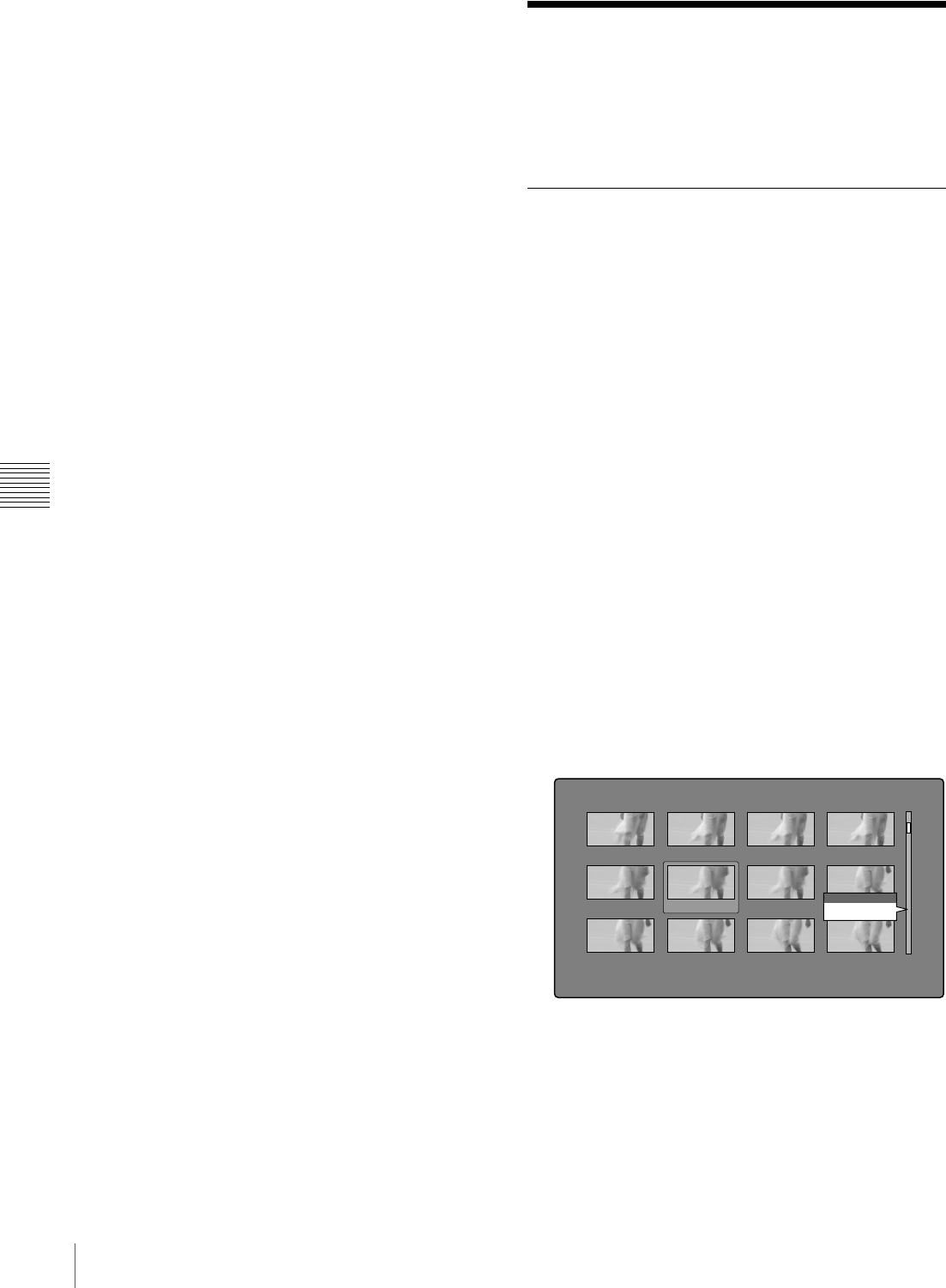
76
Thumbnail Operations
Chapter 5 Operations in GUI Screens
To scroll hidden parts of the string into
view
When a b or B mark is displayed for an item, you can
press the B/IN or b/OUT button to scroll the display by
one character for each press.
The V/MARK1 and v/MARK2 buttons scroll the
beginning and end of the string into view.
To increment and decrement numbers
Do one of the following.
• Press the V/MARK1 or v/MARK2 button.
• Turn the PUSH SET(S.SEL) knob.
• Turn the jog dial.
To confirm selections
Press the PUSH SET(S.SEL) knob.
Thumbnail Operations
You can use thumbnail screens to display clip information
and to find, protect, and delete clips. The thumbnails
provide visual confirmation of these and other operations.
Selecting thumbnails
The thumbnail selection frame (see page 70) indicates the
currently selected thumbnail.
To move the thumbnail selection frame
Turn the PUSH SET(S.SEL) knob.
To skip quickly through thumbnails (Skip
Scroll function)
When you have a large number of thumbnails, like in
expand thumbnail screen, you can use the Skip Scroll
function to skip through them quickly.
See page 75 for more information about operations in
thumbnail screens.
1
In the screens like clip thumbnail screen or expand
thumbnail screen, display the Thumbnail Menu.
2
Select Skip Scroll, and then press the PUSH
SET(S.SEL) knob.
A small popup window appears on the scrollbar to
indicate the position of the currently selected
thumbnail within the set of all thumbnails.
3
Turn the PUSH SET(S.SEL) knob.
The current position moves by an amount equal to
1
/
10
of the total number of thumbnails.
When you reach a point that is close to the thumbnail
you want, turn the jog dial to move the selection frame
in units of 1 thumbnail.
"Seashore" DUR
Expand 007/235
DUR 0:00:00:01
DUR 0:00:00:01
DUR 0:00:00:01
DUR 0:00:00:01
DUR 0:00:00:01
DUR 0:00:00:01
DUR 0:00:00:01
DUR 0:00:00:01
DUR 0:00:00:01
DUR 0:00:00:01
DUR 0:00:00:01
CLIP
0:00:00:01
DUR 0:00:00:01
007/235
Skip Scroll