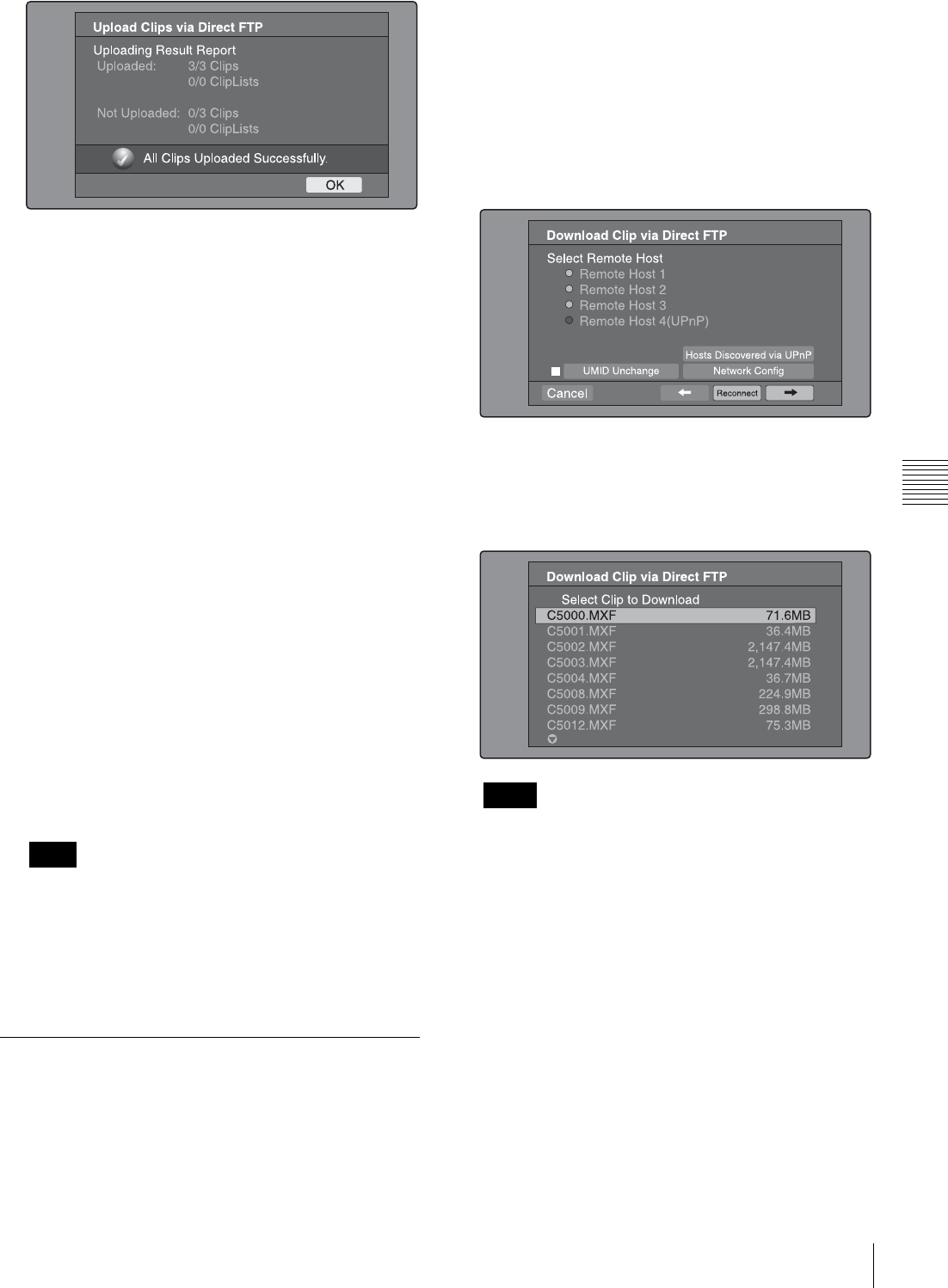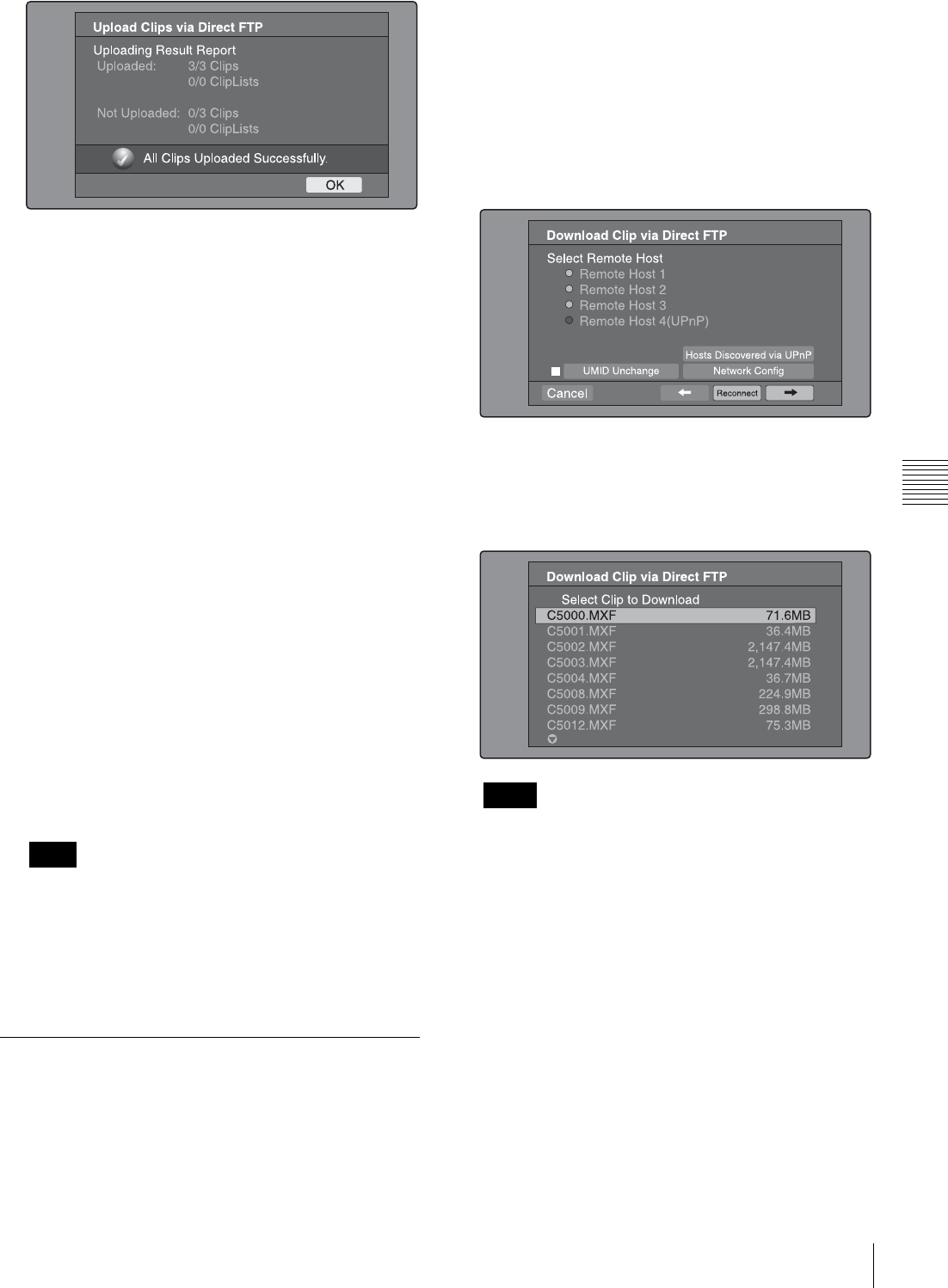
103
Transferring Clips (Direct FTP Function)
Chapter 5 Operations in GUI Screens
To upload part of a clip
You can select part of a clip in the expand thumbnail
screen or the chapter thumbnail screen and upload that
part.
Expand thumbnail screen: The clip is divided arbitrarily
into parts of equal length, regardless of content. Use
this method if you do not need to specify the transfer
range precisely.
Chapter thumbnail screen: Use this method if you want
to transfer a specific range. (By setting essence marks
at the start point and end point of the transfer range,
you can specify the range with a precision of one
frame.)
1
In the clip thumbnail screen, select a clip and press the
EXPAND or CHAPTER button.
The expand thumbnail screen or the chapter thumbnail
screen appears.
2
Select the transfer range.
To select multiple thumbnails
While holding the SHIFT key down, turn the PUSH
SET(S.SEL) knob, or press the B/IN or b/OUT button.
The duration of the transfer range appears in the lower
right of the screen.
When the selected range (duration) in the expand
thumbnail screen is less than two seconds, it is
expanded automatically to two seconds.
3
Execute step 2 to 9 of the previous section “To upload
entire clips”.
Downloading clips
Proceed as follows to download clips from a remote host
(such as other XDCAM device devices or a material
server).
See page 75 for information about thumbnail screen
operations.
1
Display the Disc Menu.
2
Select Download Clip via Direct FTP, and then press
the PUSH SET(S.SEL) knob.
The Select Remote Host screen of the Download Clip
via Direct FTP command appears.
3
Execute steps 6 to 9 of “To upload entire clips”
(page 100).
If the connection succeeds, the Select Clip to
Download screen appears.
• If the remote host is a computer, only the MXF files
in the specified directory appear.
• When more 301 or more clips are stored on a remote
host, the denominator indicating the clip total at the
upper right is shown as “- - -”, and the names of the
301st and following clips are not displayed.
• File names containing other than ASCII characters
(kanji and so on) are not displayed.
4
Select a clip to download, and then press the PUSH
SET(S.SEL) knob.
The download starts.
When the download finishes, the Downloading Result
Report screen appears.
Select “OK”, and then press the PUSH SET(S.SEL)
knob. This returns you to the clip thumbnail screen.
Note
Notes