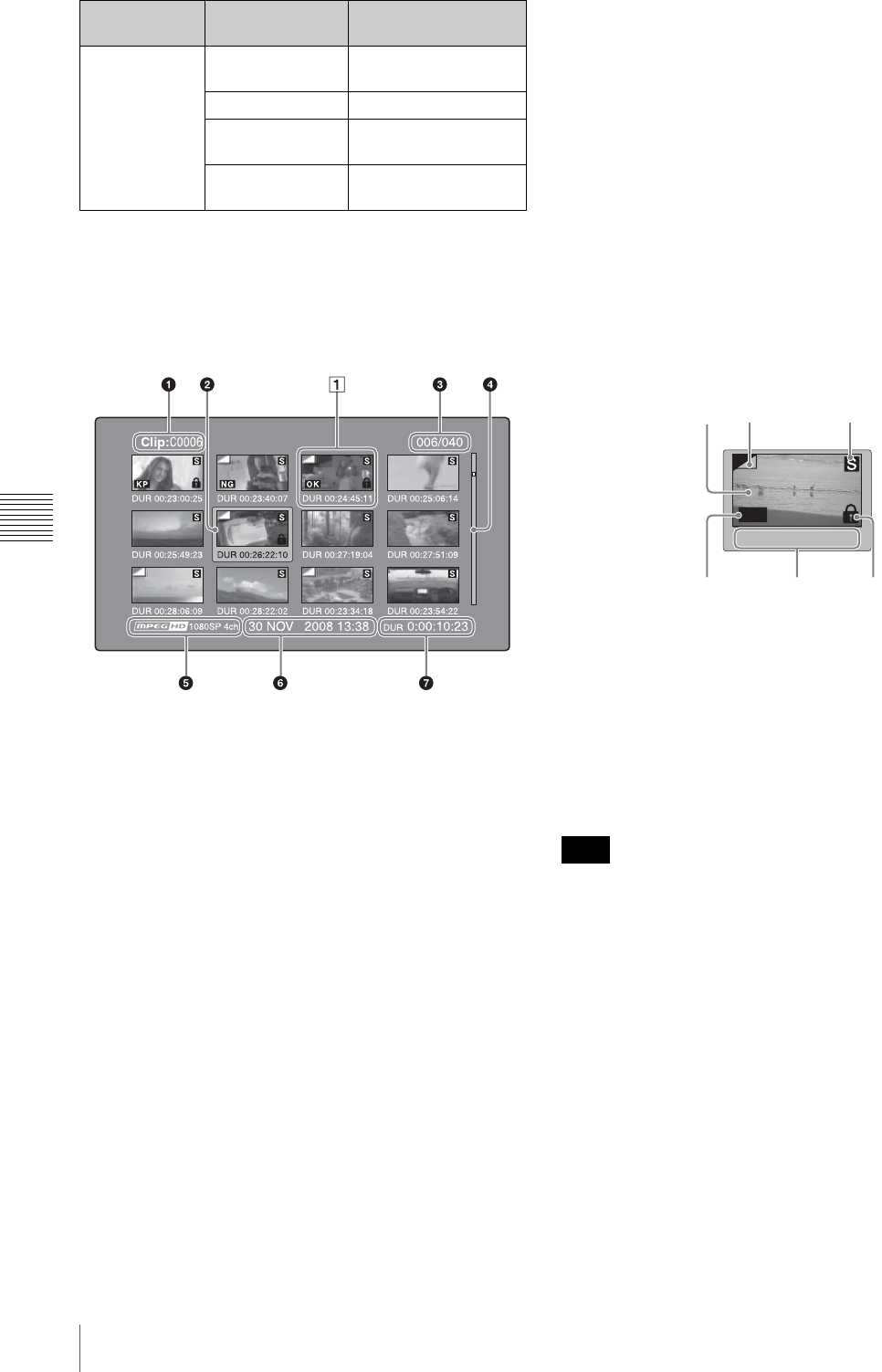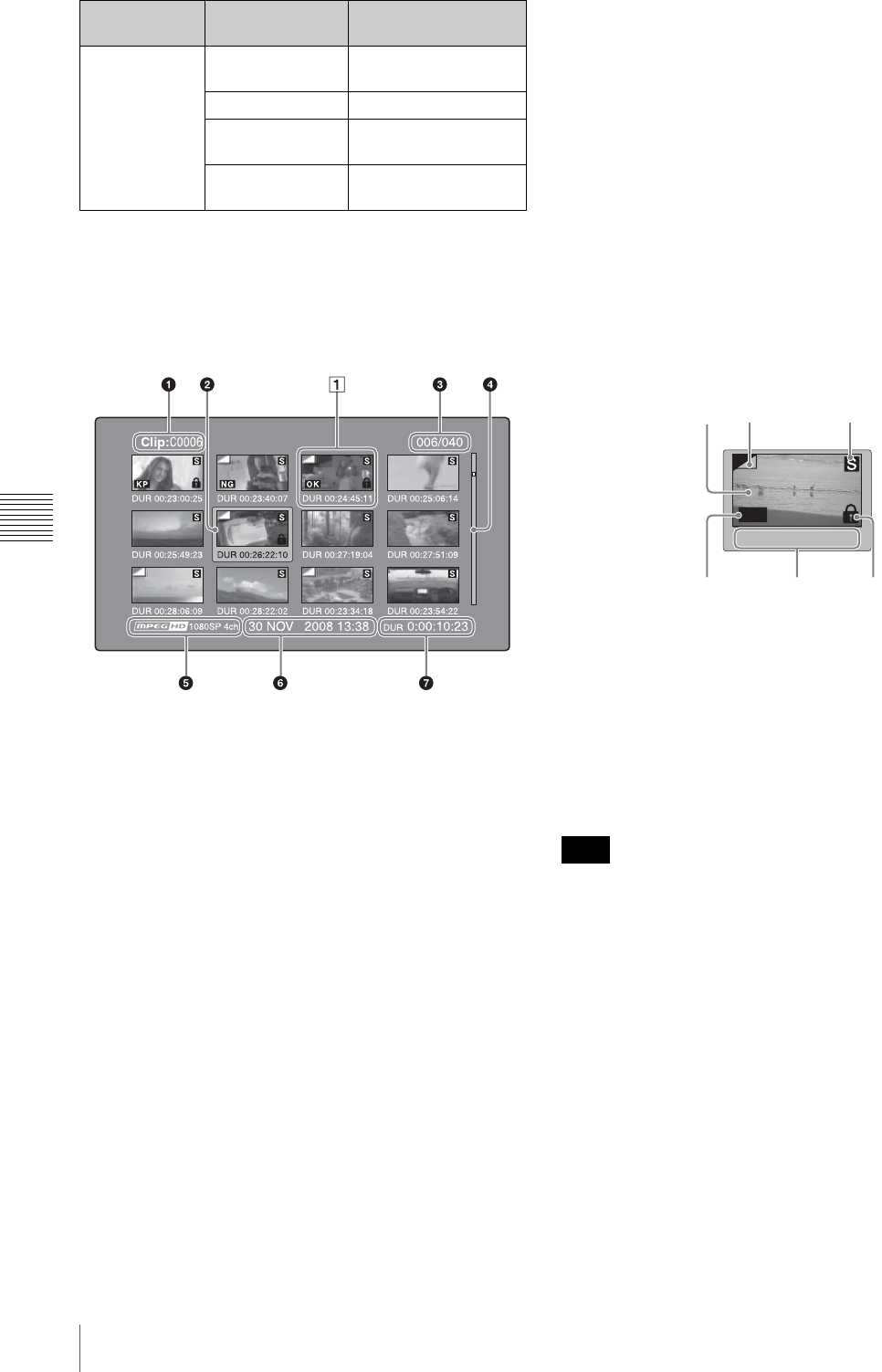
70
Overview
Chapter 5 Operations in GUI Screens
Clip thumbnail screen
This screen displays thumbnails of clips on the disc in the
order that they were recorded. You can use this screen to
work with clips – deleting or locking them, selecting their
index pictures, adding them to clip lists, and so on.
a Clip name
Displays the name or a title of the selected clip (see
page 69).
b Selection frame
Indicates that the thumbnail is selected. To select another
thumbnail, move the frame (see page 75). Multiple
selection frames appear when multiple thumbnails are
selected (see page 75).
c Clip number/total number of clips
Displays the total number of clips on the disc, and the
number of the selected clip.
d Scrollbar
When not all of the thumbnails can be displayed in the
thumbnail display area, the position of the slider shows the
relative position of the currently displayed clips, and the
length of the slider shows the relative length of currently
displayed clips within all of the clips.
When you have a large number of thumbnails, you can
save time by using the Skip Scroll function to jump
directly to the thumbnail you want (see page 76).
e Recording format
The recording format of the selected clip is displayed as a
combination of the following information.
• Video format logo
• Number of system lines
• Recording quality
• Number of audio channels
f Clip date and time
Displays the date and time when the selected clip was shot
and recorded.
g Duration
Displays the duration (recording time) of the selected clip.
When multiple clips are selected, displays the total
recording time of the selected clips.
A Thumbnail display items
a Index picture
Displays an image to stand for the content of the clip. The
index picture is normally the first frame of the clip.
b Index picture changed mark
This mark, like the folded-over corner of a page that you
want to remember, appears when the index picture has
been changed to any frame other than the first frame of a
clip (see page 81).
When you cue up a clip, the unit always cues up the first
frame, even when the index picture has been changed to a
different frame.
c S mark
This mark appears when shot marks or other essence
marks have been set in the clip (see page 55).
The chapter thumbnail screen can be displayed for clips
that show this mark (see page 71).
d Clip flag icon
Displays the corresponding icon when a clip flag (OK/NG/
KP (KEEP)) is set in the clip.
e Clip and frame information
Displays the clip or frame information selected with the
Clip Information item in the Thumbnail Menu (see
UC (for regions
outside Japan)
European
Alphabet
English/European
languages
Korean English/Korean
Simplified
Chinese
English/Simplified
Chinese
Traditional
Chinese
English/Traditional
Chinese
Area of use
setting
Select Font
setting
Displayable
languages
Note
TC 00:26:22:10
OK