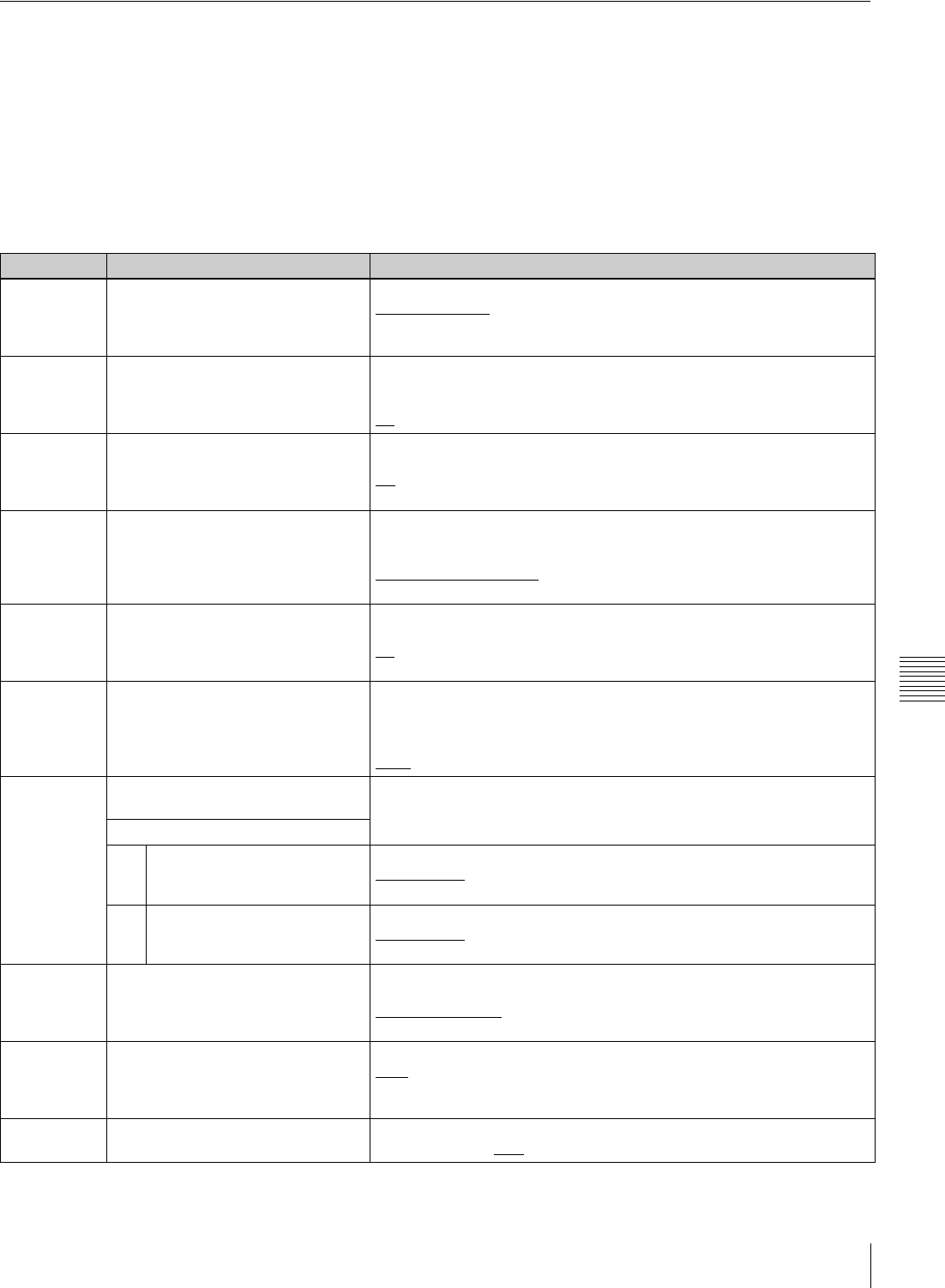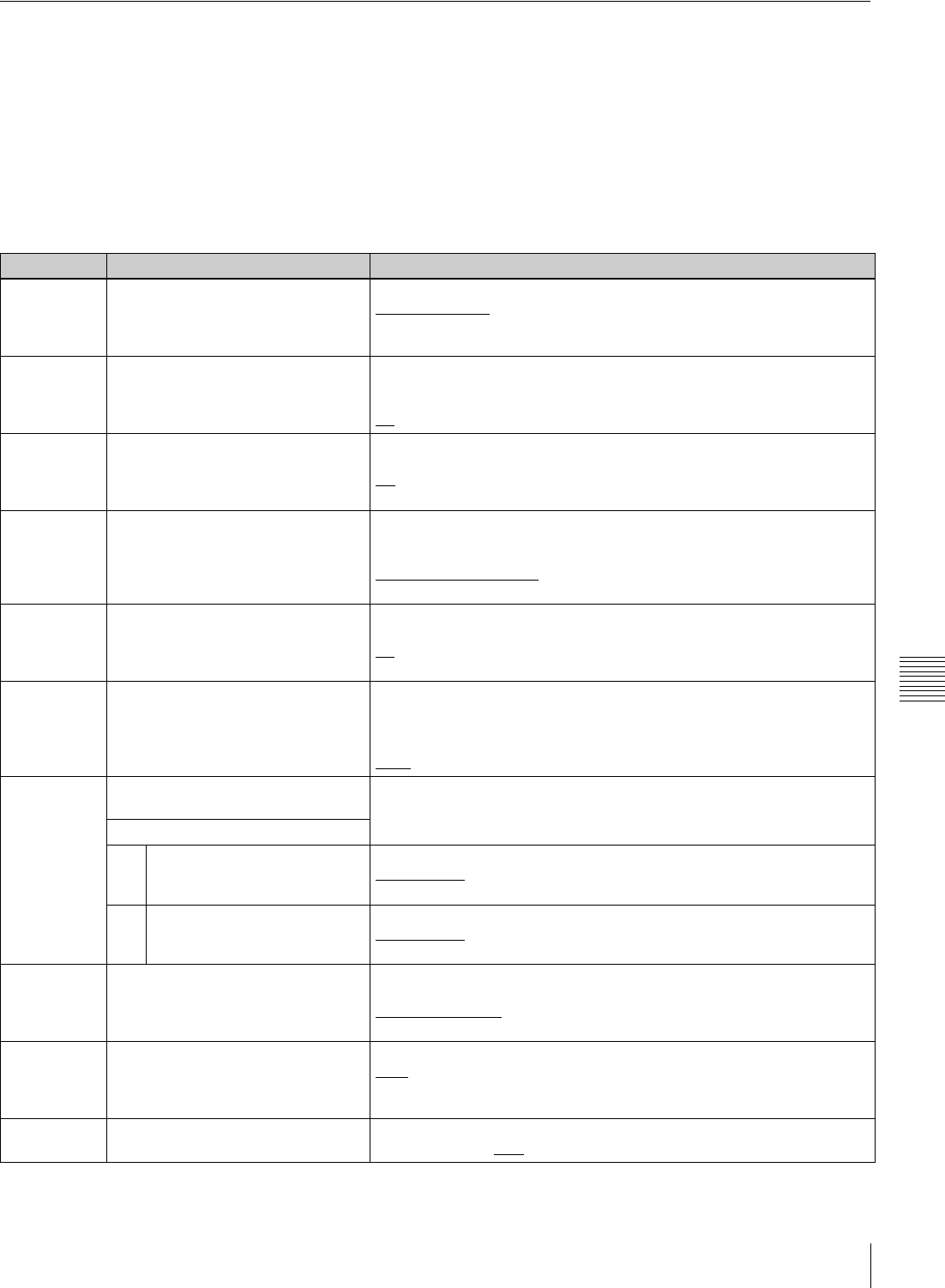
129
Setup Menu
Chapter 7 Menus
Items in the extended menu
The following tables show the items in the extended menu.
• Item names are the names which appear on an external
monitor to which the output of the COMPOSITE
OUTPUT 2 (SUPER) connector, the SDSDI OUTPUT 2
(SUPER) connector, or the HDSDI OUTPUT 2
(SUPER) connector is input.
• An abbreviated name appears in the time data display
area when you press the NEXT button.
• The values in the Settings columns are the values which
appear in the time data display area. (The values may
appear in a different format on an external monitor. In
this case, the external monitor values are shown in
parentheses.) Underlined values are the factory defaults.
Menu items in the 100s, relating to the control panels
Item number Item name Settings
101 SELECTION FOR SEARCH DIAL
ENABLE
Select how the unit enters the shuttle, jog, or variable speed mode.
dial (dial direct)
: Press the SHTL/JOG or VAR/JOG button or, except
during recording/editing, turn the jog dial or shuttle dial.
key (via search key): Press the SHTL/JOG or VAR/JOG button.
105 REFERENCE SYSTEM ALARM Select whether to display a warning when the reference video signal is
not being supplied, or when it differs from this unit’s system frequency.
off: No warning.
on
: Flash the STOP button as a warning.
107 REC INHIBIT LAMP FLASHING Select whether to flash the REC INHI indicator when recording is
prevented (see “REC INHI (recording inhibit) indicator” (page 22).
off
: Light the REC INHI indicator.
on: Flash the REC INHI indicator.
108 AUTO EE SELECT When a disc is inserted and PB/EE on the HOME page of the function
menu is set to “EE”, select the operation modes in which input video and
audio signals are automatically handled in E-E mode.
S/F/R (stop/f.fwd/f.rev)
: In stop/fast-forward/fast-reverse modes
stop: In stop mode
109 FORCED EE WHEN DISC UNLOAD During disc loading/unloading and when no disc is inserted, select
whether to control the output signal PB/EE setting.
on
: Do not control (the signal is always an E-E signal).
off: Control.
114 AUDIO MONITOR OUTPUT LEVEL Select whether to control the level of the audio signal output from the
AUDIO MONITOR R, L connectors with the LEVEL knob for the
PHONES jack.
var (variable): Control.
fixed
: Do not control.
118 KEY INHIBIT SWITCH EFFECTIVE
AREA
Select which buttons can be operated when the KEY INHI switch is set to
“ON”. The following sub-items control different sets of buttons
independently.
Sub-item
1 FUNCTION-KEY Select whether function buttons on the front panel are enabled.
dis (disable)
: Disabled.
ena (enable): Enabled.
2 CONTROL PANEL Select operable buttons on the front panel are enabled.
dis (disable)
: Disabled.
ena (enable): Enabled.
119 VARIABLE SPEED LIMIT IN KEY Select the playback speed range when carrying out playback in variable
speed mode from the front panel of this unit.
off (off (–2 to +2))
: –2 to +2 times normal speed.
on (on ( 0 to +1)): 0 to +1 times normal speed.
121 FRAME PB MODE Select the variable playback field/frame mode.
auto
: Field playback
frame: Frame playback. Compared to field playback, frame playback
gives more detail during playback of still pictures.
130 DISPLAY DIMMER CONTROL Set the brightness of the indication on the LCD.
10%, 25%, 50%, 75%
, 100%