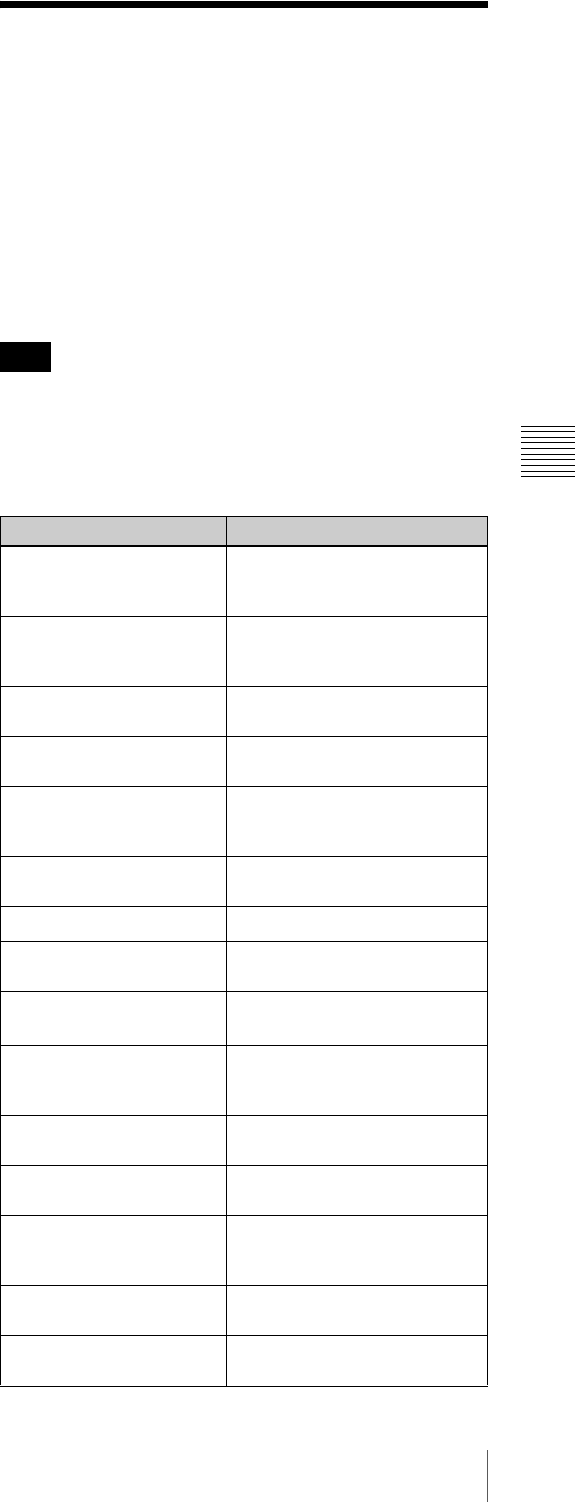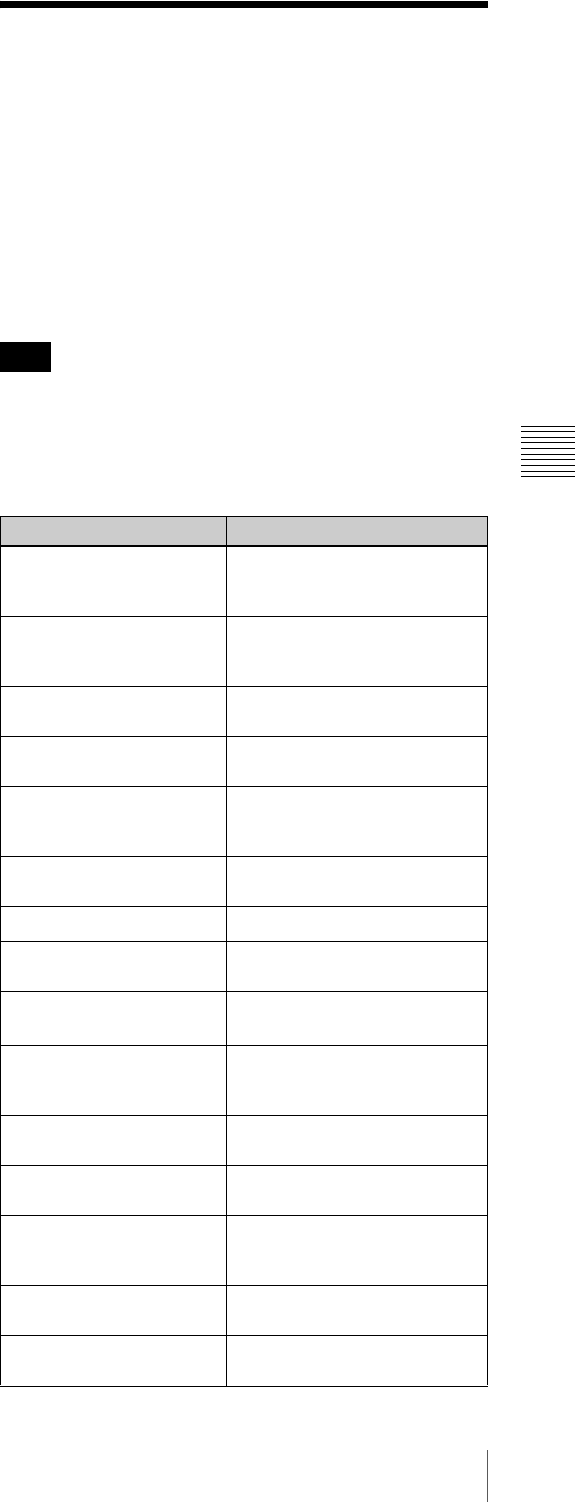
95
Managing Clip Lists
Chapter 4 Scene Selection
See “Switching the Information Displayed in the
Thumbnail Screen” (page 77) for more information
about SEQUENCE NUMBER.
Managing Clip Lists
Using the CLIP menu, you can save created clip lists to
disc, read them from the disc into this unit, and delete them
from the disc.
To display the CLIP menu
In the thumbnail or clip list screen, hold down the SHIFT
button and press the SEL/SET button down (CLIP
MENU).
The CLIP menu handles up to 99 clip lists.
The following table lists the CLIP menu items, each of
which is displayed or not on the menu screen depending on
the operating state of the unit.
a) Displayed only in operating the thumbnail screen
Note
Item Function
CLIP INFORMATION Select the information to be
displayed below the thumbnails
(See pages 77 and 94)
LOAD CLIP LIST Load a clip list from the disc as
the current clip list (see
page 96)
SAVE CLIP LIST Save the current clip list to the
disc(see page 93)
DELETE CLIP LIST Delete a clip list from the disc
(see page 96)
SORT CLIP LISTS BY... You can sort the list of clip lists
by name or date and time of
creation (see page 96)
SET INDEX PICTURE
a)
Change the thumbnail image of
a clip (see page 78)
DELETE CLIP
a)
Delete a clip (see page 83)
LOCK/UNLOCK CLIP Lock or unlock a clip (see
page 81)
LOCK OR DELETE ALL
CLIPS
a)
Lock/unlook or delete all clips
(see pages 78 and 81)
TC PRESET
b)
Change the start timecode for
the current clip list to a desired
value (see page 94)
ADD
b)
Add sub clips to the current clip
list (see page 88)
MOVE
b)
Reorder sub clips
(see page 92)
TRIM
b)
Change the In point or Out
point of a sub clip
(see page 92)
DELETE
b)
Delete unnecessary sub clips
(see page 93)
DELETE SHOT MARK
c)
Delete a shot mark
(see page 80)