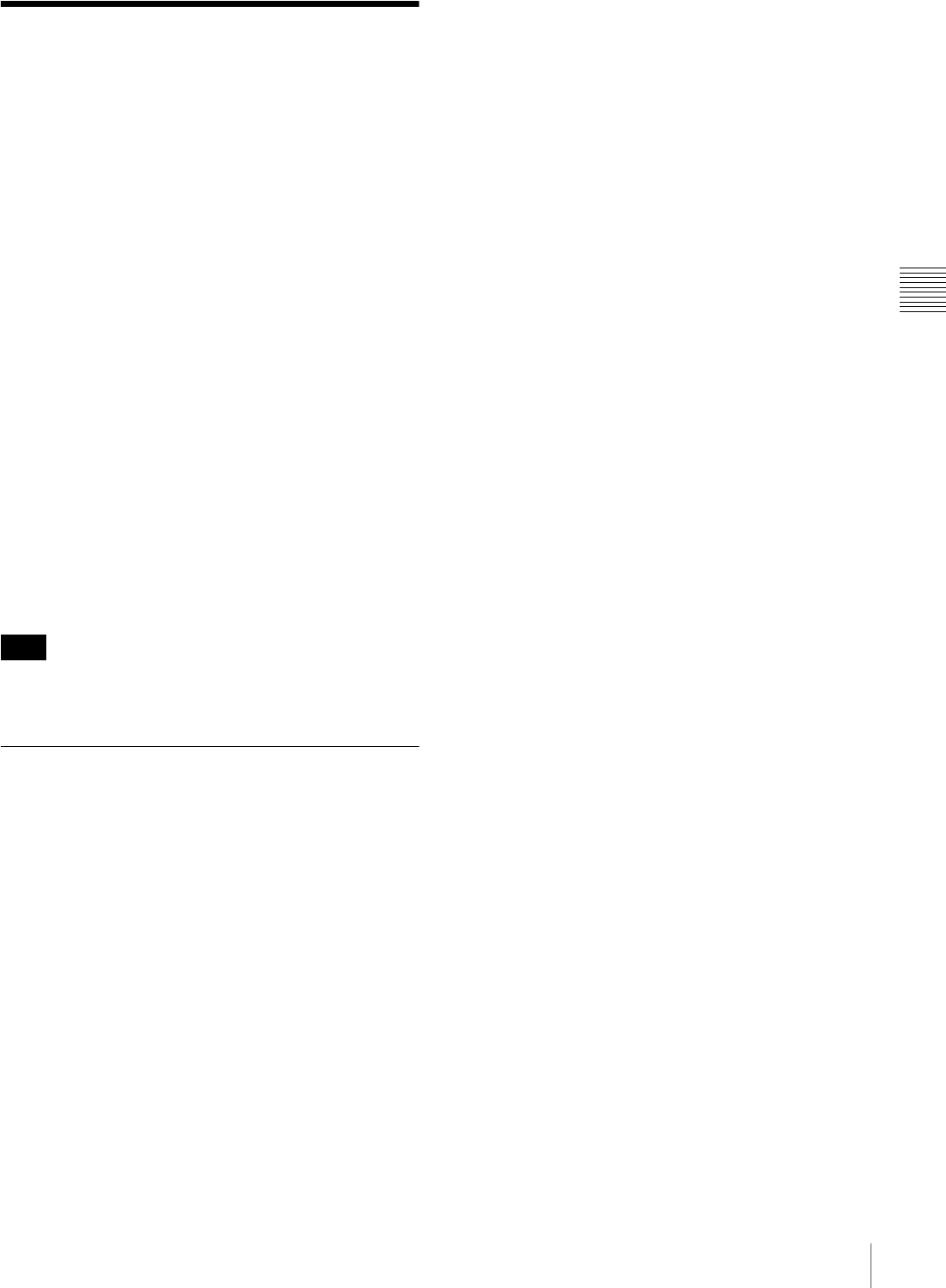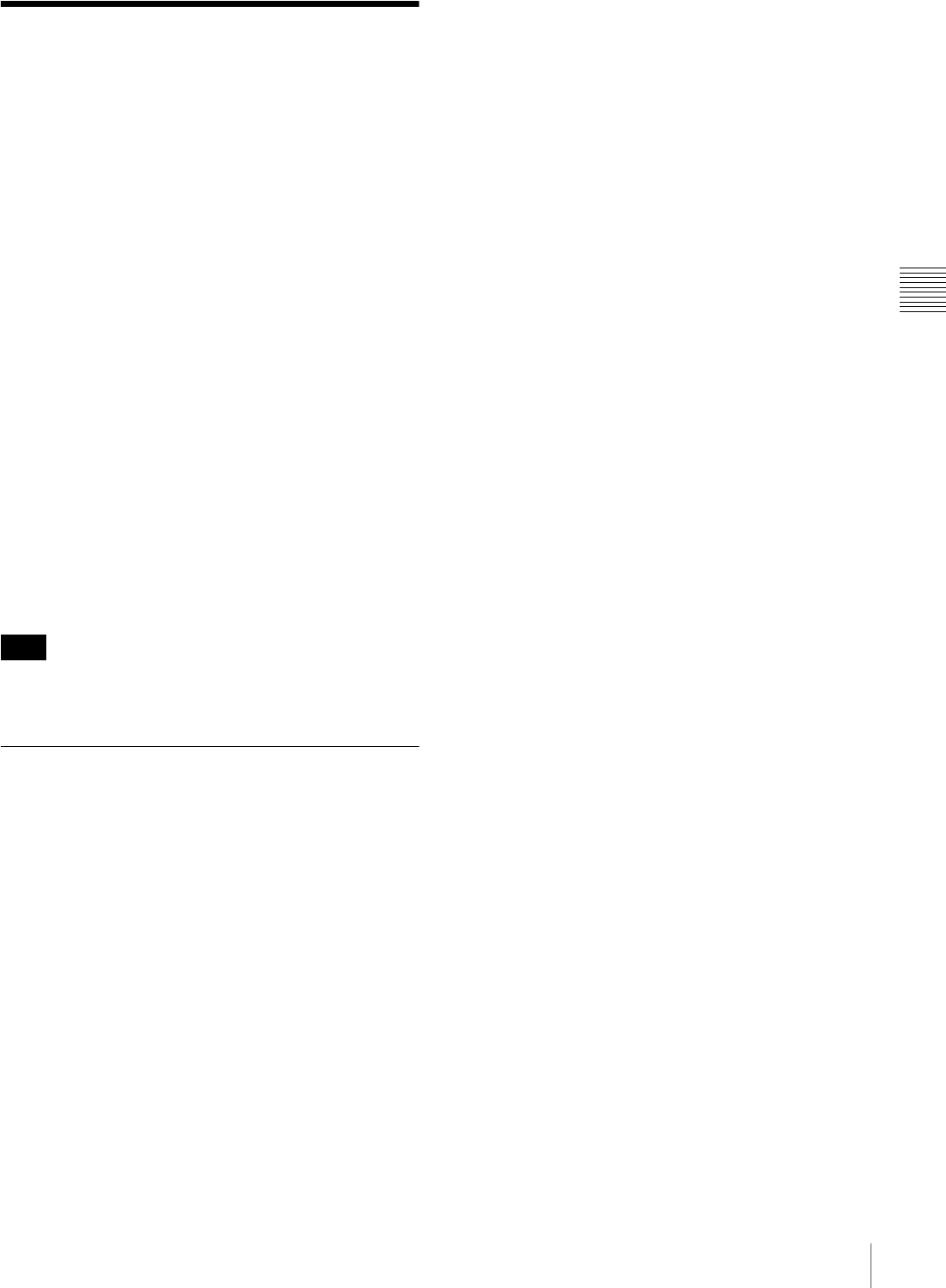
75
Playback
Chapter 3 Recording and Playback
Playback
Disc playback start position
Although this unit uses optical discs, it is designed to offer
the most convenient features of tape playback by VTRs.
One of these is the playback start position, which works in
the same way as with tape, as described below.
After playback stop
The unit stops at the position where the STOP button was
pressed.
Press the PLAY/PAUSE button to resume playback at the
stop position.
After recording
The unit stops at the position where recording ended.
To play back a clip, press the PREV button to move to the
start frame of any clip, or press the PREV button with the
PLAY/PAUSE button held down to move to any position.
After disc insertion
The unit stops at the position of the disc when it was most
recently ejected.
Press the PLAY/PAUSE button to resume playback at the
most recent position.
The playback position is saved to the disc when the disc is
ejected, which allows playback to start at that position
whenever it is loaded into any XDCAM player.
The playback position is not recorded to the disc if the disc
is set to REC INH.
Normal Playback
By pressing the PLAY/PAUSE button, you can review any
length of recording on the viewfinder screen in black and
white or in color on the LCD monitor. There are two other
ways to review the recording.
• Recording review: You can view the last two seconds of
the recording on the viewfinder screen in black and
white or in color on the LCD monitor.
• Using an external color video monitor: You can see the
recording in color on a color video monitor without the
need for any external adaptor.
You may also view the picture during a fast forward or fast
reverse search.
See “Side control panel (inside the protection cover)” on
page 19 for details about the switches and controls used to
select the audio output signal and to adjust the audio level.
Deteriorating playback conditions
Deteriorating playback may be due to the following
causes.
• Scratches and dust on the disc surface
This includes fingerprints, dust from the air, tar from
cigarette smoke, and so on.
Scratches and soiling which occur before recording are
not a problem because they are registered in advance as
defects, and recording avoids them. However, scratches
and soiling which occur after recording can lead to
deteriorating playback conditions.
• Aging of disc recording layers
Over several decades, the recording layers of optical
discs can age and cause deteriorating playback
conditions.
• Deteriorating laser diodes performance
The performance of the laser diodes used in optical
heads can worsen with age, leading to deteriorating
playback conditions.
Refer to the Maintenance Manual for an approximate
guide to when it is time to replace optical heads.
To prevent playback conditions from
deteriorating
Pay attention to the following points when handling discs.
• Do not open disc cartridges and touch discs directly with
your hands.
• Do not store for long periods in locations which are
dusty or exposed to air circulated by fans.
• Do not store for long periods under high temperatures or
in locations exposed to direct sunlight.
If playback conditions have deteriorated
Read errors occur when playback conditions continue to
deteriorate.
When a read error occurs, the message “DISC DEFECT”
appears, the video freezes, and the audio output is
suppressed.
If this happens, check the following points.
Whether the disc displays the same playback condition
on other XDCAM devices: If so, the surface of the
disc may be dirty or scratched, or the performance of
the recording layers on the disc may have worsened
due to age. Do not use discs with these symptoms.
Whether every disc inserted into an XDCAM device
displays the same playback conditions: If so, the
performance of the laser diodes may have
deteriorated. Check the total optical output time.
Freezing a Picture during Playback
Proceed as follows.
1
Press the PLAY/PAUSE button to start playback.
2
Press the PLAY/PAUSE button again at the instant
when you want to freeze the picture.
Note