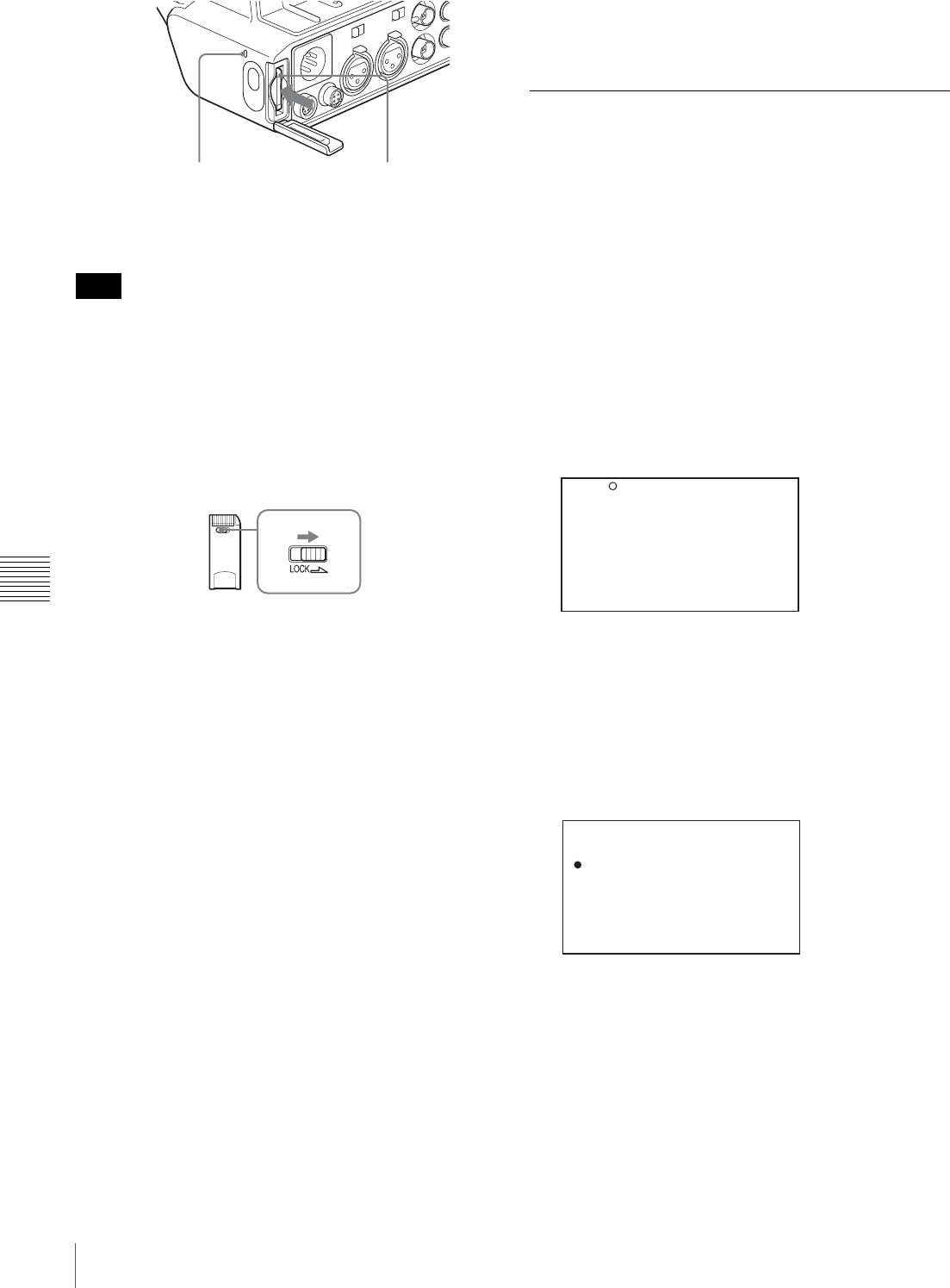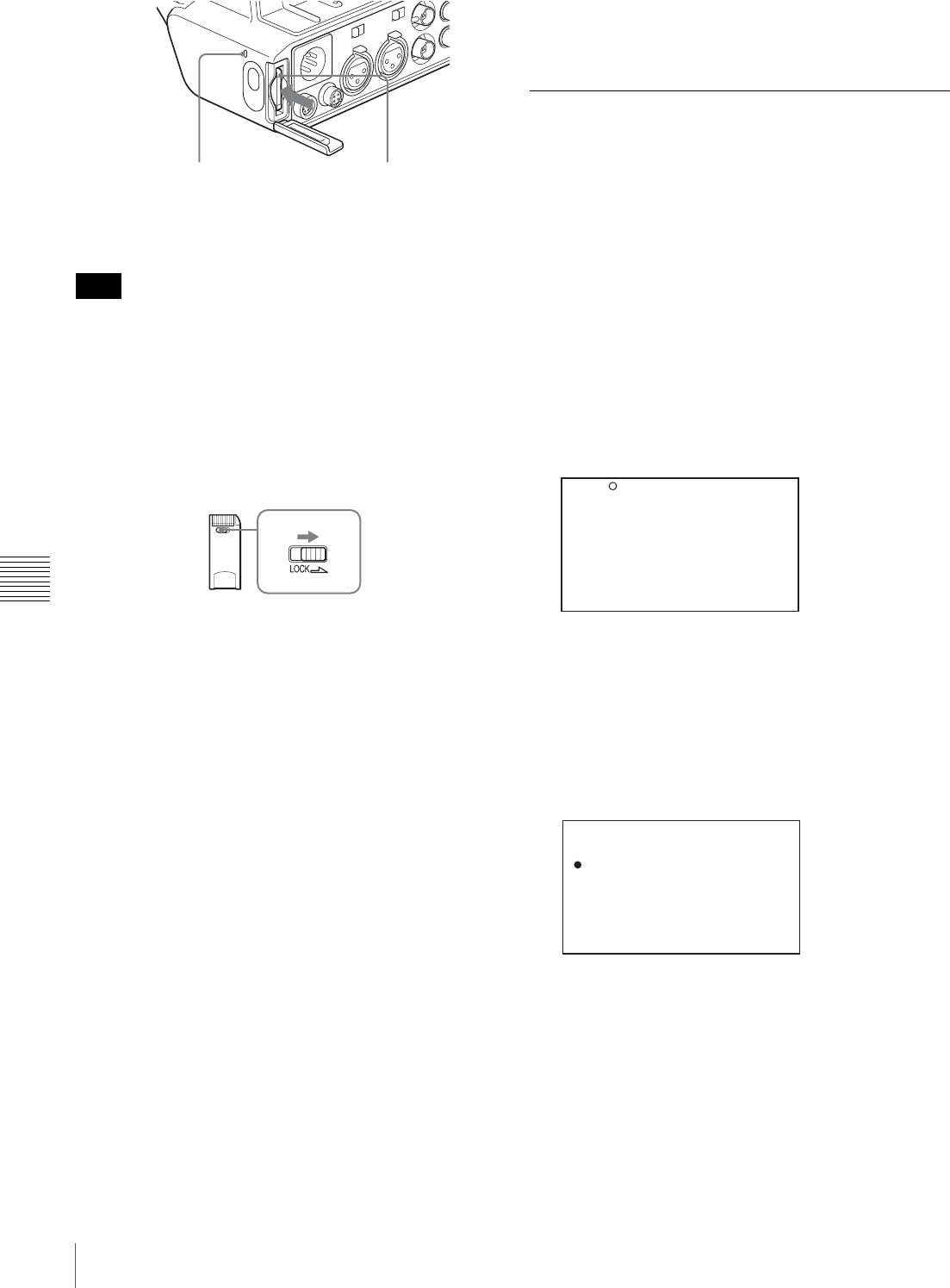
146
Saving and Loading User Files
Chapter 6 Saving and Loading User Setting Data
2
Pull the “Memory Stick” towards you to withdraw it
from the slot.
Do not remove the “Memory Stick” while the access
indicator is lit. You may lose data, or damage the “Memory
Stick”.
To protect saved data
To prevent accidental erasure of important setup data, slide
the LOCK switch on the “Memory Stick” right to the write
protect position.
It is now impossible to write or delete data on the
“Memory Stick”. If you try to do so, the message
“MEMORY STICK LOCKED” appears and the data
cannot be overwritten or deleted.
Notes on using and storing the “Memory
Stick”
To use and store the “Memory Stick”, note the following
points.
• Avoid touching the connector of the “Memory Stick” or
contacting it with a metal object.
• When attaching a label to the “Memory Stick”, use only
the label supplied for the “Memory Stick”.
• Do not drop, bend, or submit the “Memory Stick” to
external shock.
• Do not disassemble or modify the “Memory Stick”.
• Avoid getting liquids on the “Memory Stick”.
• Avoid using or storing the “Memory Stick” in a location
subject to:
- extremely high temperature such as the hot inside of a
car or the outdoors exposed to a burning sun, or a place
near a heater.
- direct sunlight.
• When storing and carrying the “Memory Stick”, keep it
in its original case to ensure protection of important data.
• Do not format the “Memory Stick” using a PC.
Format the “Memory Stick” on the MEMORY STICK
page of the FILE menu.
Saving USER Menu Data (User File)
to the “Memory Stick”
USER menu settings stored in the camcorder as user files
can be saved to the “Memory Stick”.
You can save up to 100 user files to the “Memory Stick”.
Insert the “Memory Stick” into the “Memory Stick” slot,
then proceed as follows.
(How to select an item in the menu screen: Turn the
MENU knob to move the b mark to the desired item.)
1
Display the USER FILE page of the FILE menu, and
press the MENU knob.
For details on menu operations, see “Basic Menu
Operations” on page 129.
To set a file ID for the data to be saved
Set the file ID before going to step 2.
For details on setting the file ID, see “To set the file
ID” on page 147.
2
Select USER FILE SAVE, and press the MENU knob.
The USER SAVE page appears.
Up to 20 pages, from P00 to P19, can be used to save
user files to the “Memory Stick”. Each page can hold
up to five files.
3
Turn the MENU knob until the page which contains
the desired file number appears, and press the MENU
knob.
Note
Gently press in and release.
Check that the access
indicator is not lit.
USER FILE LOAD : EXEC
USER FILE SAVE : EXEC
F.ID :
ssssssssssssssss
USER PRESET : EXEC
TOP F01 USER FILE
DISPLAY MODE : ALL
001.NEW FILE
002.NEW FILE
003.NEW FILE
004.NEW FILE
005.NEW FILE
ESC?P00 USER SAVE