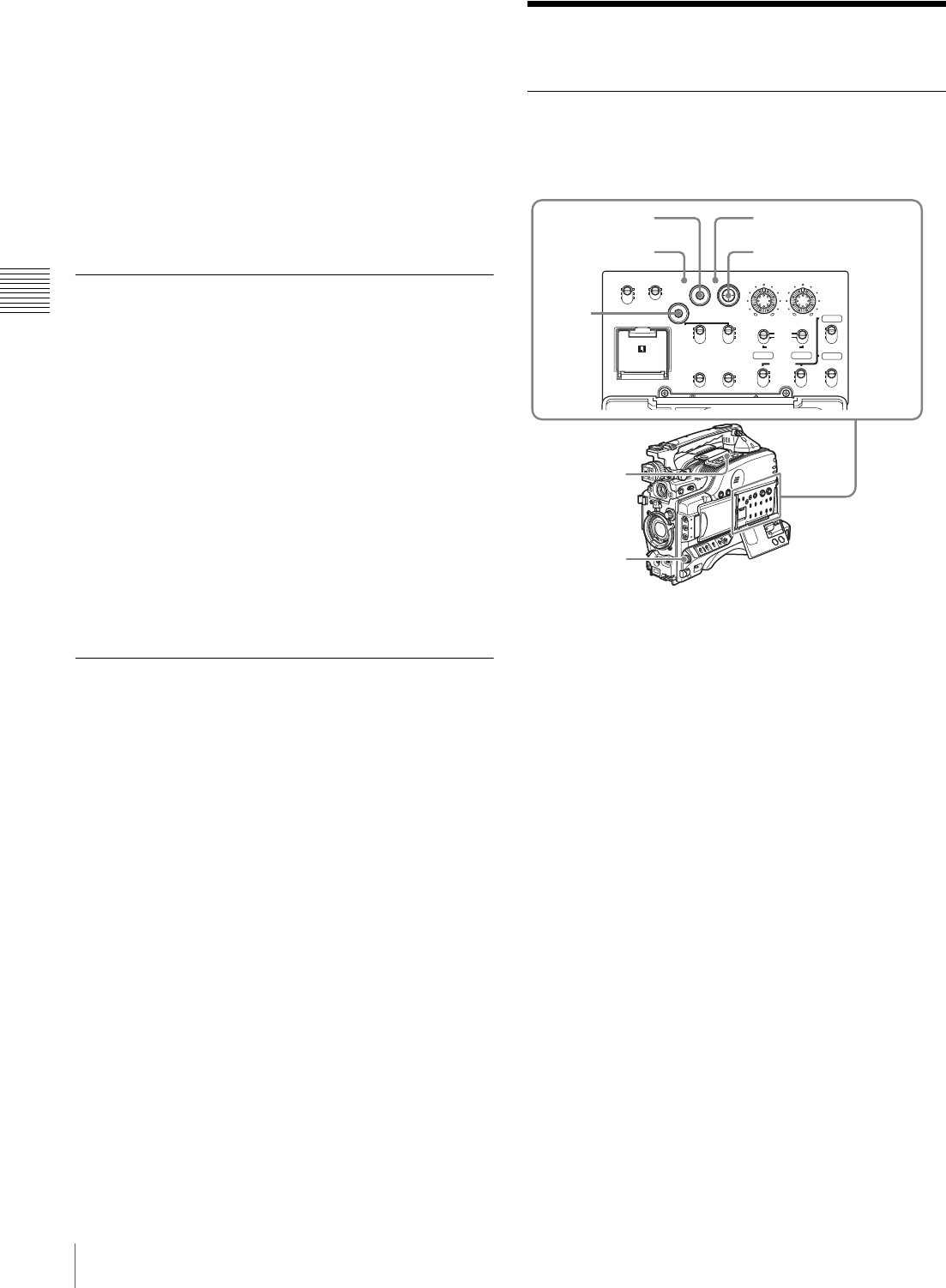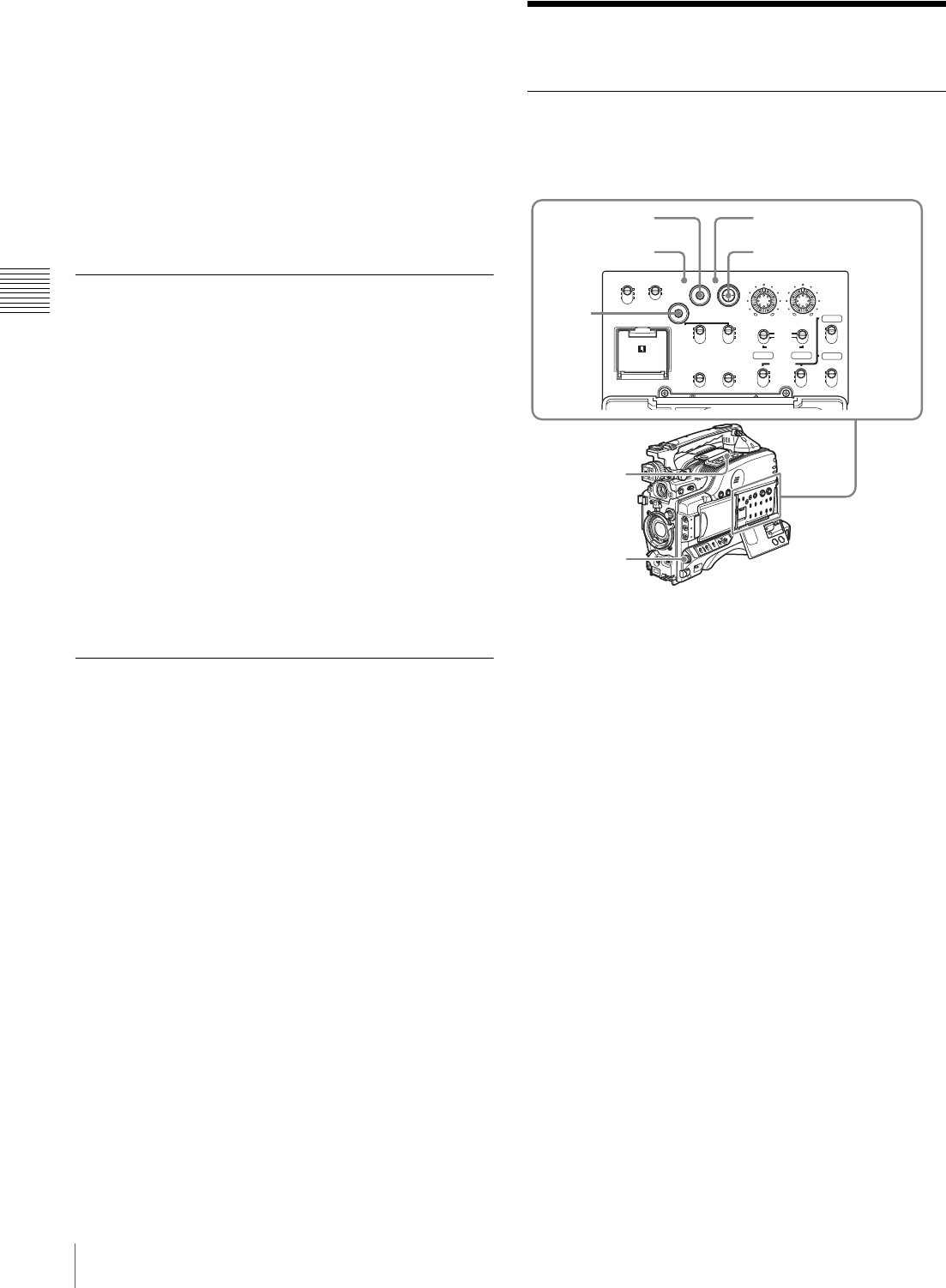
76
Thumbnail Search
Chapter 3 Recording and Playback
A frozen picture appears.
The time code is displayed in the time counter display
section and the PLAY/PAUSE indicator changes from
constant lighting to flashing (one flash/second).
3
To restart playback, press the PLAY/PAUSE button
once again.
When remotely controlling the camcorder from
an RM-B150/B750 Remote Control Unit
You can perform the same operation from the RM-B150/
B750.
Checking the Last Two Seconds of
the Recording (Recording Review)
If you press the RET button on the lens while recording is
paused, the last two seconds of the recording are played
back on the viewfinder screen and the LCD monitor. Use
this function to check whether recording went smoothly. If
you hold down the RET button on the lens, playback
begins from the beginning of the clip. After playback, the
camcorder is ready to start recording again.
When the LENS RET function is assigned to one of the
ASSIGN 1/2/3/4 switches, you can use that switch in the
same way as the lens RET button.
When the Clip Continuous Rec function is enabled, the
review returns to the recording start point.
Checking the Recording on a Color
Video Monitor
Connect a color video monitor to the VIDEO OUT
connector or SDI OUT connector of the camcorder. By
pressing the PLAY/PAUSE button, you can view the
recorded picture.
On how to connect a color video monitor, see “Connecting
an External Video Monitor” on page 46.
Thumbnail Search
Searching Using Thumbnails
To display the thumbnail images of all clips on the disc,
and cue up a desired clip, proceed as follows.
1
With the SUB CLIP indicator off, press the
THUMBNAIL button to turn the THUMBNAIL
indicator on.
If the SUB CLIP indicator is lit, you can turn it off by
pressing the SEL/SET button to the upper side (the
SUB CLIP side) with the SHIFT button held down.
If the menu screen is displayed, move the MENU
switch to the OFF position and press the
THUMBNAIL button.
If you set the MENU switch to ON while thumbnails
are displayed, thumbnail display is replaced with
menu display.
The thumbnails of all clips on the disc appear.
(In the following descriptions, this is referred to as the
“thumbnail screen”.)
CH-1
MIX
CH-2
CH-3
PRESET
AUTO
FRONT
WIRELESS
REAR
CH-1
MANUAL
AUDIO SELECT
AUDIO IN
F-RUN
REGEN
ON
OFF
SET
ON
OFF
CLOCK
F
W
R
F
W
R
R-RUN
MONITOR
FRONT MIC
LOW CUT
VIDEO OUT
CHARACTER
AUDIO LEVEL
THUMBNAIL SUB CLIP
MIX
CH-4
CH-1/2
CH-3/4
SHIFT
CLIP MENU
SEL/SET
010010
ESSENCE
MARK
CH-2
CH-3
CH-4
LITHIUM BATT
2,3
1
3
2
THUMBNAIL
indicator
SUB CLIP indicator
SHIFT
button