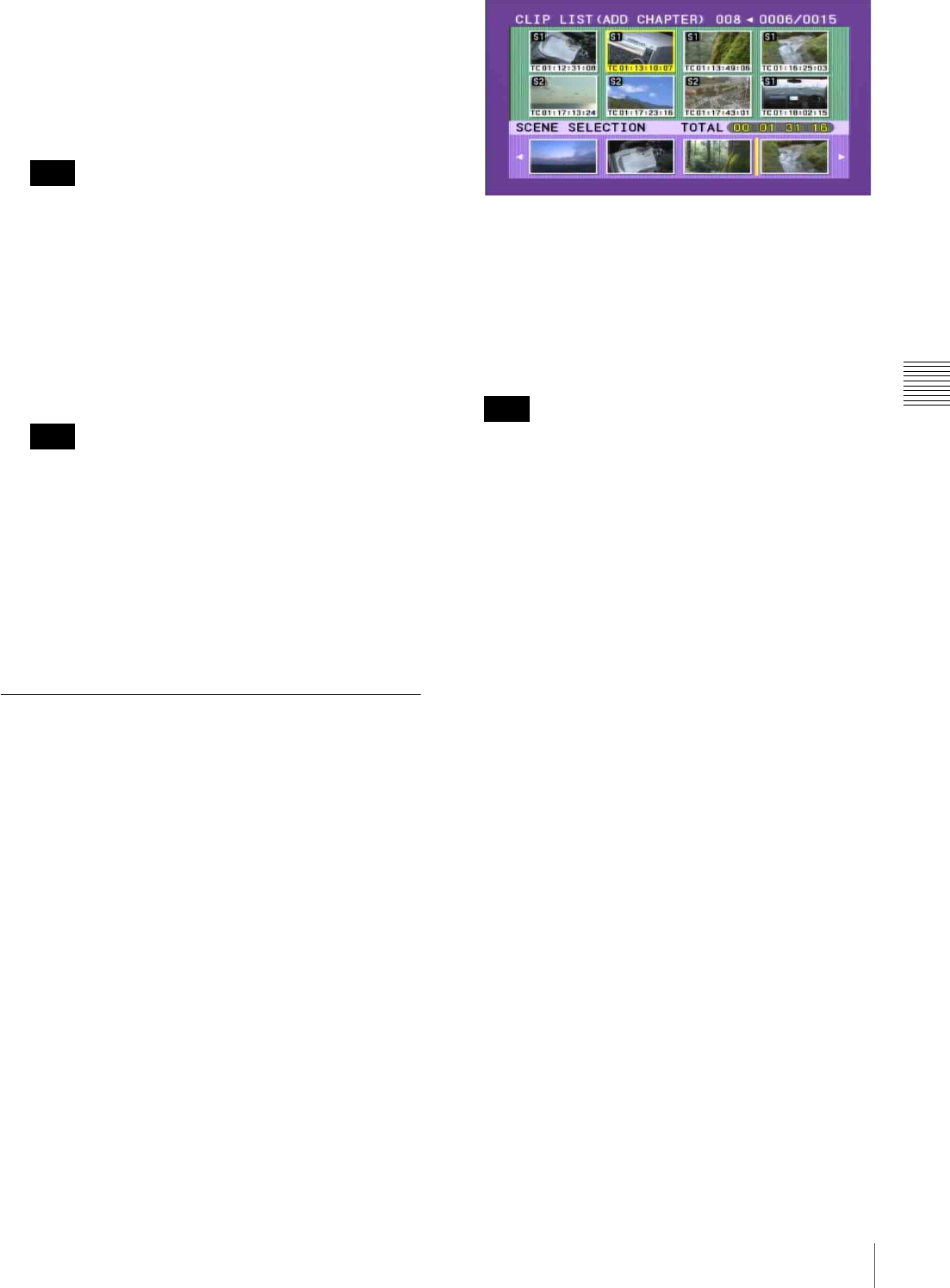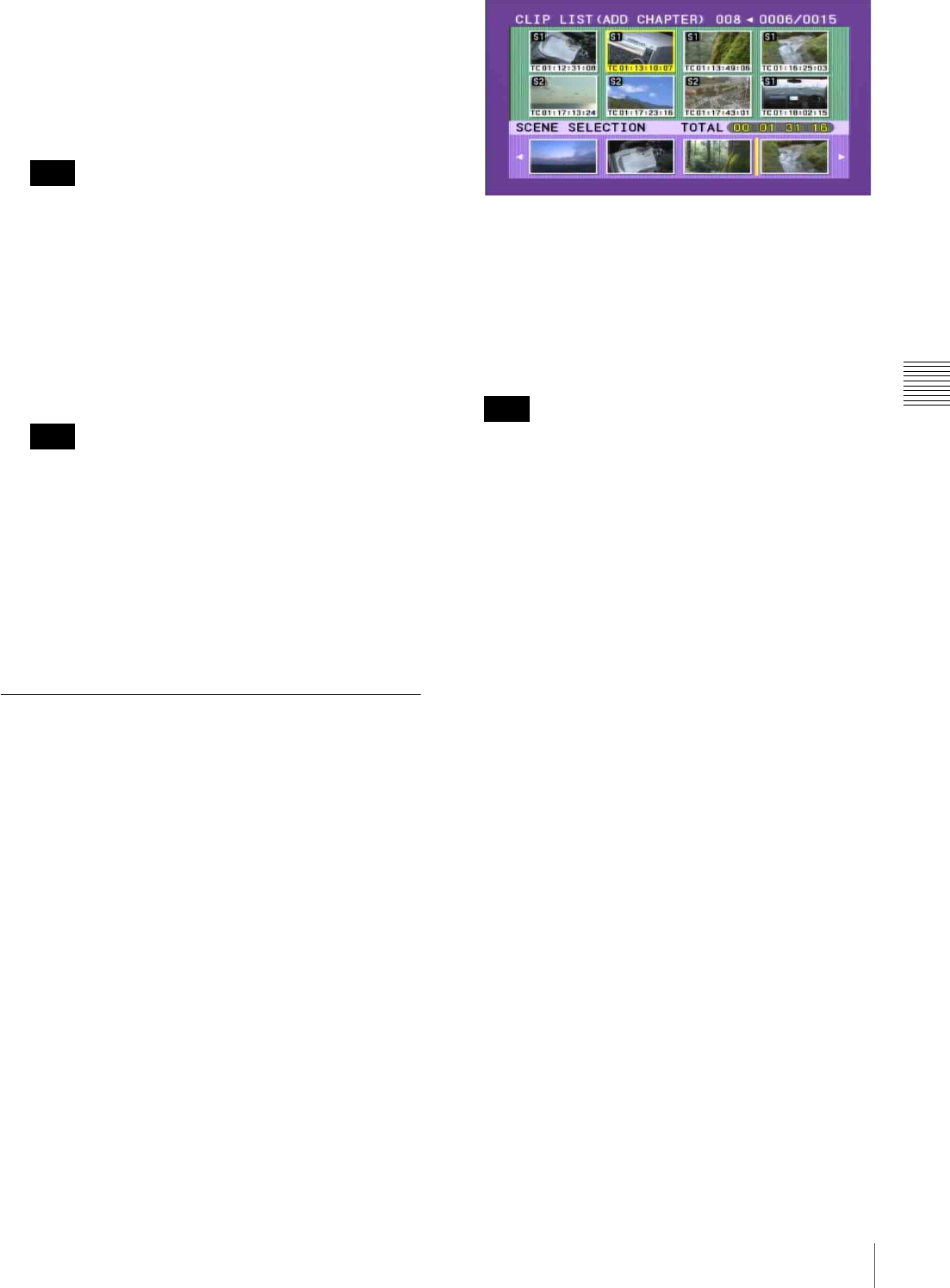
91
Creating Clip Lists
Chapter 4 Scene Selection
To vary the expansion ratio
Each time you press the DISPLAY/EXPAND button
changes the ratio through the sequence ×8 t ×64 t
×512.
To return to the previous setting, hold down the SHIFT
button and press the DISPLAY/EXPAND button to
step back one level.
The maximum number of divisions may be 512 or
greater when you expand clips with short recording
times. In this case, the interval between the expanded
thumbnail frames is fixed at 1 frame, which allows you
to view expanded thumbnails at a constant interval.
3
Use the SEL/SET button or MENU knob to select the
thumbnail for the part you want to include in the clip
list. To select two or more thumbnails, hold down the
SHIFT button and operate the MENU knob.
Even if more than one thumbnail is selected, the
addition to the current clip list is linked to a single sub
clip.
4
Press the SEL/SET button or MENU knob.
The clip selected in the upper part is added to the
current clip list in the lower part, as a sub clip.
The section from the selected thumbnail to the next
thumbnail is included as a sub clip.
Adding Sub Clips Using the Chapter
Function
You can use the chapter function (see page 79) to display
thumbnails of shot marks in clips on the disc, and include
sections of those clips in clip lists.
Proceed as follows.
1
In the scene selection screen, select the clip for chapter
display.
An “S” mark appears in the upper right of clips where
shot marks are set.
2
Press the COUNTER/CHAPTER button on the right
of the LCD monitor.
Thumbnails of the chapters in the specified clip appear
in the upper part of the scene selection screen.
3
Using the SEL/SET button or MENU knob, from the
positions of the essence marks recorded within this
clip, select the chapter for the part you want to include
in the clip list. To select two or more chapters, hold
down the SHIFT button and operate the MENU knob.
The section from the selected thumbnail to the next
thumbnail is included as a sub clip.
Even if more than one chapter is selected, the addition
to the current clip list is linked to a single sub clip.
4
Press the SEL/SET button or MENU knob.
The clip selected in the upper part is added to the
current clip list in the lower part, as a sub clip.
Note
Note
Note