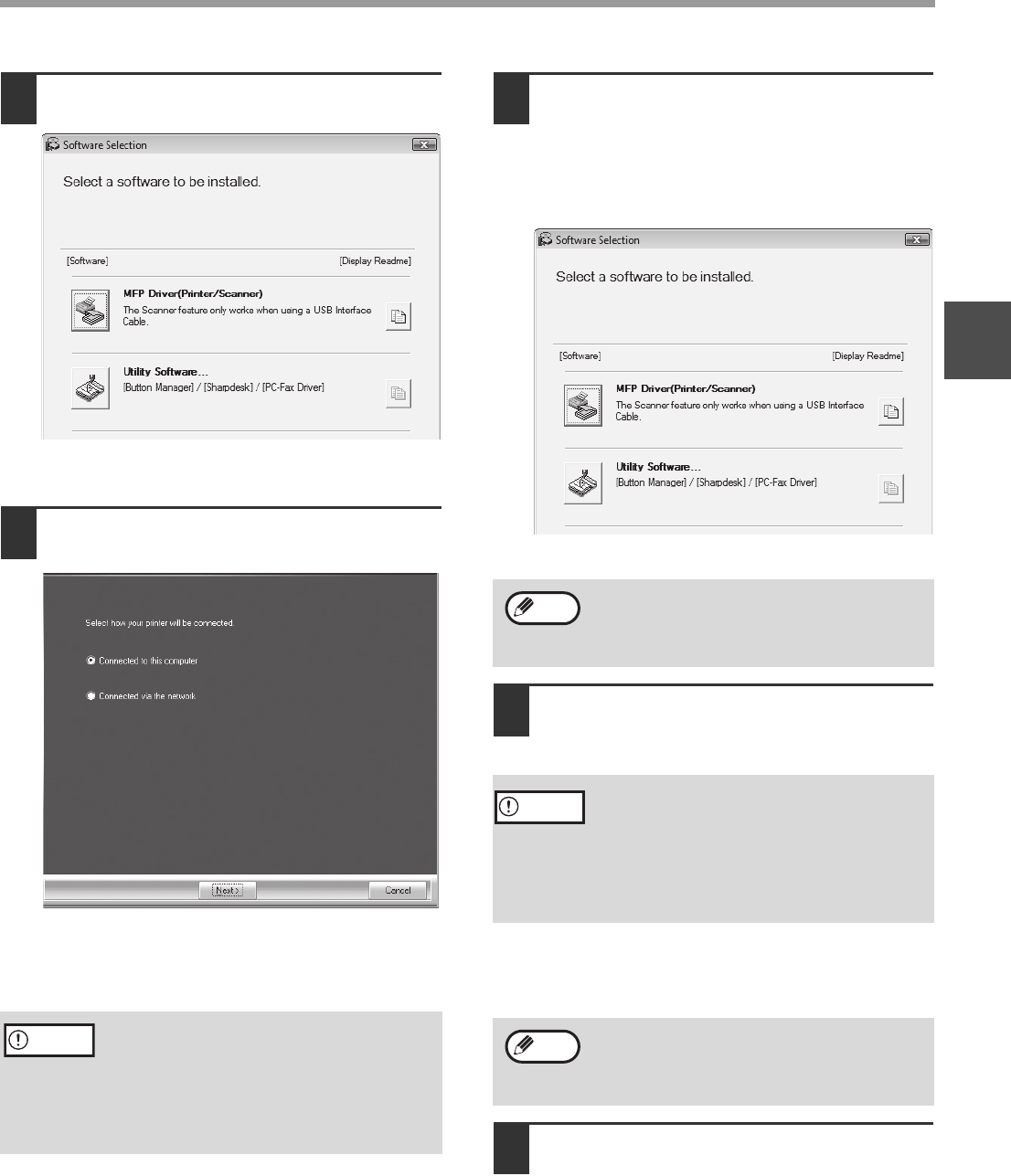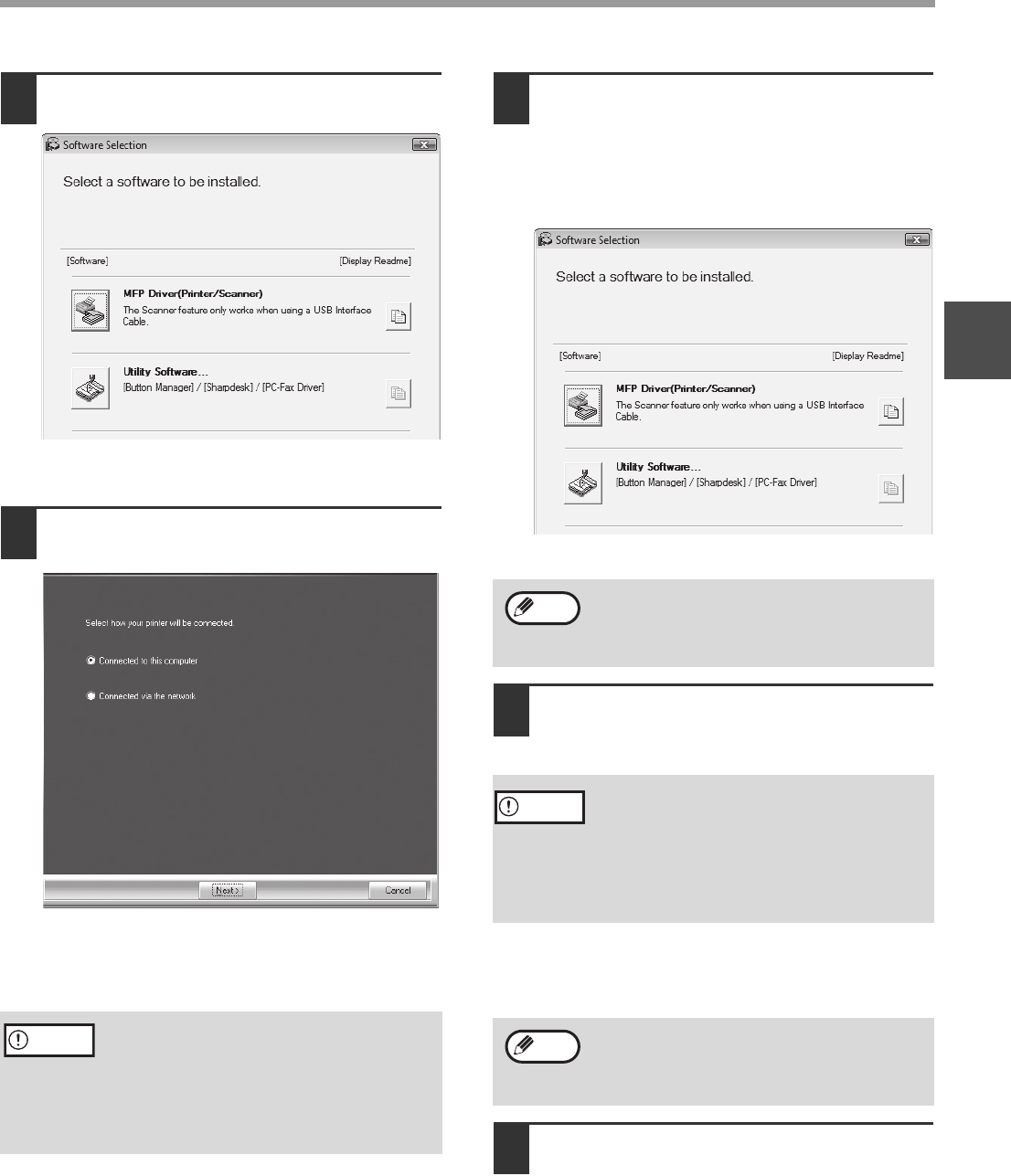
8
SETUP
1
8
Click the "MFP Driver" button.
Click the "Display Readme" button to show
information on packages that are selected.
9
Select "Connected to this computer"
and click the "Next" button.
Follow the on-screen instructions.
When "The installation of the SHARP software is
complete." appears, click the "OK" button.
10
You will return to the window of step
8. If you wish to install Utility
Software, click the "Utility Software"
button.
If you do not wish to install the Utility Software, go
to step 11.
Follow the on-screen instructions.
11
When installing is finished, click the
"Close" button.
A message will appear instructing you to connect
the machine to your computer. Click the "OK"
button.
12
Make sure that the power of the
machine is turned on, and then
connect the USB cable (p.10).
Windows will detect the machine and a Plug and
Play window will appear.
• If you are using Windows Vista/7 and a
security warning window appears, be sure
to click "Install this driver software anyway".
• If you are running Windows 2000/XP and a
warning message appears regarding the
Windows logo test or digital signature, be
sure to click "Continue Anyway" or "Yes".
Caution
After the installation, a message prompting
you to restart your computer may appear. In
this case, click the "Yes" button to restart your
computer.
• If you are using Windows Vista/7 and a
security warning window appears, be sure
to click "Install this driver software anyway".
• If you are running Windows 2000/XP and a
warning message appears regarding the
Windows logo test or digital signature, be
sure to click "Continue Anyway" or "Yes".
After the installation, a message prompting
you to restart your computer may appear. In
this case, click the "Yes" button to restart your
computer.
Note
Caution
Note