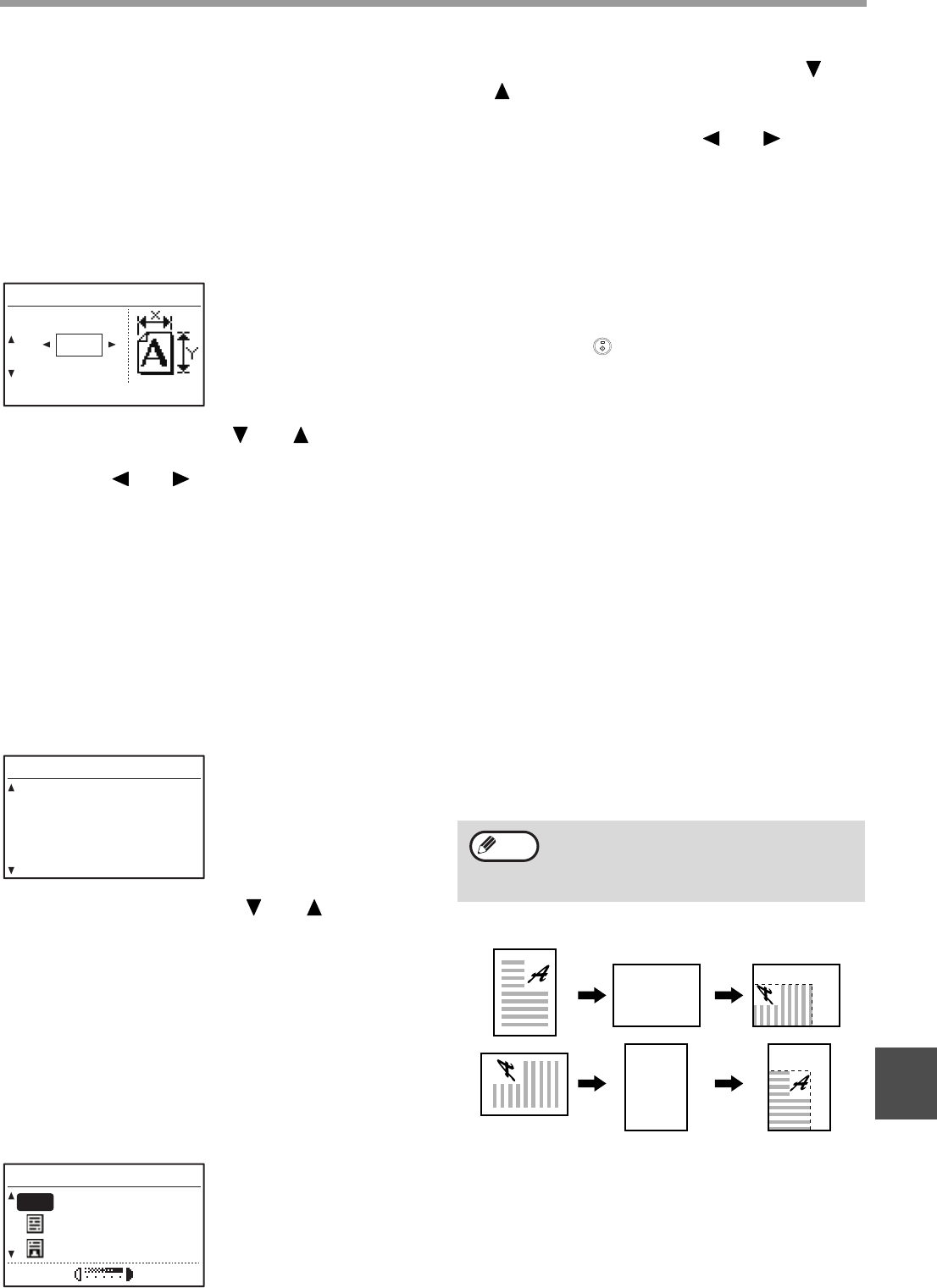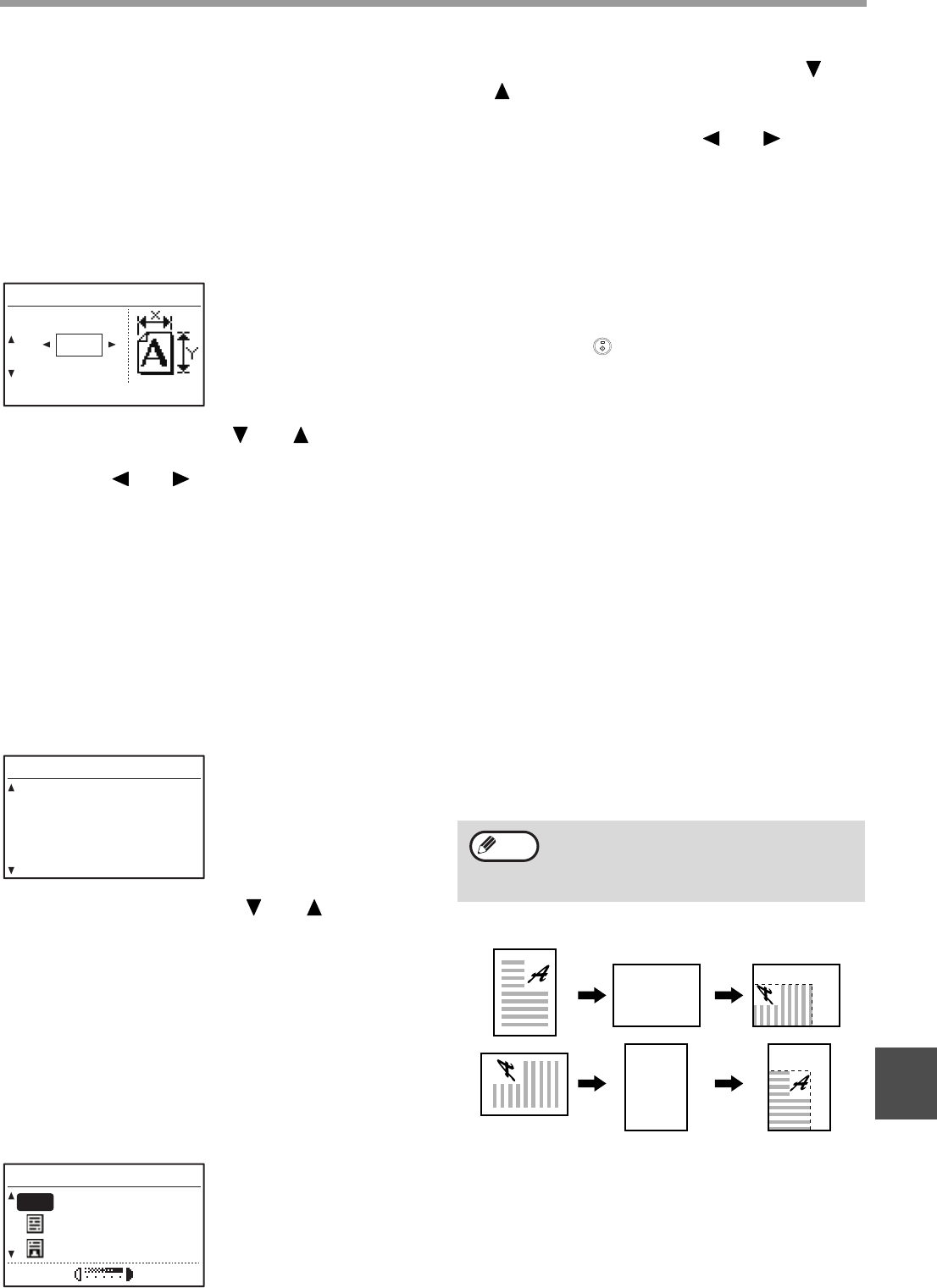
122
SYSTEM SETTINGS GUIDE
9
CARD SHOT DEFAULT
(When the dual function board is installed)
This program is used to set the default dimensions that
appear when the card shot size entry screen is
displayed.
The factory default settings are 86 mm (3-3/8") for the
width (X) and 54 mm (2-1/8") for the length (Y).
Select "CARD SHOT DEFAULT" and press the [OK]
key. The following screen will appear.
1
Select X or Y with the [ ] or [ ] key and
adjust the corresponding default value
with the [ ] or [ ] key.
2
Press the [OK] key.
DEFAULT TRAY SET
This program is used to set which tray is selected by
default.
Trays that appear for selection will vary depending on
the optional trays that have been installed.
The factory default setting is "TRAY 1".
Select "DEFAULT TRAY SET" and press the [OK] key.
The following screen will appear.
1
Select the tray with the [ ] or [ ] key.
2
Press the [OK] key.
DEFAULT EXPOSURE
This program is used to select the exposure
mode/level that is initially selected when the
[EXPOSURE] key is pressed.
The factory default setting is "AUTO".
Select "DEFAULT EXPOSURE" and press the [OK]
key. The following screen will appear.
1
Select the exposure mode with the [ ] or
[ ] key.
2
If you selected "TEXT" or "PHOTO", set the
exposure level with the [ ] or [ ] key.
3
Press the [OK] key.
STREAM FEEDING
When stream feeding mode is enabled, additional
originals which are placed in the SPF/RSPF within 5
seconds after the previous original was fed will be
copied automatically. (If more than 5 seconds elapse,
the [START] key ( ) must be pressed again.)
This function can be used when scanning originals in
copy and scan modes.
The function is initially disabled (factory default
setting).
To enable stream feeding, select "STREAM
FEEDING" and press the [OK] key so that a
checkmark appears in the checkbox.
To disable stream feeding, select "STREAM
FEEDING" once again and press the [OK] key so
that the checkmark is cleared from the checkbox.
ROTATION COPY
(When the dual function board is installed)
If the orientation of the original does not match that of
the paper, the image can be rotated.
Rotation copy operates when automatic paper
selection or automatic ratio selection operates.
The function is initially enabled (factory default
setting).
To enable rotation copy, select "ROTATION COPY"
and press the [OK] key so that a checkmark
appears in the checkbox.
To disable rotation copy, select "ROTATION
COPY" once again and press the [OK] key so that
the checkmark is cleared from the checkbox.
X:
Y:
(mm)
CARD SHOT DEFAULT
SIZE
DEFAULT TRAY SET
TRAY 1
TRAY 2
TRAY 3
TRAY 4
DEFAULT EXPOSURE
TEXT
AUTO
AUTO
PHOTO
If the image is both rotated and reduced, the
position of the copied image will vary
depending on the orientations of the original
and the paper.
Note
Original Paper Copy