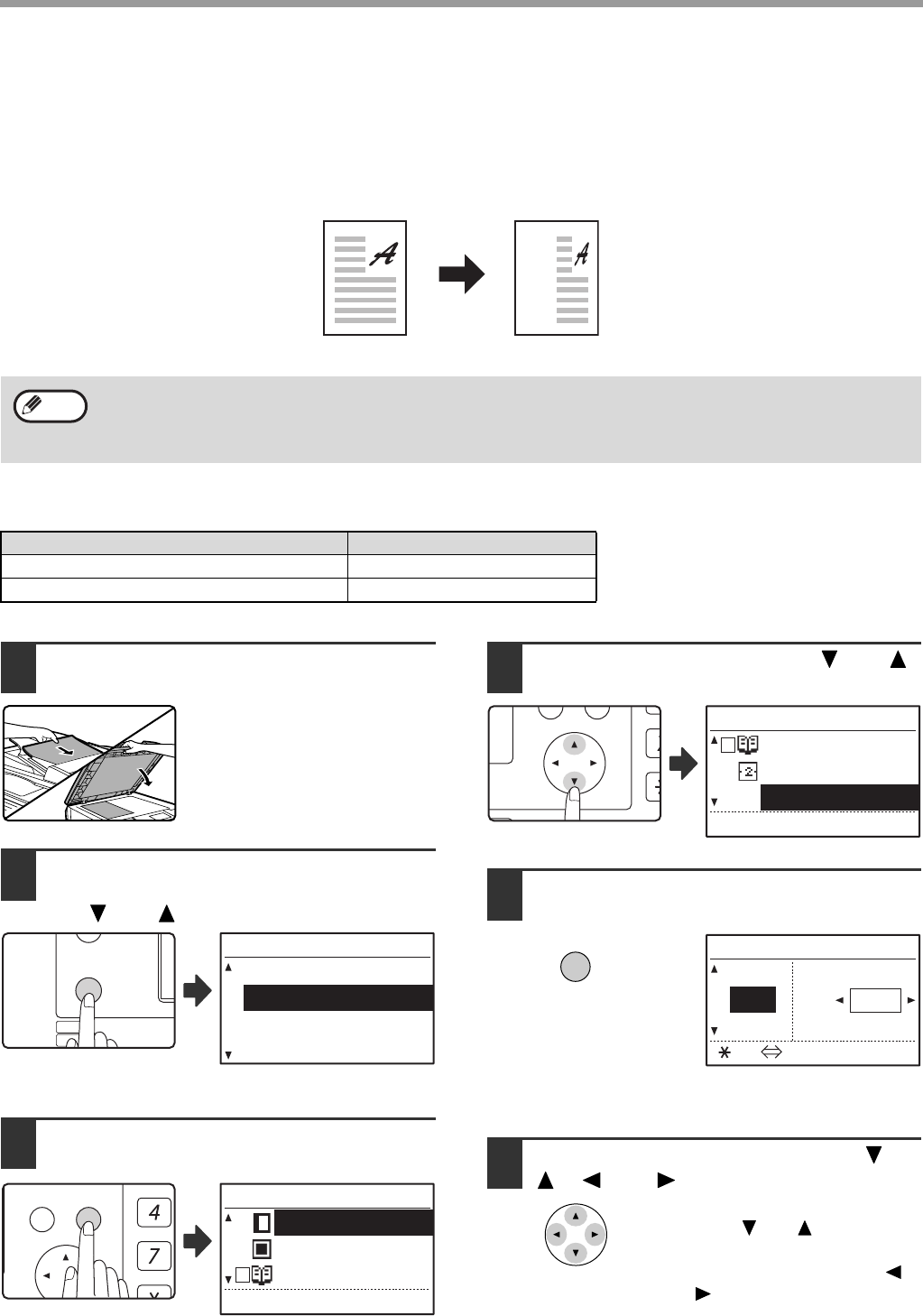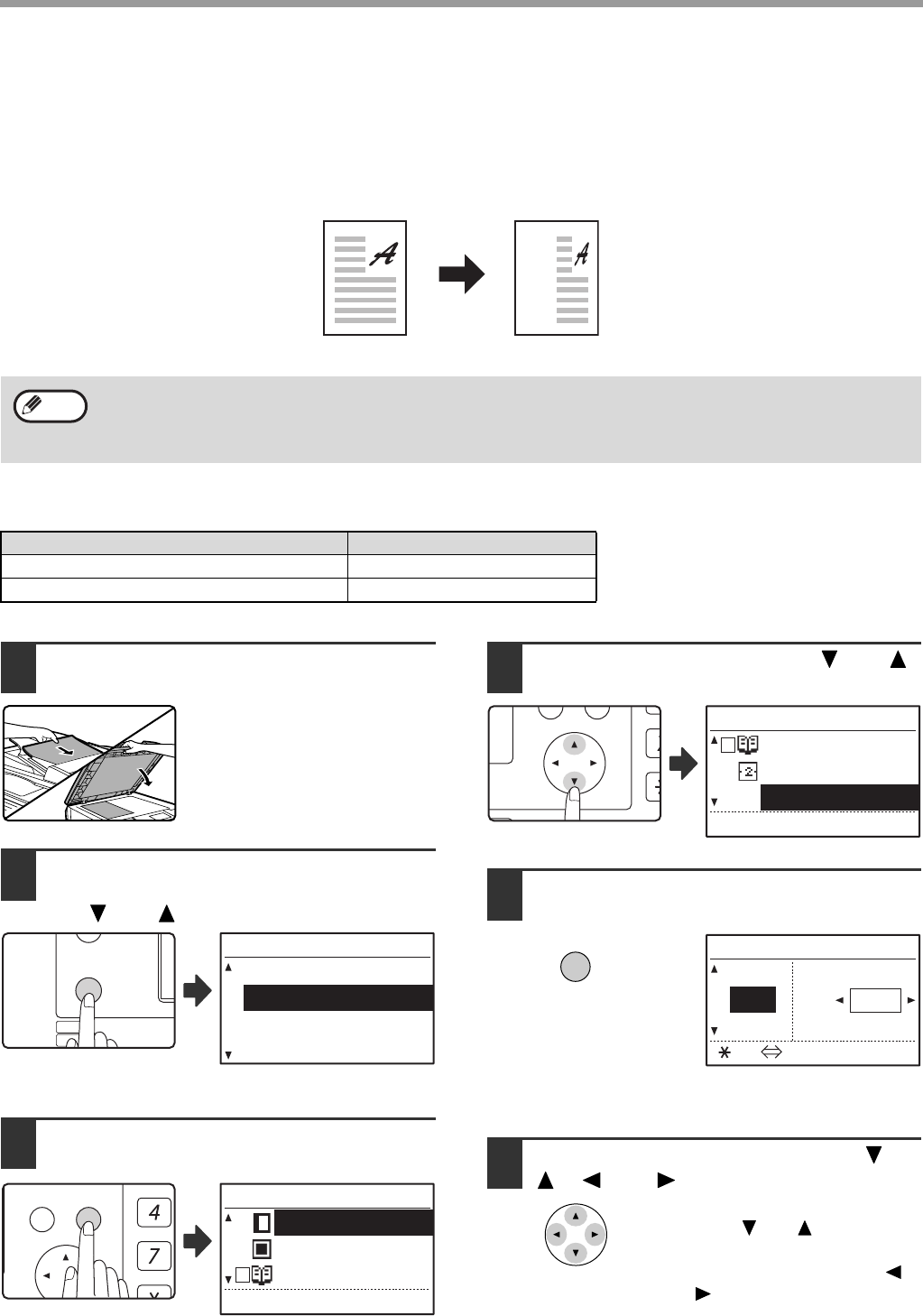
39
COPY FUNCTIONS
SELECTING THE VERTICAL AND HORIZONTAL COPY
RATIOS SEPARATELY (XY ZOOM Copying)
The XY ZOOM feature allows the horizontal and vertical copy ratios to be changed independently.
Example:
Reduction only in the horizontal direction.
Ratios that can be selected will vary depending on the position of the original.
1
Place the original in the document
feeder tray or on the document glass.
2
Press the [SPECIAL FUNCTION] key
and select "SPECIAL MODES" with
the [ ] or [ ] key.
The special function
screen will appear.
3
Press the [OK] key.
The special modes
screen will appear.
4
Select "XY ZOOM" with the [ ] or [ ]
key.
5
Press the [OK] key.
The XY zoom screen will appear, ready for selection of
the X (horizontal) ratio.
6
Set the horizontal ratio with the [ ],
[ ], [ ], or [ ] keys.
A preset ratio can be selected
with the [ ] or [ ] keys. The
ratio can be adjusted in
increments of 1% with the [ ]
or [ ] keys.
• This feature cannot be used with the 2 IN 1 or 4 IN 1 feature. (p.51)
• To use the XY ZOOM feature with the DUAL PAGE COPY feature, set the DUAL PAGE COPY feature first and
then the XY ZOOM feature.
• The XY ZOOM feature cannot be used in combination with the AUTO IMAGE function.
Original position Selectable ratios
Document glass 25% – 400%
SPF/RSPF 50% – 200%
Original Copy
Note
EXPOSURE
COLOUR MODE
PAPER SE
RESOLUT
COPY
SCAN
SPECIAL
FUNCTION
LINE
DATA
DATA
ON LINE
SPECIAL FUNCTION
ID CARD COPY
SPECIAL MODES
ORIG. SIZE ENTER
PAPER SIZE SET
SPECIAL MODES
MARGIN SHIFT
ERASE
DUAL PAGE COPY
[OK]:ADJUST
PQ
ACC
LEX SCAN
LEX SCAN
ED COPY
SPECIAL MODES
DUAL PAGE COPY
2in1/4in1
XY ZOOM
[OK]:ADJUST
OK
X:
Y:
YX
[ ]:
115%
100%
86%
100%
100%
XY ZOOM
ZOOM