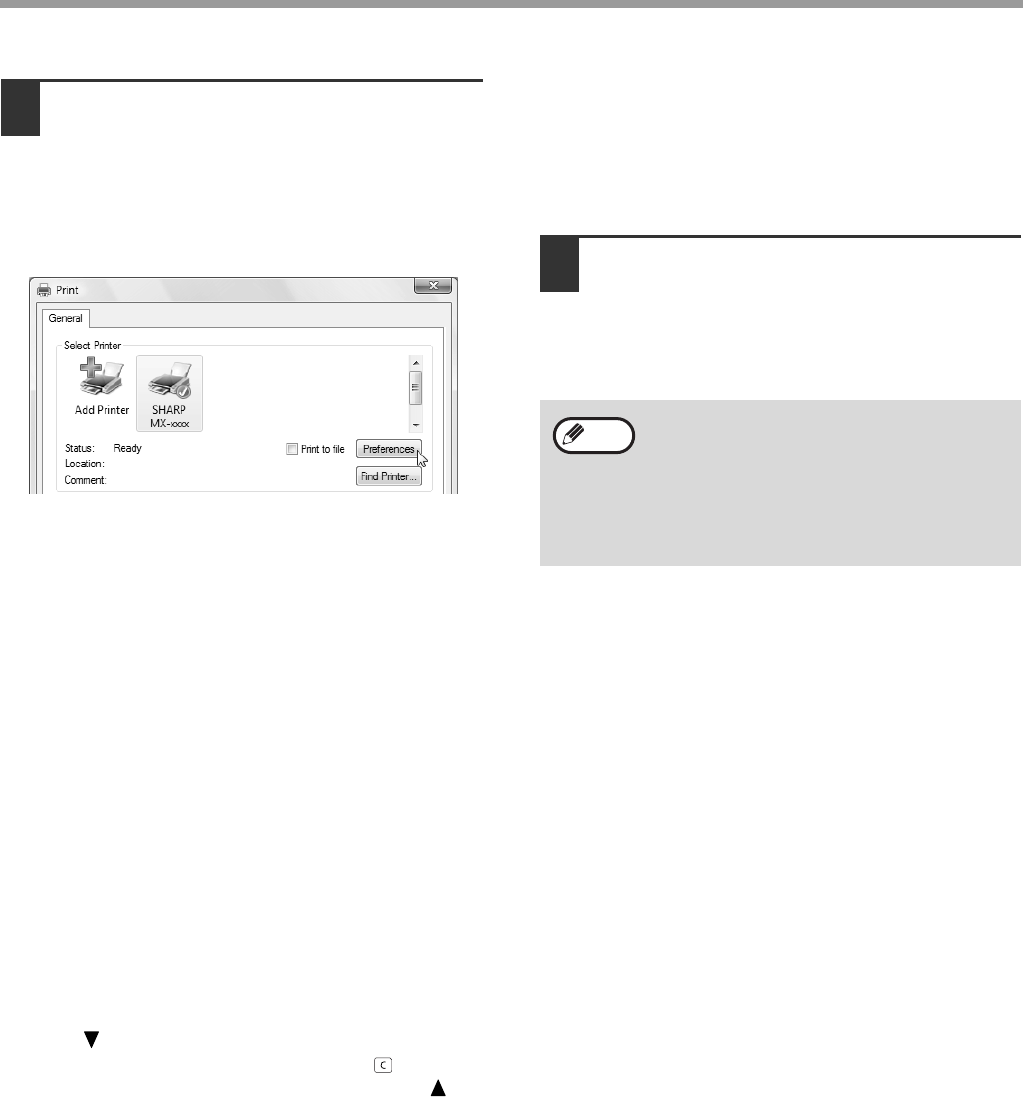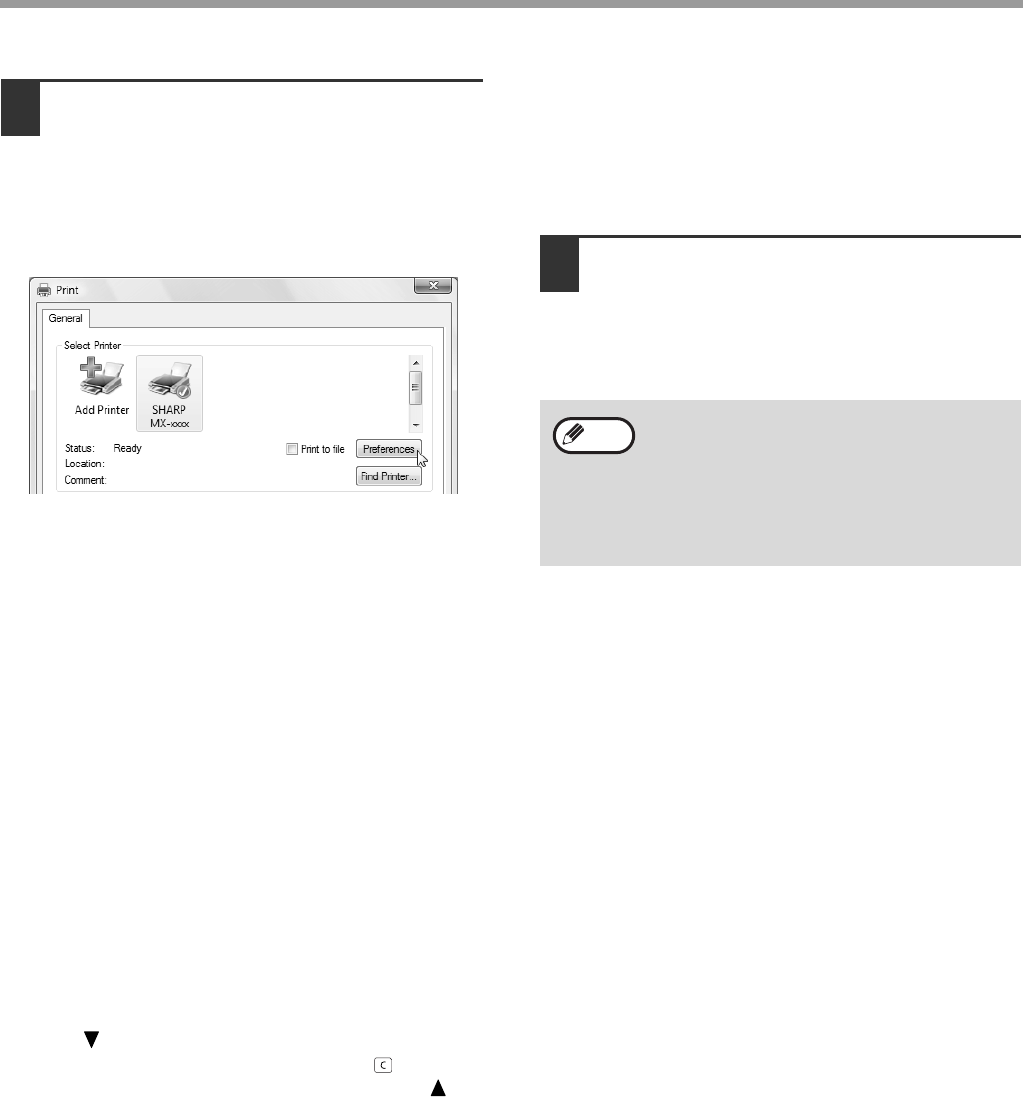
61
PRINTER FUNCTIONS
4
Make sure that "SHARP MX-xxxx" is
selected as the printer.
If you need to change any print settings, click the
"Preferences" button to open the printer driver
setup screen.
The printer driver setup screen will appear.
Windows 2000 does not have the "Preferences"
button in this dialog box. Select settings as
needed on each of the tabs in the setup screen
and click the "OK" button.
"PRINTER DRIVER SETTING SCREEN" (p.63),
"PRINTING MULTIPLE PAGES ON ONE PAGE"
(p.64),
"FITTING THE PRINTED IMAGE TO THE PAPER
(Fit To Paper Size)" (p.65)
,
"ROTATING THE PRINT IMAGE 180 DEGREES
(Rotate 180 degrees)" (p.65),
"PRINTING A WATERMARK" (p.67),
"TWO-SIDED PRINTING" (p.68)
5
Click the "Print" button.
Printing begins. When printing begins, the Print
Status Window automatically opens.
"OUTLINE OF THE PRINT STATUS WINDOW"
(p.70)
IF THE TRAY RUNS OUT OF PAPER DURING
PRINTING
Add paper to the tray that ran out or to the bypass tray. If you add paper to the bypass tray, press the [PRINT] key on
the machine to switch to printer mode and select "BYPASS-TRAY". Printing will resume. Note that if the "AUTO
TRAY SWITCHING" setting is selected in the "PAPER SIZE SET" (accessed by pressing the [SPECIAL
FUNCTION] key) and there is the same size of paper in another tray, the machine will automatically switch to the
other tray and continue printing.
PAUSING A PRINT JOB
To pause a print job, press the [PRINT] key on the machine to switch to printer mode and then select "OFFLINE"
with the [ ] key. The machine pauses the print job and then goes offline.
• To cancel a print job, press the [C] key ( ).
• To resume printing, select "ONLINE" with the [ ] key.
HOW "BYPASS TRAY" AND "BYPASS MANUAL"
DIFFER IN THE "PAPER SOURCE" SETTINGS
There are two bypass tray settings in "Paper Source" in the "Paper" tab of the printer driver setup screen:
• When "Bypass Tray" is selected, the print job is automatically printed on the paper in the bypass tray.
• When "Bypass Manual" is selected, the print job is not printed until paper is inserted into the bypass tray. If paper
is already in the bypass tray, remove the paper and then re-insert it to begin printing.
When the job separator tray is
installed
The output tray can be selected when
selecting print settings at the time of
printing. To change the tray selection, select
the desired tray in "Output" in the "Paper"
tab of the printer driver setup screen.
Note