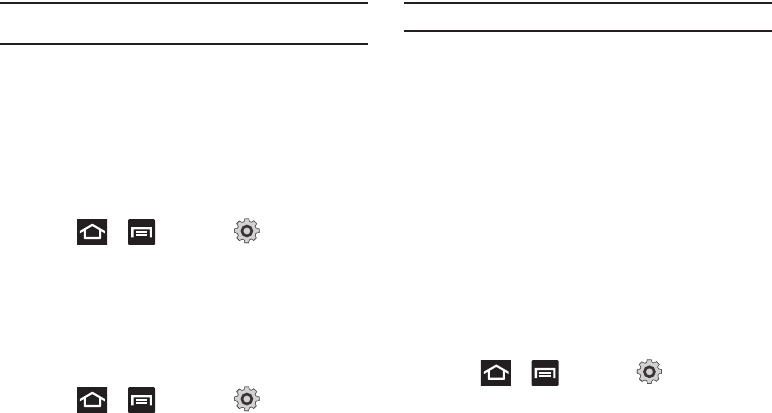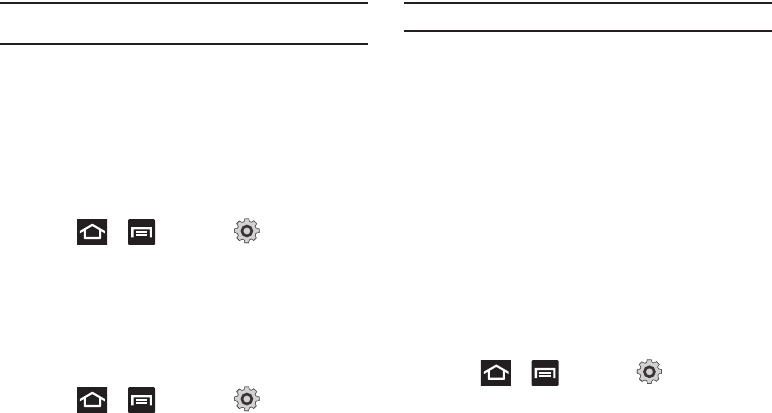
Changing Your Settings 228
Note:
Initially, it might be necessary to download accessibility applications
from the Android Market.
2. Tap
Accessibility
to activate the feature, then select the
services for which you want data to log.
3. Select
The power key ends calls
field to activate this feature
which ends any current calls.
Dock Settings
This menu allows you to assign external speakers when the
device is docked.
1. Press ➔ and then tap (
Settings
) ➔
Dock settings
.
2. Tap
Audio output mode
. This enables the phone to output
audio when docked to a compatible device.
Date and Time
This menu allows you to change the current time and date
displayed.
1. Press ➔ and then tap (
Settings
) ➔
Date and time
.
2. Tap
Automatic
to allow the network set the date and time.
Important!:
Deactivate
Automatic
to manually set the rest of the options.
3. Tap
Set date
and use the plus or minus icons to set the
Month
,
Day
, and
Year
then tap
Set
.
4. Tap
Select time zone
, then tap a time zone.
5. Tap
Set time
and use the plus or minus icons, set
Hour
, and
Minute
. Tap
PM
or
AM
, then tap
Set
.
•
Optional: Touch
Use 24-hour format
. If this is not selected the
phone automatically uses a 12-hour format.
6. Tap
Select date format
and touch the date format type.
About Phone
This menu contains legal information, system tutorial
information, and other phone information such as the model
number, firmware version, baseband version, kernel version, and
software build number.
To access phone information:
ᮣ
Press ➔ and then tap (
Settings
) ➔
About
phone
. The following information displays:
• Status
: displays the battery status, the level of the battery
(percentage), the phone number for this device, the network
connection, signal strength, mobile network type, service state,