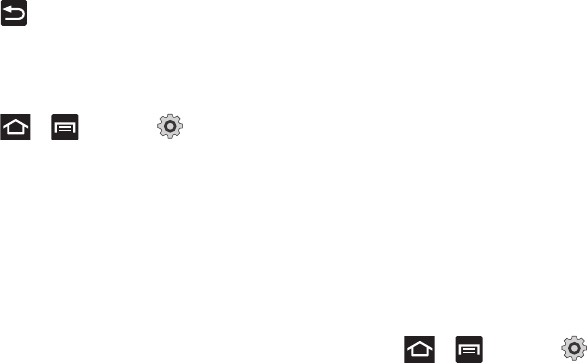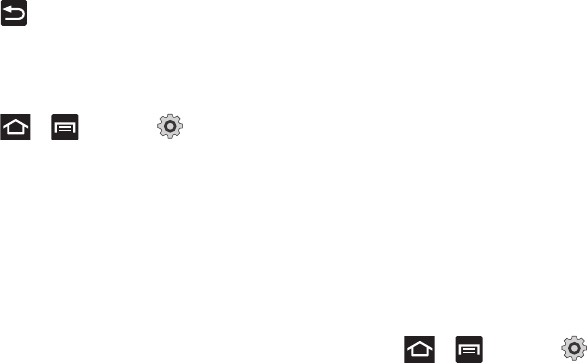
227
• Block offensive words
: allows you to block recognition of known
offensive words or language. (A green check mark indicates the
feature is active).
3. Press to return to the previous screen.
Configuring Text-to-speech
This feature allows the phone to provide a verbal readout of
on-screen data such as messages and incoming caller
information. This action is called TTS (Text To Speech).
1. Press ➔ and then tap (
Settings
) ➔
Voice input and output
➔
Text-to-speech settings
.
2. Configure the available options to alter the settings
associated with this feature:
• Listen to an example
: plays a short example of what the text-to-
speech feature sounds like on your device when activated.
• Driving mode
: incoming calls and new notifications are
automatically ready out loud.
• Driving mode settings
: selects those applications that will use TTS
while driving mode is activated. Choose from: Incoming call,
Message, New emails, New voicemail, Alarm, Schedule, or Unlock
screen.
• Always use my settings
: accepts an override of application
settings with personal configurations for this text-to-speech settings
screen. If enabled, your device defaults to using the text-to-speech
feature.
• Default engine
: sets the speech synthesis engine that will be used
for the spoken text. Choices include:
Pico TTS
.
• Install voice data
: confirms the installation of necessary data
required for voice synthesis.
• Speech rate
: adjusts the rate at which on-screen text is spoken by
the device. Choose from:
Very slow
,
Slow
,
Normal
,
Fast
, and
Very
fast
.
• Language
: assigns the language used for verbal readout. Choose
from German (Germany), English (United Kingdom), English (United
States), Spanish (Spain), French (France), or Italian (Italy).
• Samsung TTS
: configures the Samsung TTS settings for various
languages.
• Pico TTS
: configures the pico TTS settings for various languages.
Accessibility Settings
This service lets you enable and disable downloaded accessibility
applications that aid in navigating your Android device, such as
TalkBack (uses synthesized speech to describe the results of
actions), KickBack (provides haptic feedback for actions), and
SoundBack (plays sounds for various actions). Also lets you
enable use of the power key to end calls.
1. Press ➔ and then tap (
Settings
) ➔
Accessibility
.