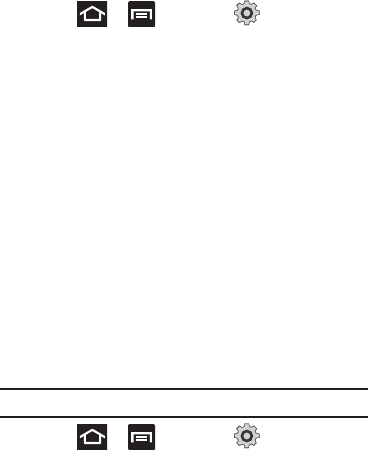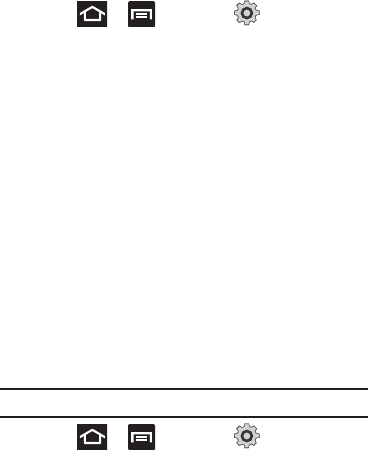
Changing Your Settings 212
Enabling the sensor aiding
1. Press ➔ and then tap (
Settings
) ➔
Location and security
. For more information, refer to
“Enabling a Location source” on page 150.
2. Tap
Use sensor aiding
enhances positioning and save
power while using the sensors.
Screen Unlock Pattern Settings
To secure data and limit phone access, set the phone to require a
screen unlock pattern each time you turn on the device, or every
time the phone wakes up from sleep mode (when the screen
automatically turns off).
Setting an Unlock Pattern
Creating a screen unlock pattern increases security on the
phone. When you enable the User visible pattern field, you will
draw an unlock pattern on the screen whenever you want to
unlock the phone’s buttons or touch screen. When you activate
the User tactile feedback field, you feel vibration as feedback
while drawing the pattern.
Note:
Make sure the Require Pattern field is activated.
1. Press ➔ and then tap (
Settings
) ➔
Location and security
.
2. Tap
Set up screen lock
➔
Pattern
.
3. Read the instructions then tap
Next
.
4. Review the onscreen animation procedure for drawing a
pattern and tap
Next
when you are ready to draw a pattern.
5. Draw your pattern by touching your first on-screen point.
Then,
without removing your finger from the screen, drag
your finger over adjacent points until the gray trace line
overlaps each point
and they are highlighted with a green
circle.
6. When you have connected at least four dots in a vertical,
horizontal or diagonal direction, lift your finger from the
screen and tap
Continue
.
7. Confirm the new pattern by redrawing it and then tapping
Confirm
. The Unlock pattern is set.