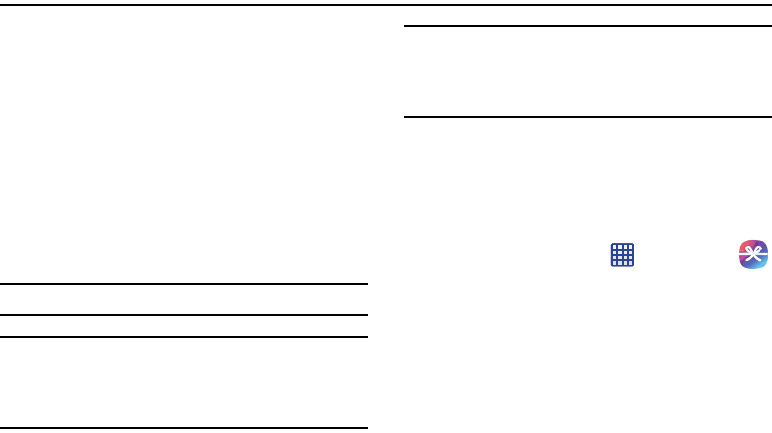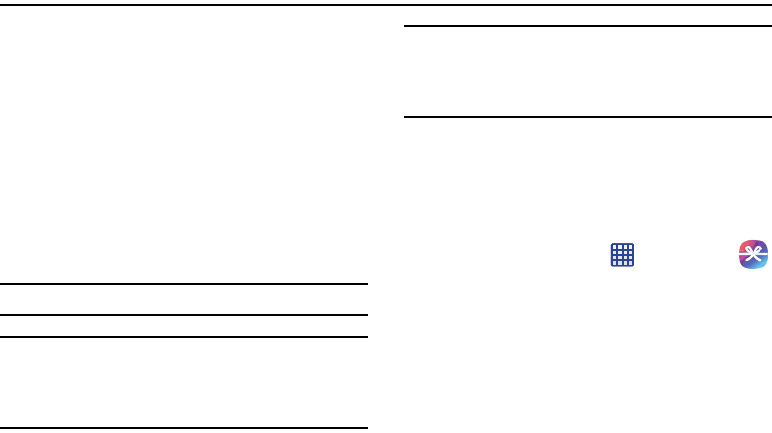
Multimedia 71
Section 6: Multimedia
This section explains how to use the multimedia features of
your phone, including Samsung Hub, Samsung Link, Music,
Video, Play Movies, Gallery, Camera, and Camcorder.
Samsung Hub
Samsung Hub makes it easy to find, sample, and purchase
movies, TV shows, books, games, and music, in one user-
friendly location. With hundreds of titles available, entertaining
your family on-the-go has never been easier. You can rent or
purchase your favorite content and watch from any location.
Samsung Hub is your gateway to mobile entertainment.
You must have an active Samsung Account to purchase
and rent content via Samsung Hub.
Note:
Samsung Hub usage is based on service availability.
Important!
You must be using an active Wi-Fi/4G connection to
preview and download a media file. The internal
memory acts as a storage location for your
downloaded rental or purchase.
Important!
The Samsung account manages the access
information (username/password) to several
applications, such as Samsung Link, Chat On, and
Samsung Hub.
Creating a New Samsung Hub Account
Before you can rent or buy media, you must first create an
account. Enter the required information.
1. Confirm you have already logged in to your Samsung
account.
2. From the Home screen, tap ➔
Samsung Hub
.
3. When prompted to connect via mobile networks, select
either Cancel or Connect.
4. If notified your Samsung account is not yet active or
verified, tap OK. You must be signed in to your
Samsung account to use the application’s various
features.