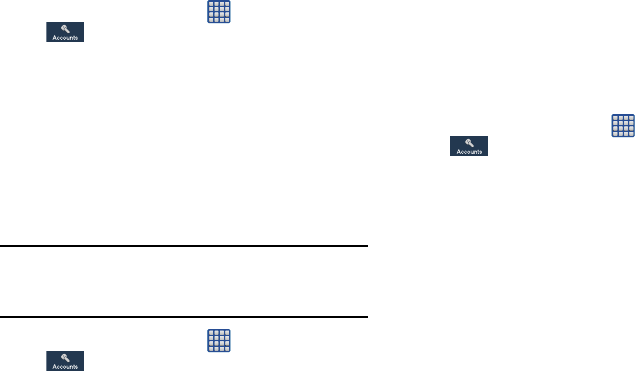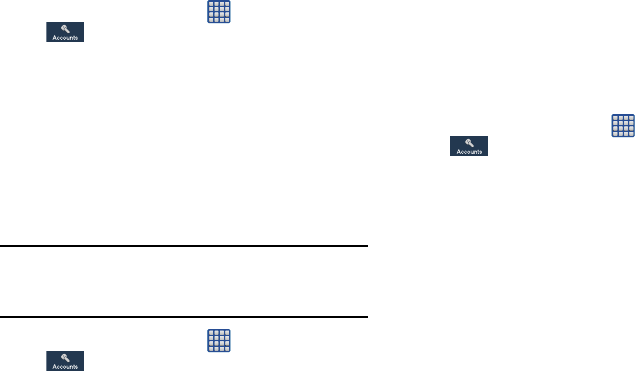
136
Adding an Account
1. From the Home screen, tap ➔
Settings
➔
Accounts ➔
Add account
.
2. Tap one of the account types.
3. Use the keyboard and follow the prompts to enter your
credentials and set up the account.
A green circle will appear next to the account type once
you have created an account. Your email account will
also be displayed in the
Accounts
section of the main
Settings menu.
Removing an Account
Important!
Removing an account also deletes all of its
messages, contacts, and other data from the
device.
1. From the Home screen, tap ➔
Settings
➔
Accounts.
2. In the My
Accounts
section, tap the account name.
3. Tap the account name.
4. Tap
Remove account
, then tap
Remove
account
at the
prompt to remove the account and delete all its
messages, contacts, and other data.
Synchronizing Accounts
Select the items you want to synchronize on your account
such as Books, Calendar, Contacts, and more.
1. From the Home screen, tap ➔
Settings
➔
Accounts.
2. In the My
Accounts
section, tap the account name.
3. Tap the account name.
4. Tap
Sync now
to synchronize your account or tap
Sync
all
to synchronize all your accounts. Tap
Cancel sync
to
stop the synchronization.
5. Tap
Settings
to access your account settings.
Backup and reset
The Backup and reset settings allow you to back up your data,
back up accounts, automatically restore your phone, and reset
your phone settings to the factory settings.
Back Up My Data
By setting this option, the Google server will back up all of
your settings and data.