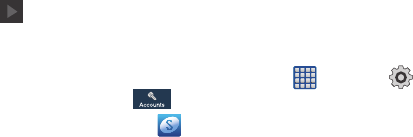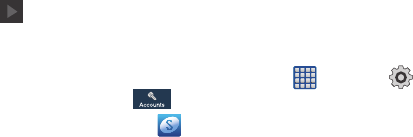
8
11. At the
This phone belongs to...
display, enter your
First
and
Last
names in the provided fields so that your
phone can personalize some applications. Tap
or
Done.
12. At the Dropbox screen, tap Create a new account if
you don’t have one yet or tap Sign in if you have
already set up your Dropbox account. For more
information see “Dropbox” on page 167.
13. At the
Learn about key features
display, tap each function
to learn more about them.
14. Tap
Next
.
15. At the
Thank you
screen, enter a device name (optional)
and tap
Finish
to complete your setup.
The main Home screen displays.
Creating a Samsung Account
An active Samsung account is required to begin accessing
applications such as ChatON and AllShare Play. If you did not
create a Samsung account when you first set up your phone,
follow these steps:
1. From the home screen, tap ➔
Settings
➔
Accounts
➔
Add account
.
2. Tap
Samsung account
.
3. Tap
Create new account
.
4. Enter the required information and tap
Sign up
.
5. At the Welcome screen, tap
Next
.
6. Follow the on-screen instructions to verify your email
address and activate your account.