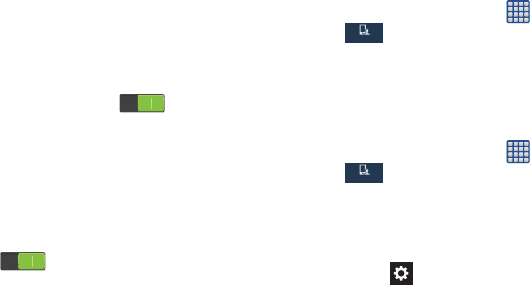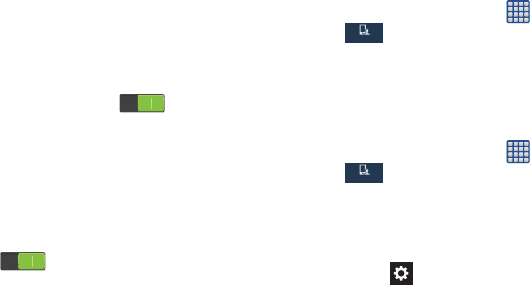
128
•
Sound balance
: allows you to use the slider to set the Left
and Right balance when using stereo earphones.
•
Mono audio
: allows you to combine stereo audio into a
single mono audio stream for use with a single earbud/
earphone.
•
Turn off all sounds
: allows you to mute every sound made
by the device including the receiver.
•
Flash notification
: allows you to set your camera light to
blink whenever you receive a notification.
•
Assistant menu
: allows you to improve the device
accessibility for users with reduced dexterity. Touch and slide
the slider to the right to turn it on . Follow the
onscreen instructions.
•
Tap and hold delay
: allows you to select a time interval for
this action. Choose from: Short, Medium, or Long.
•
Interaction control
: allows you to enable or disable motions
and screen timeout. You can also block areas of the screen
from touch interaction. Touch and slide the slider to the right to
turn it on . Follow the on-screen instructions.
Language and input
This menu allows you to configure the language in which to
display the menus. You can also set onscreen keyboard
options.
Language
You can change the language used by your device by
following these steps:
1. From the Home screen, tap ➔
Settings
➔
My device ➔
Language and input
➔
Language
.
2. Tap a language from the list.
Keyboards and Input Methods
You can change the keyboard used by your device by
following these steps:
1. From the Home screen, tap ➔
Settings
➔
My device ➔
Language and input
.
2. Tap
Default
and select a keyboard.
Samsung keyboard is the only pre-installed keyboard.
3. Tap
Set up input methods
.
4. Tap the
icon next to the input method that you
would like to configure the settings for.
My device
My device