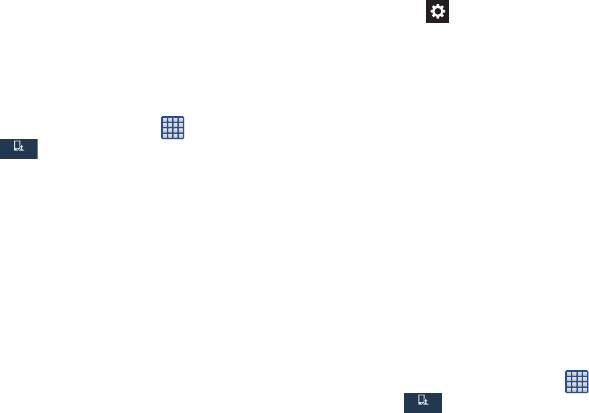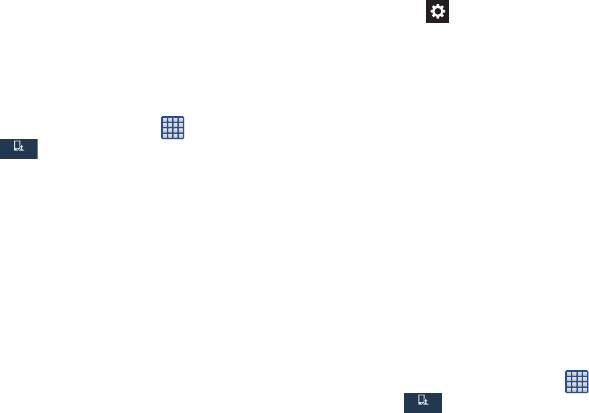
Changing Your Settings 131
• privacy policy
: click the link to read the privacy policy. Follow
the on-screen instructions.
Speech Settings
This menu allows you to set the speech settings for Voice
input.
1. From the Home screen, tap ➔
Settings
➔
My device ➔
Language and input
.
2. Tap
Voice search
to configure the following:
• Language
: Choose a language for your voice input.
• Speech output
: Sets whether you will use speech output
always or only when using hands-free.
• Block offensive words
: Enable or disable blocking of
recognized offensive words from the results of your voice-
input Google searches.
• Download offline speech recognition
: Enables voice input
while offline.
•
Bluetooth headset
: Record audio through a Bluetooth
headset.
3. Tap
Text-to-speech options
and select
Google Text-to-
speech Engine
or
Samsung Text-to-speech engine
.
4. Tap next to the preferred TTS engine configure the
following settings:
•Language
: allows you to set the language for spoken text.
• Settings for Google Text-to-speech Engine
: allows you to
view the associated Open Source Licenses.
• Settings for Samsung Text-to-speech engine
: allows you to
choose the language for Samsung TTS.
• Install voice data
: allows you to install voice data for speech
synthesis.
5. Scroll down to the
General
section to access the
following options:
• Speech rate
: Set the speed at which the text is spoken.
• Listen to an example
: Play a sample of speech synthesis
(available if voice data is installed).
Pointer speed
This option sets your Pointer speed.
1. From the Home screen, tap ➔
Settings
➔
My device ➔
Language and input
.
2. Tap
Pointer speed
then drag the slider to the right to
make the pointer move faster or to the left to go slower.
3. Tap
OK
to save your setting.