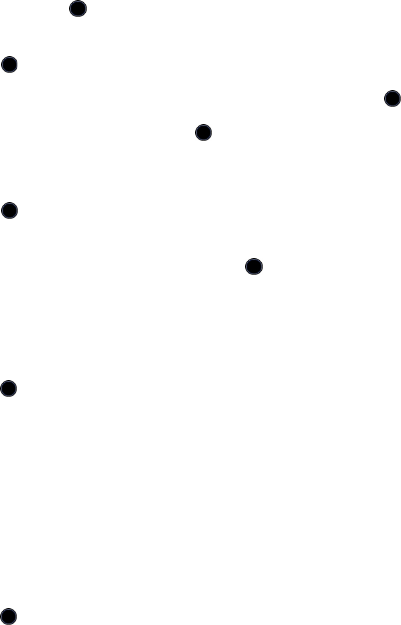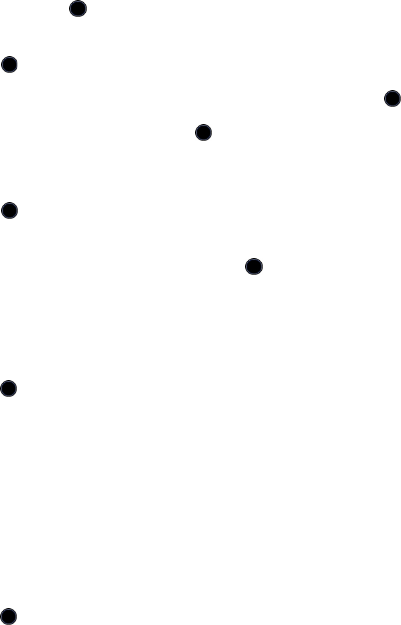
Media
84
2. Using the navigation keys, scroll to Media and press the Select soft
key or the key.
3. Select Media Applications and press the Select soft key or the
key.
4. Select Record Audio and press the Select soft key or the key.
5. To begin recording, press the key. Record a memo by speaking
into the microphone.
6. Press the Stop soft key to stop the recording and save the file or the
key to pause the recording. If the recording time expires, the
message is automatically saved.
7. To play back the recording, press the key.
Using Record Audio Options
Before recording, you can access various options by pressing the Options
soft key. To execute an option, highlight it and press the Select soft key or
the key. The following options are available:
♦Record: Immediately begins recording an audio clip.
♦Go to Voice List: Takes you to Voice List folder where recorded audio
clips are stored.
♦Record Audio Settings: Allows you to select the Recording Time and
Default Name (see “Record Audio Settings” on page 171 for more
information).
After recording you can access various options by pressing the Options
soft key. To execute an option, highlight it and press the Select soft key or
the key. The following options are available:
♦Play: Plays the recorded file.
♦Record: Immediately begins recording an audio clip.