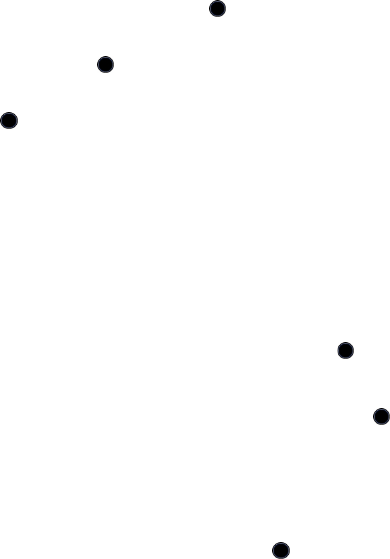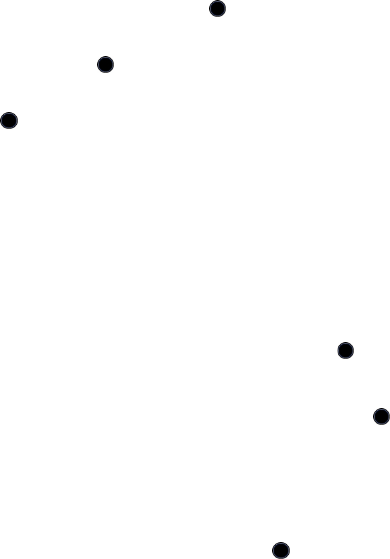
Messages
103
Create and Send a Picture Message
Use the following procedures to compose and send new messages with
graphics, video or audio attachments.
1. From the Idle screen, press the key to access Menu mode.
2. Use the Navigation keys to highlight Messages and press the Select
soft key or the key.
3. Highlight Create New Message and press the Select soft key or the
key.
4. Highlight the address box and enter the recipient’s mobile phone
number.
♦You can enter additional recipients by pressing the Right navigation
key to move the cursor to the right of the semicolon (;).
♦You can also press the Options soft key and select Add Recipient
to add recipients from your Recent log or your Contacts or Group
lists.
•
Recent Log:
Allows you to choose from a list of recently dialed phone
numbers. Highlight a required entry and press the key to place a
check mark next to the entry. Use the same procedure to select any
additional recipients. When you have selected all required entries,
press the
Options
soft key, highlight
Add
and press the key or the
Select
soft key to add the recipients to the address box.
•
Contacts:
Allows you to insert recipients from your Contact List. To
find a specific name, begin entering the letters of the name. As you
type, the first Contact List entry matching your input is highlighted. To
select a different entry, press the Up or Down navigation key until the
entry you want is highlighted. Press the key to place a check mark
next to the entry. Use the same procedure to select any additional
recipients. When you have selected all entries, press the
Done
soft
key to add the recipients to the address box.