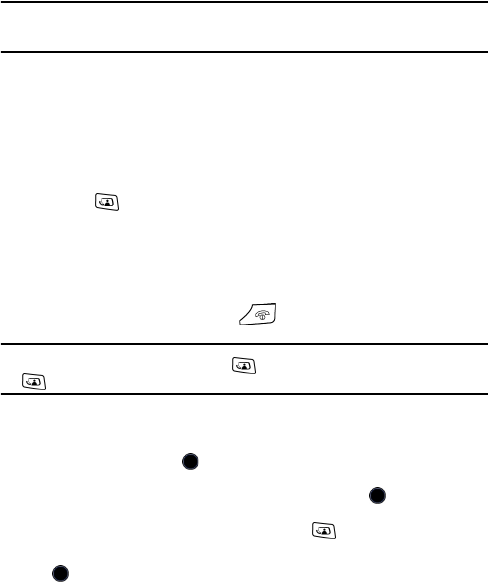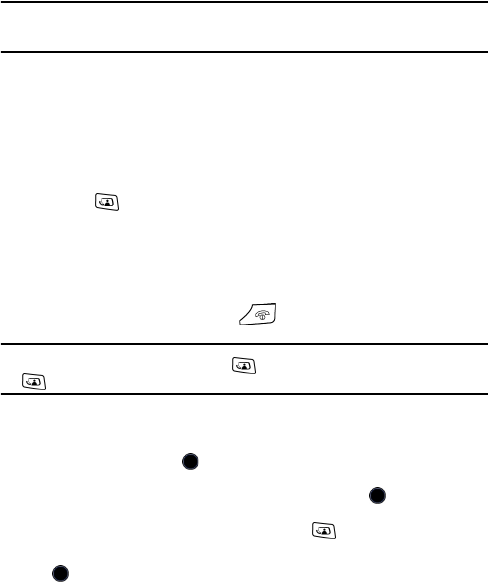
Video Calling
38
Video Calling
Video calling allows you to transmit photos and live video from your camera
phone to another video calling-capable handset, as well as receive photos
and live video from that handset. Both phones must be located within a 3G
Network coverage area.
Note: Your phone must be equipped with an HSDPA SIM card and your network must support
video calling for this feature to work. Consult your service provider for more details.
Making a Video Call
To make a video call from the Idle screen:
1. Enter the area code and phone number.
2. Press the key.
Your phone switches to video calling mode and initiates the call. During
the video call, your phone can transmit photos or videos from your
camera and receive photos or videos from the other phone.
3. To end the call, briefly press the key or close the phone.
Note: To quickly make a video call, press the key and enter the phone number followed by
the key again.
To make a video call to one of your Contacts:
1. In Idle mode, press the key to access the main menu.
2. Highlight Contacts and press the Select soft key or key.
3. Highlight the desired contact and press the key or press the
Options soft key, highlight Video Call, and press the Select soft key or
the key.