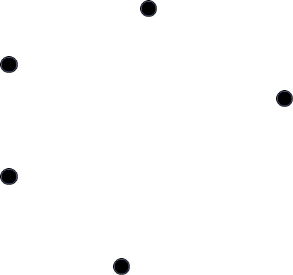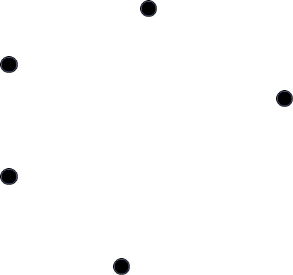
Tools
125
Notes
Notes lets you create and save text files up to 100 characters that can be
viewed later. You can also send a note to someone else via text message,
picture message or Bluetooth.
To create and save a note:
1. From the Idle screen, press the key to access the menu mode.
2. Use the Navigation keys to highlight Tools and press the Select soft
key or the key.
3. Highlight Notes and press the Select soft key or the key. A list of
existing notes is displayed.
4. Press the Options soft key, highlight Create and press the Select soft
key or the key.
5. Type your note in the message window. For further information on
entering characters, see “Entering Text” on page 44.
6. To save the note, press the key or press the Options soft key,
highlight Save and press the Select soft key.
From the Notes screen, you can access the following options by pressing
the Options soft key:
♦View: Allows you to view the contents of a note.
♦Create: Allows you to create a new note.
♦Send via: Allows you to send the note to someone else as a message or
via Bluetooth.
♦Delete: Allows you to delete the selected note, multiple notes or all
notes.
♦Save to Media: Saves the task details to the Other Files folder.
♦Print via Bluetooth: Lets you print the task details with a
Bluetooth-enabled device.