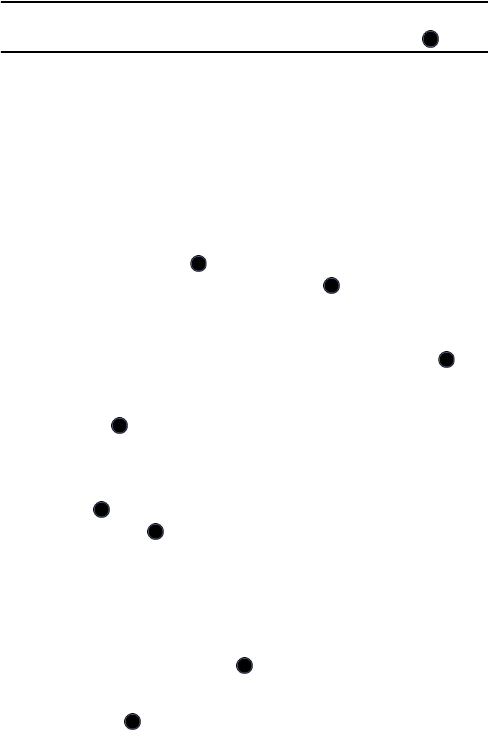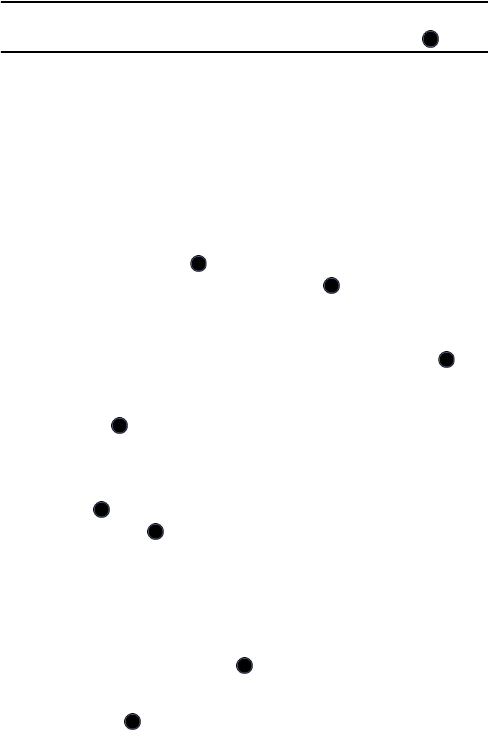
Contacts
134
Note: You can also access the Add New Contact screen from the Contacts menu. Press the
Options soft key, highlight Add New Contact and press the Select soft key or the key.
5. Enter the information you want to save for this contact. The following
fields are available for input:
♦Name: For recording the contact’s name.
♦Phone Number: Allows entry of a phone number or, if you already
entered a number, it appears here.
• To change the number type (Mobile, Landline, Fax, etc.) press the
Options
soft key, highlight
Enter Name of Number
and press the
Select
soft key or the key. Highlight the type of number (Work,
Home, Mobile, Fax or Other) and press the key.
• To add a new number type, change the name assigned to any of the
existing icons, or delete a number type, press the
Options
soft key.
♦Group: Allows you to assign this contact to group. Press the key
to open the Groups screen. Choose from Business, Family, Friends,
Other, Services or a group you have created. Press the Select soft
key or the key.
♦Location: Allows you to assign a location on your SIM for the
contact being entered. The default is the next available SIM location.
6. Press the key or the Options soft key, highlight Save and press the
Select soft key or key to save your new entry and display a screen
that lists the details of your new entry onto the SIM.
Find Contact Information by Name
To view the stored information for a contact:
1. From the Idle screen, press the key to access the menu mode.
2. Use the navigation keys to highlight Contacts and press the Select
soft key or the key.