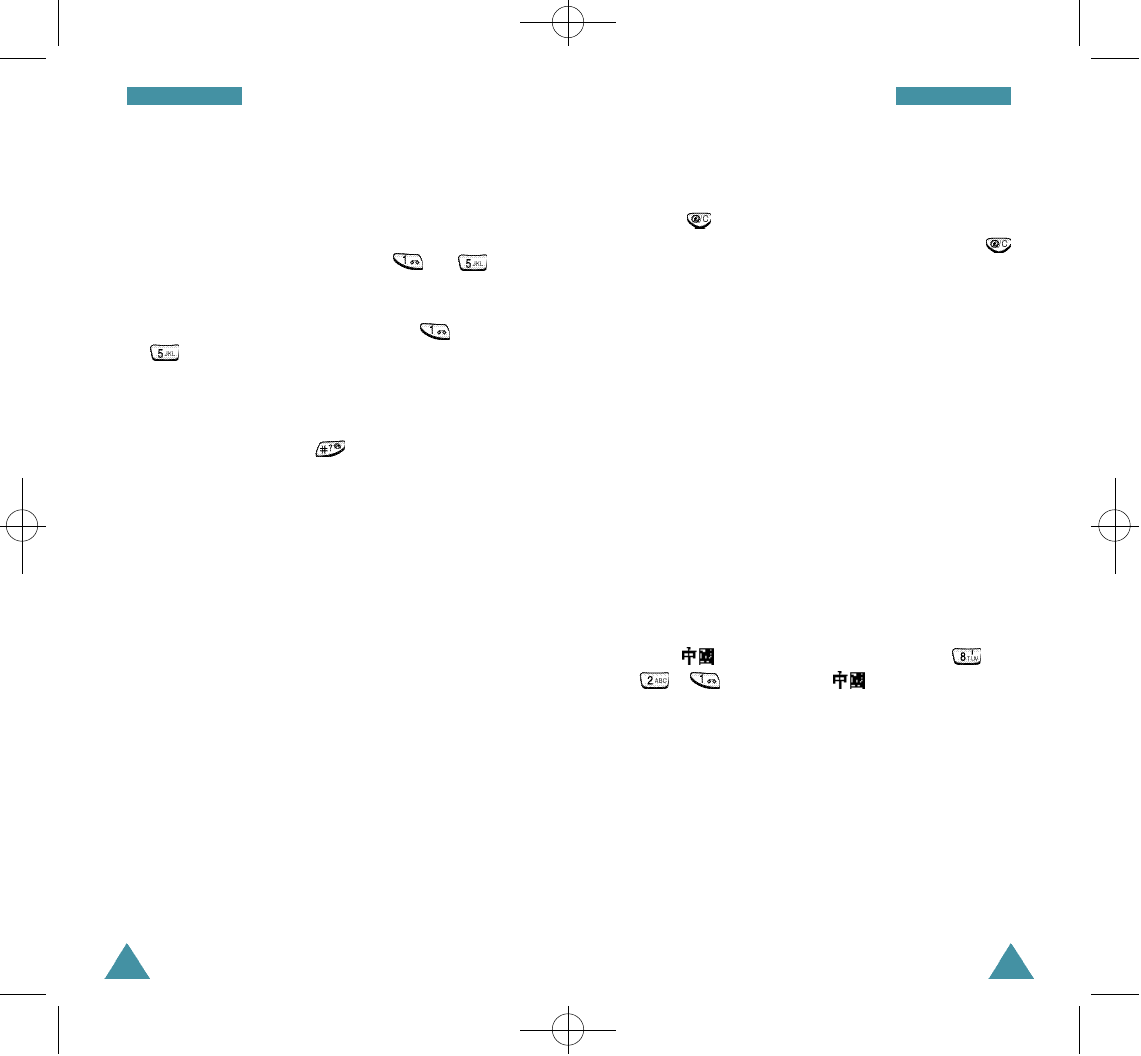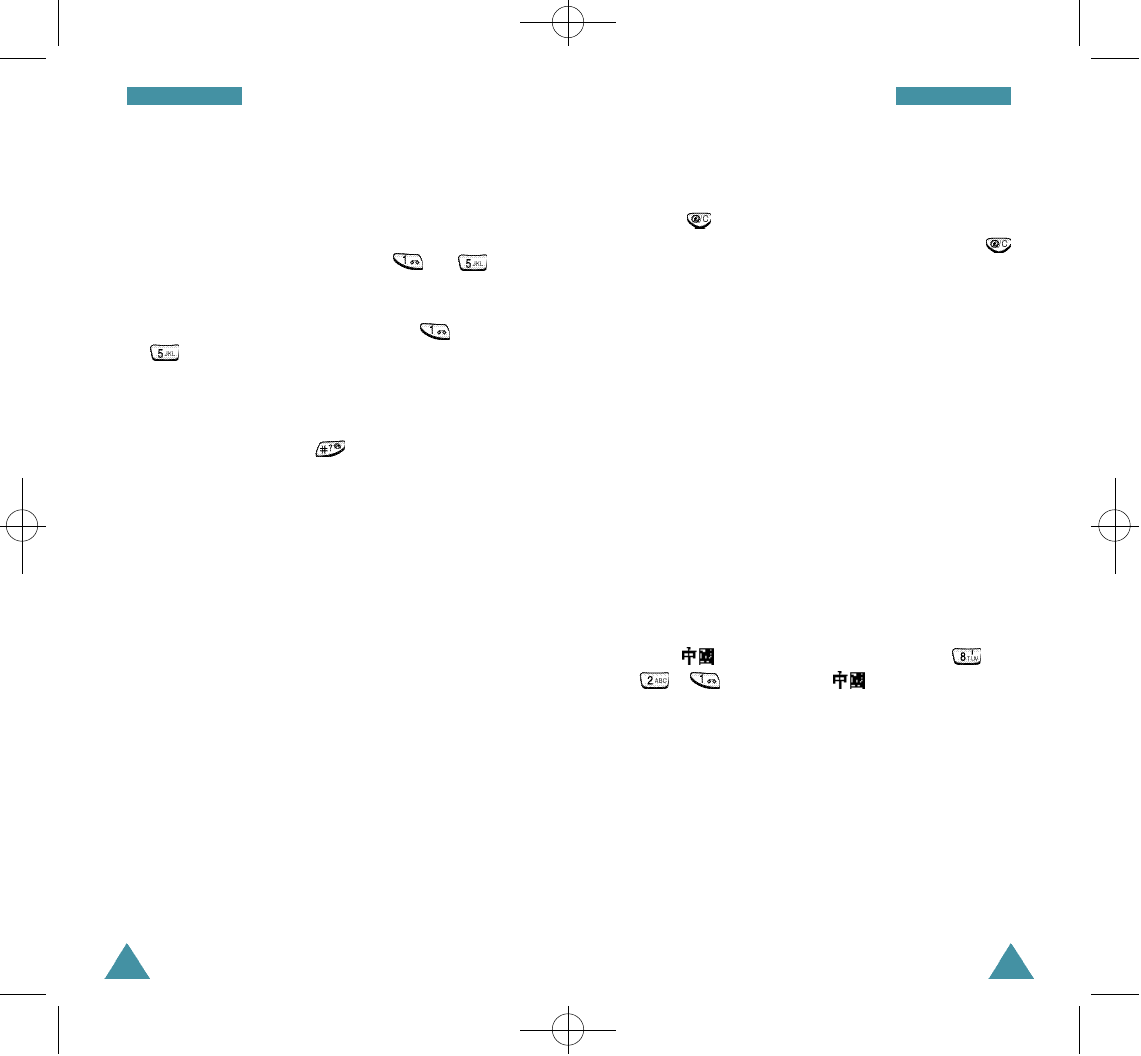
55
Entering Text
54
Entering Text
3. When the character you are typing appears in the
Character Selection Map, you may select it
without finishing the stroke sequence for the
character. Characters displayed in the Character
Selection Map correspond to keys to
on the keypad. To select a character from the
Character Selection Map and add it to your
message, press the corresponding key to
.
Note: If you are uncertain of the order of one or
more strokes, press in place of each
questionable stroke. Continue entering strokes
until the character is displayed in the
Character Selection Map or until you have
finished the character.
Clearing Strokes and Characters
Press one or more times to remove strokes to
the left. Once the Stroke Area is empty, pressing
removes characters from the Text Area.
Rapid Character Entry
Rapid character entry is easy in any mode, using the
Character Selection Map. As you enter characters,
your phone predicts the next character you might
want and presents choices in the Character
Selection Map area. When a desired character
appears, you may select it as described above.
In most cases, you will see the desired character in
the Character Selection Map area before you have
entered all of the strokes to build it.
For example, try typing the twelve stroke character
pair “ “ using the following keystrokes; ,
, . Even though “ “ is a twelve stroke
character pair, your phone enables you to type it in
only three key presses!
05-A288-Entering 2/8/01 10:57 AM Page 54