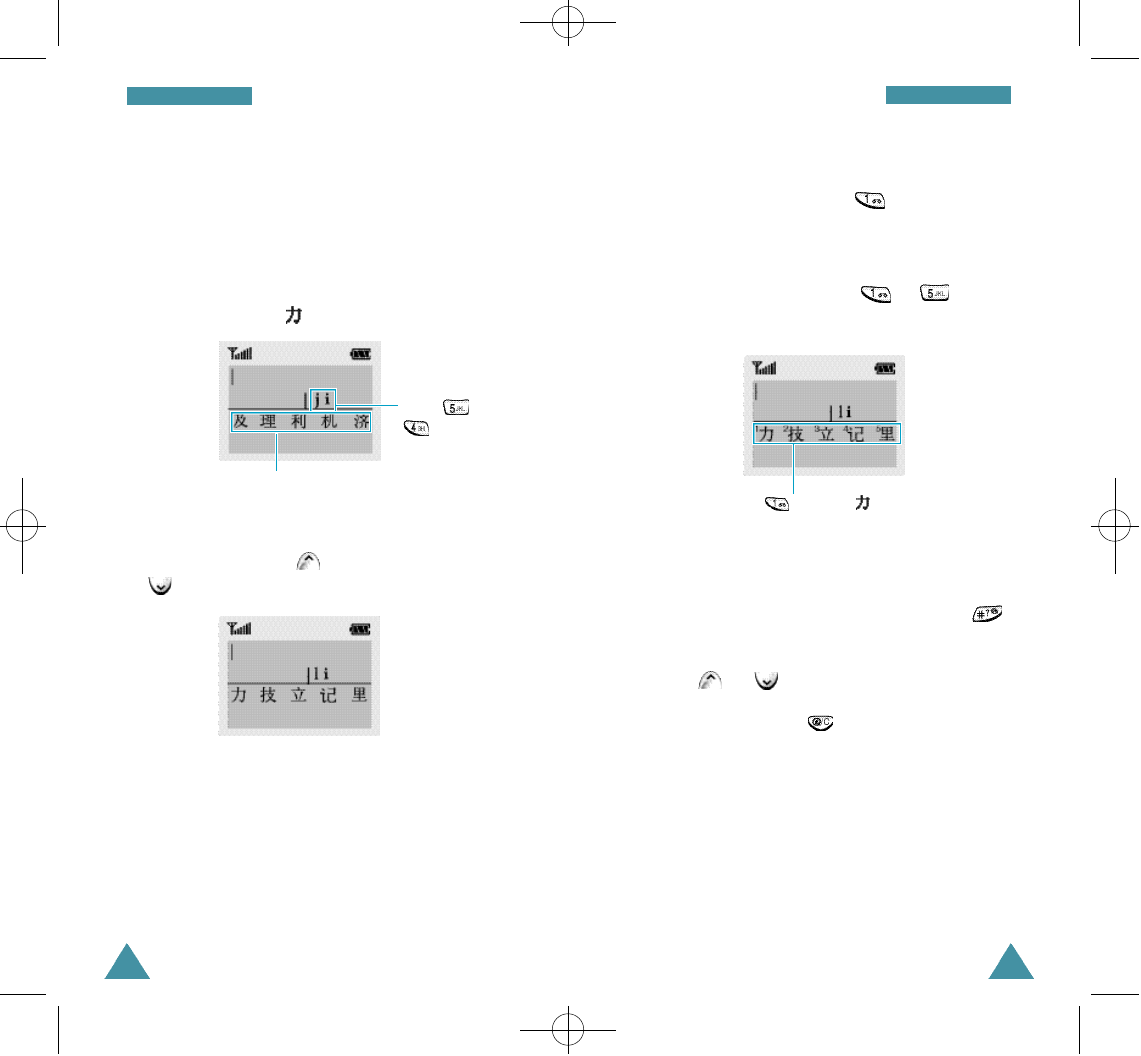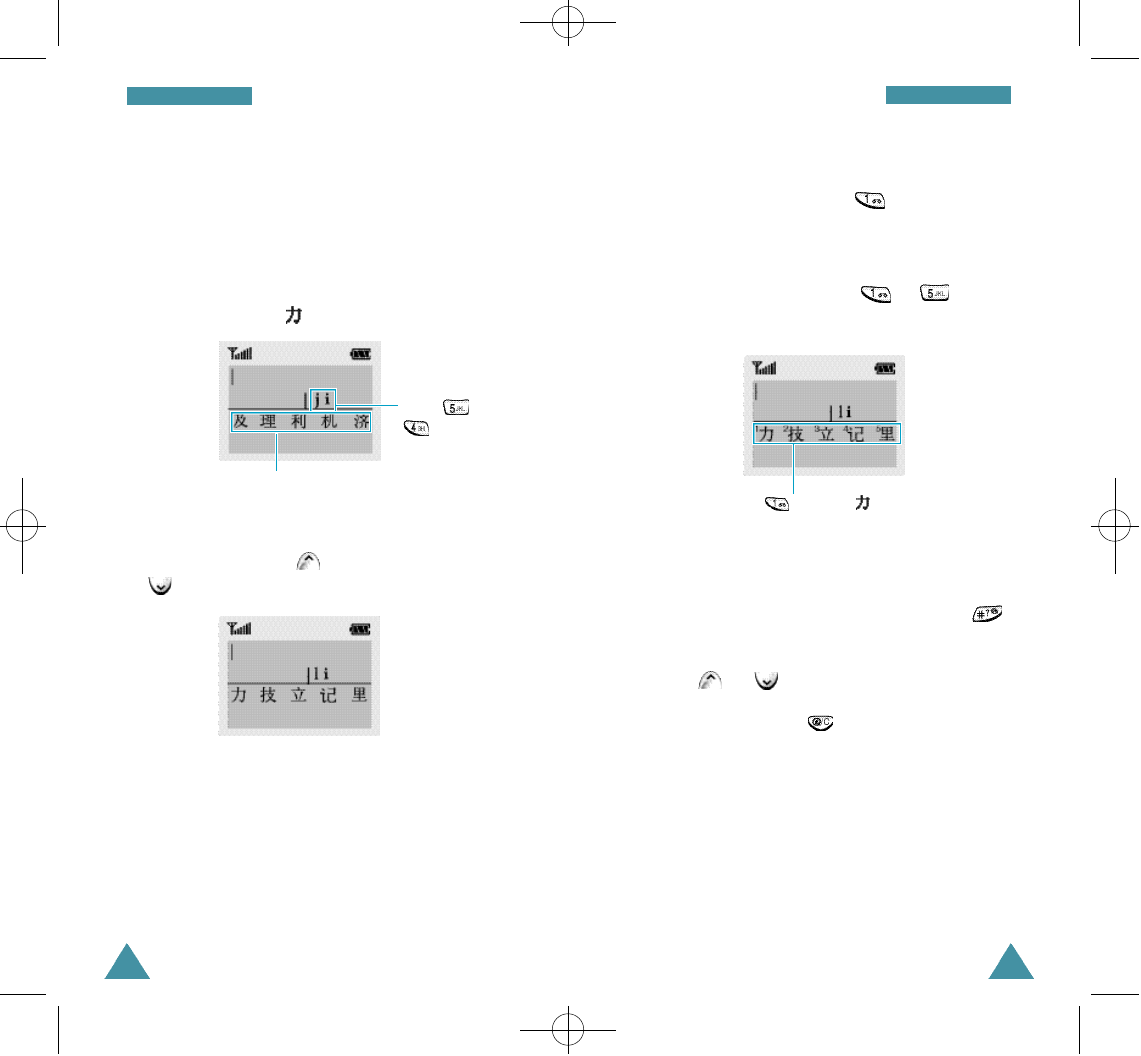
47
Entering Text
46
Entering Text
Typing Characters in Pinyin Mode
1. Press keys corresponding to the phonetic spelling,
referring to the Roman letters printed on the keys.
Notice that the choices in the Character Selection
Map change.
Example: Typing in Pinyin mode
2. To scroll through choices in the Character
Selection map, press . To move back, press
.
When the character you are typing appears in the
Character Selection Map, you may select it,
without completing the Pinyin spelling or entering
the tone for the character.
N o t e s :
• To insert a space when entering a text, pre s s
when the cursor blinks in the Text Are a .
• To scroll through the Character Selection Map,
p r ess or on the left side of the phone.
• To remove the activate character in the Character
Selection Map, press .
Press and
to enter ‘ji’
The Character Selection Map.
3. To select a character, press to activate the
Character Selection Map. A number (1 to 5) is
added to the beginning of a corresponding
character. With the Character Selection Map being
activated, a normal press on to selects
the corresponding character.
Press to select with the Character
Selection Map being activated.
Save PY
Save
PY
Save PY
04-A288-Phonebook 2/8/01 10:57 AM Page 46