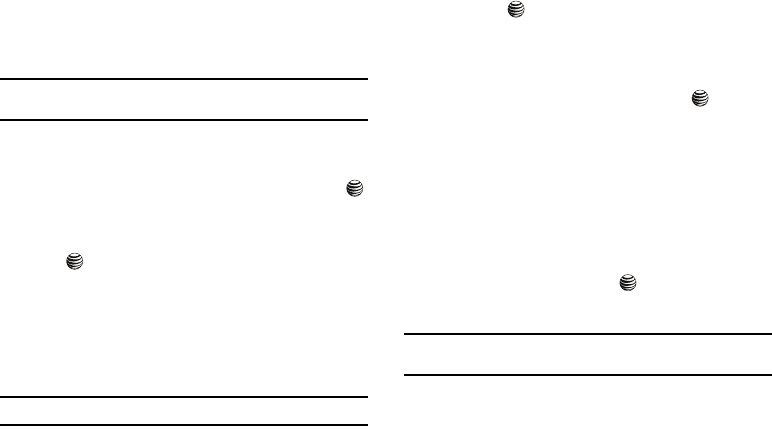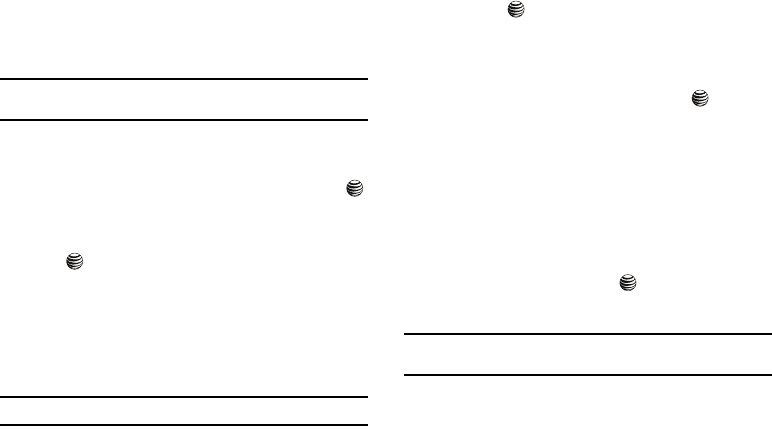
47
Set Time & Date
This menu allows you to change the current time and date
displayed. You can also find out what time it is in another part of
the world.
Note:
Before setting the time, you must specify your time zone in the World
time menu.
1. In Idle mode, press the Menu soft key to access Menu
mode.
2. Highlight Settings and press the Select soft key or the
key.
3. Highlight Set Time & Date and press the Select soft key or
the key.
The following options are available. Use the Down
Navigation key to scroll to and set options:
•
Time Zone Updating
: allows you to choose from the following
options,
Automatic
(connects to the service provider’s network for
time and date),
Manual Only
, or
Prompt First
.
Tip:
If Manual Only is selected, the following options are enabled:
•
Home Zone
: allows you to set your a time zone for the handset.
Press the to access the different time zones. When you have
made your selection, press the
OK
soft key.
•
Time
: allows you to enter the current time using your keypad. Press
the
Save
soft key to save. Use the
Up
or
Down
Navigation key to
access the
AM/PM
option. Use the
Left
or
Right
Navigation key to
select
AM
or
PM
. Press the
Save
soft key or the key to save
selection.
•
Date
: allows you to enter the current date using your keypad. Press
the
Save
soft key to save.
•
Time Format
: allows you to change the time format to 12 hours or
24 hours. Use the
Left
or
Right
Navigation key to select Time
Format. Press the
Save
soft key to save.
•
Date Format
: enter the date format you wish to use when display
the date. Choose from MM/DD/YYYY, DD/MM/YYYY or YYYY/MM/
DD
4. Press the Save soft key or the to save your Time &
Date settings.
Note:
Automatic updates of time and date does not change the time you have
set for alarm settings or calendar memos.
4x6 B-W.book Page 47 Tuesday, April 1, 2008 3:35 PM