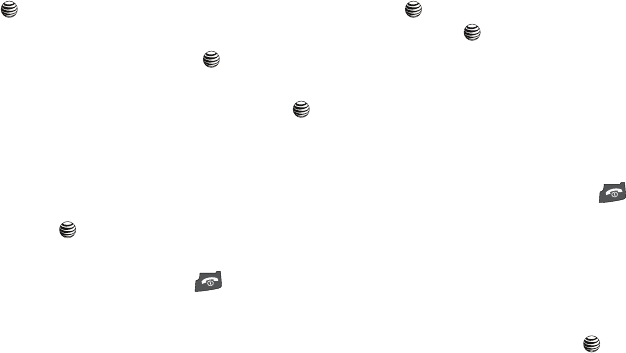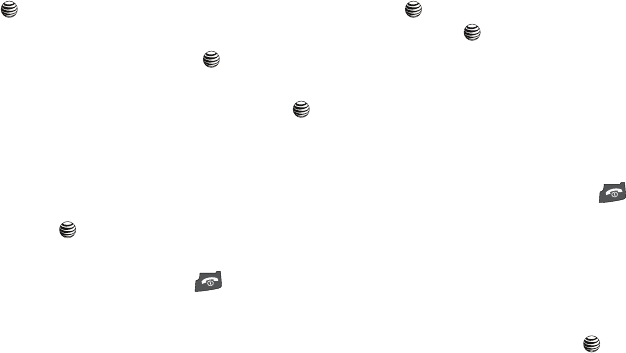
Messaging 42
2.
Highlight Messaging and press the Select soft key or the
key.
3. Using the Up or Down navigation key highlight Delete All
and press the Select soft key or the key.
4. Select the message folders you want to empty by using the
Navigation keys to highlight the folder and press the
key to mark the folder for deletion.
•
To delete all of the messages in all folders, select
All Messages
.
5. Press the Delete soft key.
6. At the “Delete?” confirmation screen, press the Yes soft
key or the key to confirm deletion or press the No soft
key to cancel deletion.
7. When you have finished, press the key.
Using Message Templates
Your phone has message templates to allow you to retrieve them
when creating a message. You can change the templates as your
preferences or send a message immediately.
1. In Idle mode, press the Menu soft key to access Menu
mode.
2. Highlight Messaging and press the Select soft key or the
key. Highlight Templates and press the Select soft
key or the key.
3. Highlight a template and press the Options soft key to
access the following options:
•
Send via
: allows you to send a
Text Message
or
Multimedia
Message
using the template.
•
Edit
: allows you to change the template.
•
Delete
: deletes the Selected template or Multiple templates.
4. When you have finished, press the key.
Settings
You can set up various options for using messaging services.
1. In Idle mode, press the Menu soft key to access Menu
mode.
2. Select Messaging and highlight Messaging Settings.
3. Press the Select soft key or the key.
•
Text Messages
:
–
Send Settings
: allows you to set the options for sending text
messages. Choose from the following options:
Reply Path, Delivery
Report, Validity Period
,
Message Type
,
Service Center
or
Email
Gateway
.
4x6 B-W.book Page 42 Tuesday, April 1, 2008 3:35 PM