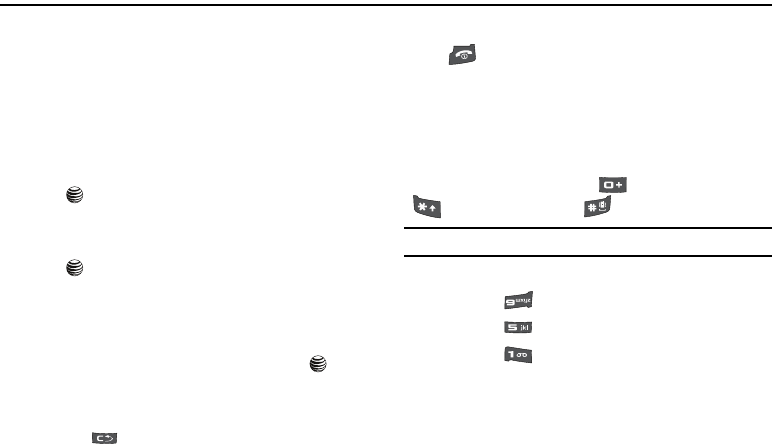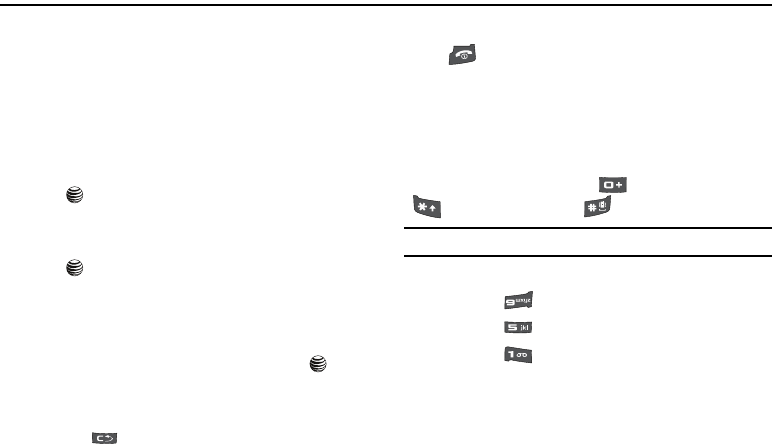
21
Section 4: Menu Navigation
Menu Navigation
Menus and sub-menus can be accessed by scrolling using the
Navigation keys or by using the shortcut keys.
Accessing a Menu Function by Scrolling
1. In Idle mode, press the Menu soft key to access Menu
mode. Scroll using the Navigation keys to reach a main
menu Settings for example. Press the Select soft key or
the key to enter the menu.
2. If the menu contains sub-menus, press the
Menu
>
Settings >
Set Phone and by press the Select soft key or
the key. If the menu that you have selected contains
further options, repeat this step.
3. To scroll through the menus, press the Up or Down
navigation key or the Volume key (located on the left side
of your phone). Press the Select soft key, or the key to
make your selection.
4. To return to the previous menu level, press the Back soft
key, the key.
5. To exit the menu without changing the settings, press the
key.
Using Shortcuts
Numbered menu items, such as menus, sub-menus, and options
can be quickly accessed by using their shortcut numbers. In
Menu mode, Main Menus can be accessed by pressing the
number keys (1 to 9) corresponding to their location on the
screen. In menu mode, press the key for item 10, the
key for item 11, and the key for item 12.
Example:
Accessing the Language menu.
1. Press the Menu soft key.
2. Press the key for Settings.
3. Press the key for Set Phone.
4. Press the key for Language. The available
languages are displayed.
4x6 B-W.book Page 21 Tuesday, April 1, 2008 3:35 PM