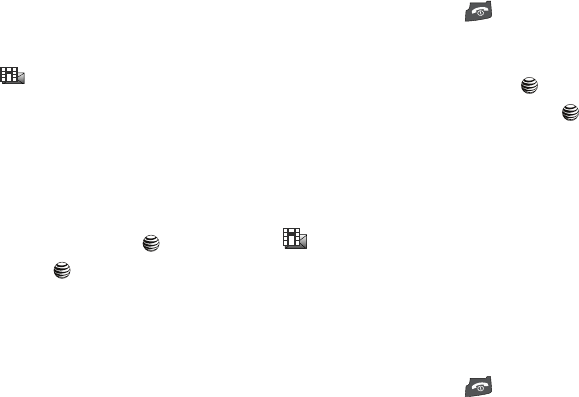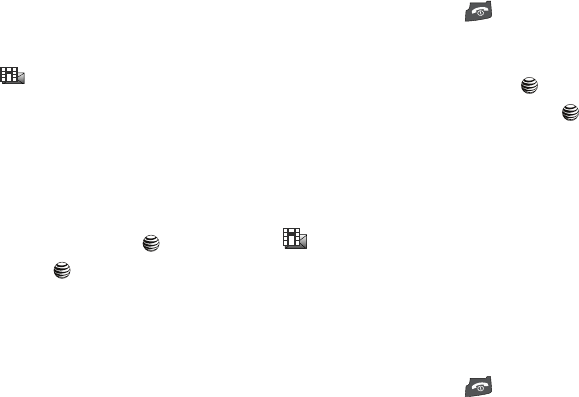
Messaging 40
Multimedia Messages
Multimedia messages will be stored in the Inbox of the message
server and the server will alert you to new messages. Therefore
you need to retrieve new messages to your phone and read them
on the phone.
Retrieving a Multimedia Message
When a new Multimedia message comes in, the display shows
the Multimedia Message icon ( ) and a text notification along
with the sender’s number.
1. Press the View soft key to view brief information about the
message, such as the sender’s number, the message size,
and the subject.
If you want to view the message later in the Inbox, press
the Exit soft key.
2. To view the message, press
Option-Retrieve
or the key.
3. Press the Options soft key or the key to access the
following options:
•
View
: allows you to view to the message.
•
Retrieve
: retrieves messages from the network.
•
Delete
: allows you to delete the selected message or multiple
messages.
•
Sort by
: allows you to sort by Date, Read/Unread, Sender, Type,
Size, or Subject.
•
Lock
/
Unlock
: allows you to lock the message to prevent deletion.
4. To scroll through the message, press the Up or Down key.
5. When you have finished, press the key.
Viewing a Multimedia Message
1. In Idle mode, press the Menu soft key and highlight
Messaging. Press the Select soft key or the key.
2. Highlight Inbox and press the Select soft key or the
key. The message list opens. The icons on the left of the
number indicates the message type.
The icons on the left of the number indicate the message
type.
•
: Indicates a Multimedia (MMS) message.
3. Select a multimedia message on the list. The message
content displays.
4. Press the Left or Right key to scroll through the message
screen. Press the Up or Down key to scroll to other pages,
if the message has more than one page.
5. When you have finished, press the key.
4x6 B-W.book Page 40 Tuesday, April 1, 2008 3:35 PM