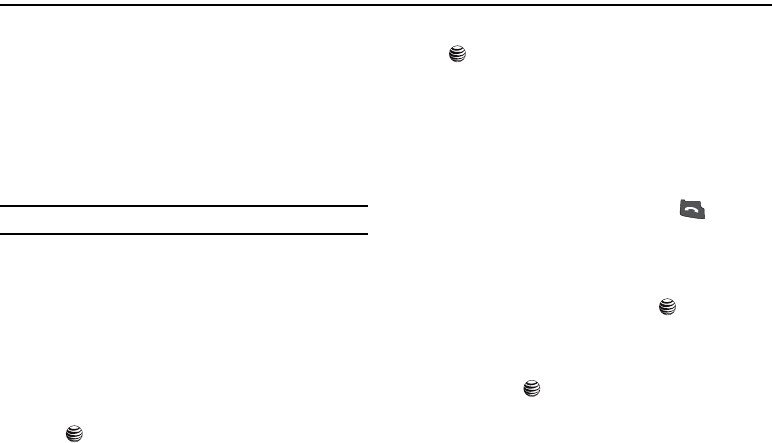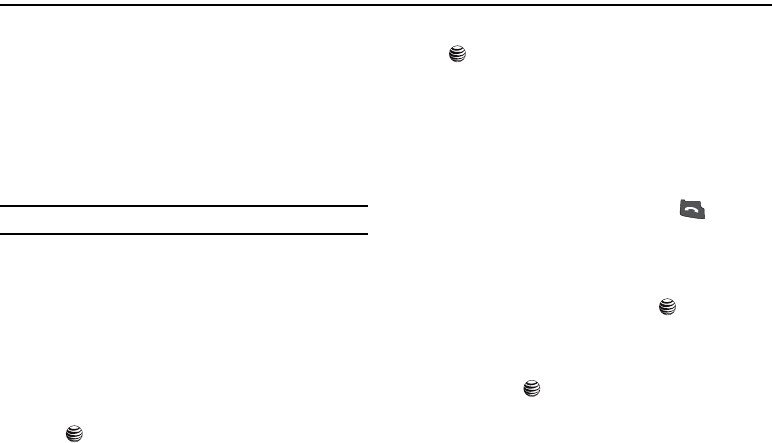
Understanding Your Address Book 26
Section 6: Understanding Your Address Book
This section allows you to manage your daily contacts by storing
their name and number in your Contacts List. Contacts List
entries can be sorted by name, or entry.
Using Contacts List
Dialing a Number from Contacts List
Once you have stored phone numbers in the Contacts List, you
can dial them easily and quickly by using the location numbers
that were assigned to them in the Contacts List.
Tip:
To quickly access your Contact List press the Down Navigation key.
Finding a Contacts List Entry
You can store phone numbers and their corresponding names in
your SIM card and phone’s memories. They are physically
separate but are used as a single entity, called Contacts List.
Depending on your particular SIM card, the maximum number of
phone numbers the SIM card can store may differ.
1. When the Idle screen displays, press the Menu soft key.
2. Highlight Address Book, and press the Select soft key or
the key.
3. Highlight Contact List and press the Select soft key or the
key.
4. Enter the first few letters of the name.
5. The Contacts List entries are then listed, starting with the
first entry matching your input.
6. To select a different entry, press the Up or Down
navigation key until the entry you want is highlighted.
7. Once you have found the entry, press the key to dial
the number, or press the Options soft key to access the
Contacts List entry options.
Using Contacts List Entry Options
To access any Contacts List entry, press the key.
To access the options, press the Options soft key. The following
options are available:
–
Edit
: allows you to edit the name and the number assigned to this
contact. Press the key to save.
–
Send Message
: allows you to send a text or multimedia message to
this contact.
–
Call
: allows you to place a call to this Contact.
4x6 B-W.book Page 26 Tuesday, April 1, 2008 3:35 PM