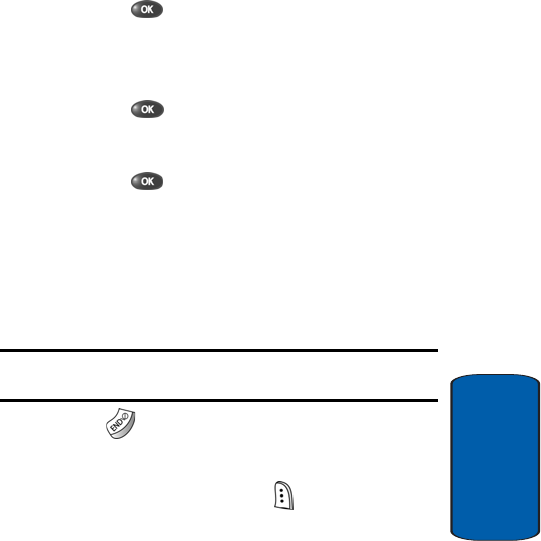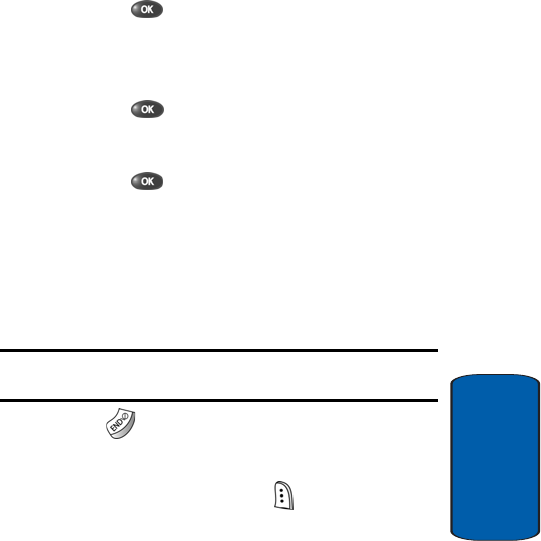
Section 6: Understanding Your Contacts 83
Saving a Number After a Call
Section 6
6. Press the key. The Gallery opens, showing a series
of thumbnail images.
7. Use the navigation keys to highlight the picture that you
wish to assign to the Contacts entry.
8. Press the key. The Contacts entry screen appears
in the display with the selected image’s file name in the
Picture ID field.
9. Press the key to save the picture assignment to the
selected Contacts entry.
Saving a Number After a Call
Once you finish a call, you can store the caller’s number
to your Contacts list.
Note: If the call was incoming and Caller ID information was unavailable,
then the Save option is also unavailable.
1. Press
to end your call. The call time, length of call,
phone number, and name of the party (if available)
appear in the display.
2. Press the Save (right) soft key ( ). The following
options appear in the display:
ⅷ New Entry—Lets you create a new Contacts entry.
ⅷ Find—Lets you add the number you entered to an existing
Contacts entry.
3. Follow the instructions in the upcoming sections
depending on whether the number is a new entry or you
wish to add it to an existing entry.