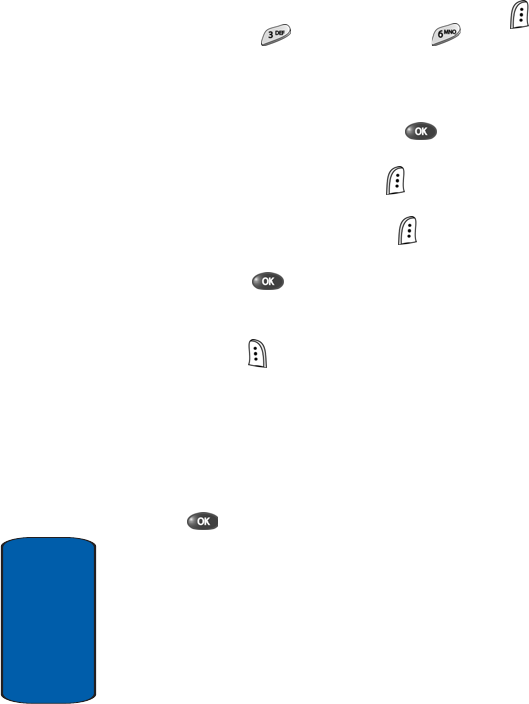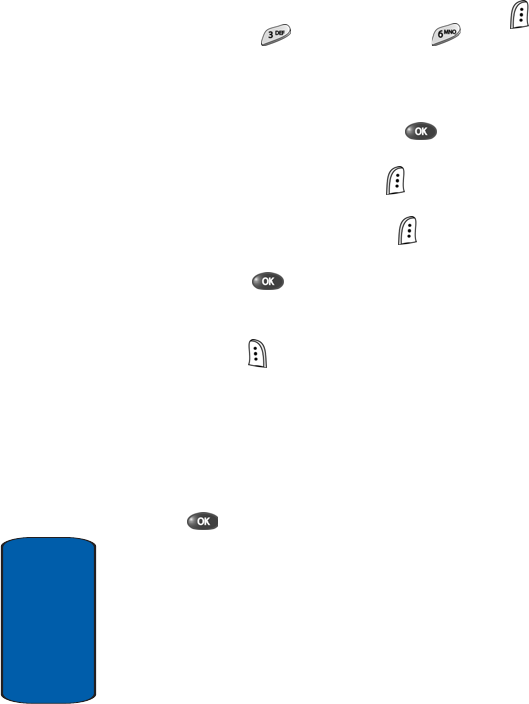
102
Section 7
View and Edit Draft Pic. Messages
1. In standby mode, press the Menu (left) soft key ( ),
then press (for Messages) and for Draft Box.
A list of any draft messages that you’ve composed
appears in the display.
2. Use the navigation keys to highlight the message that
you wish to view, then press the key. Information
about the selected draft message appears in the display.
3. Press the View (left) soft key ( ). The contents of the
message appears in the display.
4. Press the Option (left) soft key ( ). A pop-up menu
appears in the display with Edit highlighted.
5. Press the key. The message edit screen appears in
the display.
6. Make any needed changes and press the Next (right)
soft key ( ). The following options appear in the
display:
ⅷ Preview—Shows the message contents.
ⅷ Send Options—Select the priority, validity, privacy, delivery
acknowledgement, deferred delivery options.
ⅷ Save in Draft—Saves the changed message to the Draft Box.
7. Use the navigation keys to highlight an option. Press the
key to perform the function for the highlighted
option.