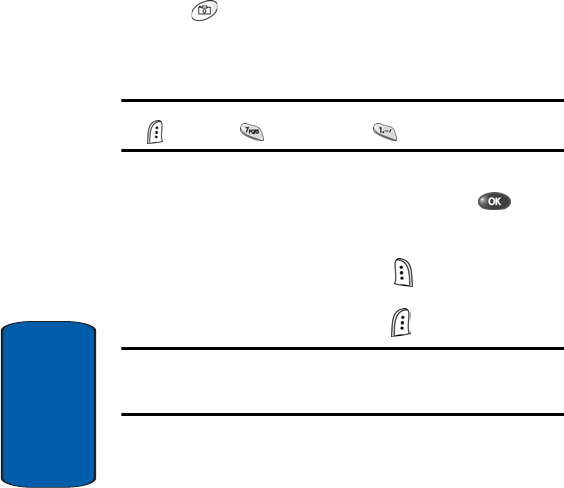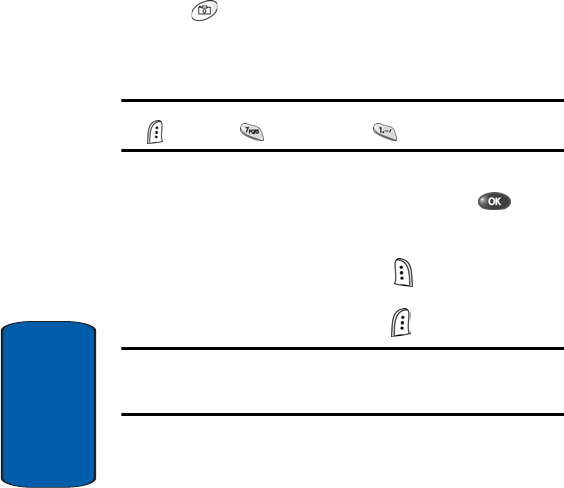
132
Section 11
Taking Pictures
Taking pictures with the built-in camera is as simple as
choosing a subject, pointing the lens [located on the
outside of the folder (above the external display)], and
pressing a button.
Simple Snap Shot
To take a single picture using the current camera
settings, do the following:
1. In standby mode, press and hold the camera button
( ) on the right side of the phone. The message
“Camera Starting...” followed by a camera view finder
screen appears in the display. (See “Camera Screen” on
page 133 for more information.)
Note: You can also activate the camera by pressing the Menu (left) soft
key( ), then press (for Camera) and for Take a Picture.
2. Point the camera at your subject.
3. Using the display as a viewfinder, press the key
when the image that you wish to capture appears in the
display.
4. Press the Save (right) soft key ( ) to save the picture to
memory.
5. Press the Erase (left) soft key ( ) to erase the photo.
Tip: You can change a number of the camera’s settings to suit particular
uses for your pictures. See “Camera Settings” on page 145 for more
information.