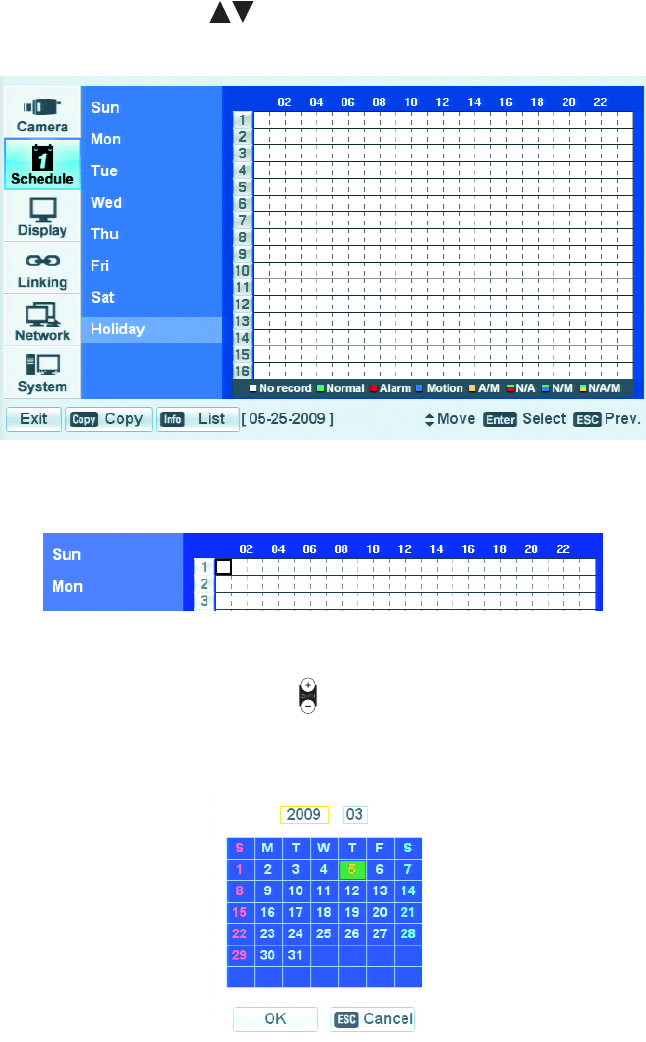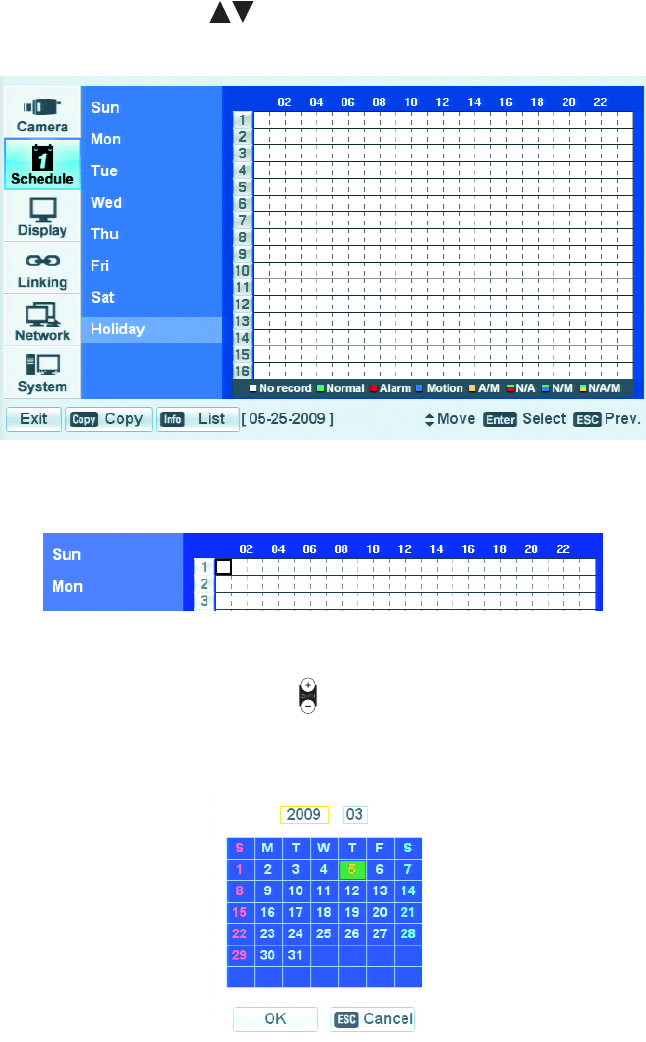
42 C2674M-C (7/09)
HOLIDAY SCHEDULES
The DX4500/DX4600 allows you to create up to 10 holiday schedules. If a holiday schedule occurs on the same date as a weekday schedule, the
holiday schedule will override the weekday schedule.
CREATING A HOLIDAY SCHEDULE
There are two ways to create a holiday schedule:
• Assign a date and name to the blank schedule
• Edit the blank schedule to configure the channel recording schedule
1. On the front panel or remote control, press to highlight Holiday, or with the mouse, click Holiday. The Holiday option is highlighted
and the schedule grid is displayed. By default, the Holiday schedule is set to no record.
Figure 31. Selecting the Holiday Option
2. On the front panel or remote control, press ENTER. Using the mouse click a cell in the schedule grid. The first cell of channel 1 is highlighted.
Figure 32. Initiating the Holiday Schedule Process
3. To assign the schedule to a date, do the following:
a. On the front panel or remote control, press ZOOM+ . Using the mouse, click Add. The monthly calendar is displayed. The current
day of the month is selected.
By default (when the calendar opens), the cursor highlights the year settings box.
Figure 33. Assigning a Date