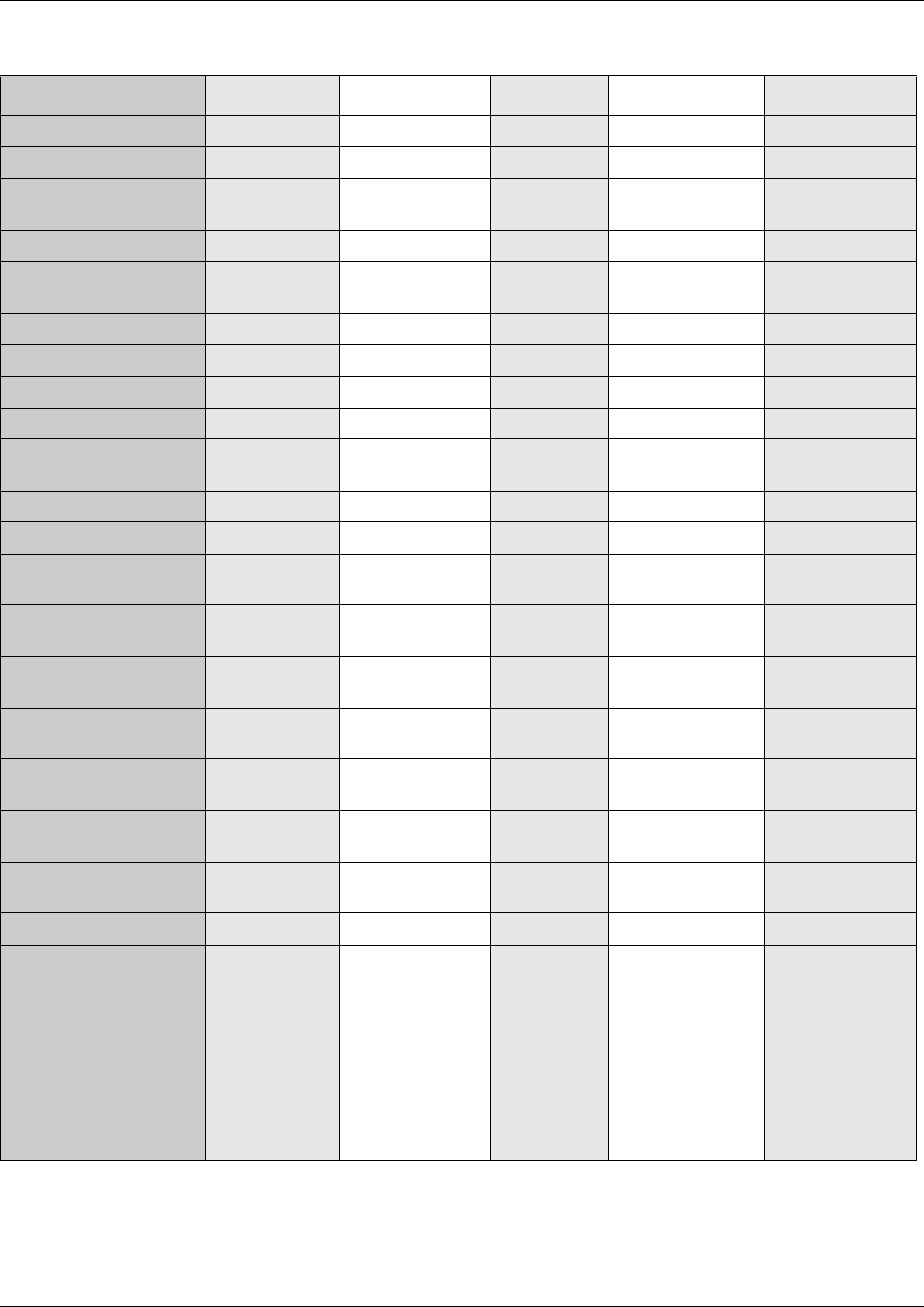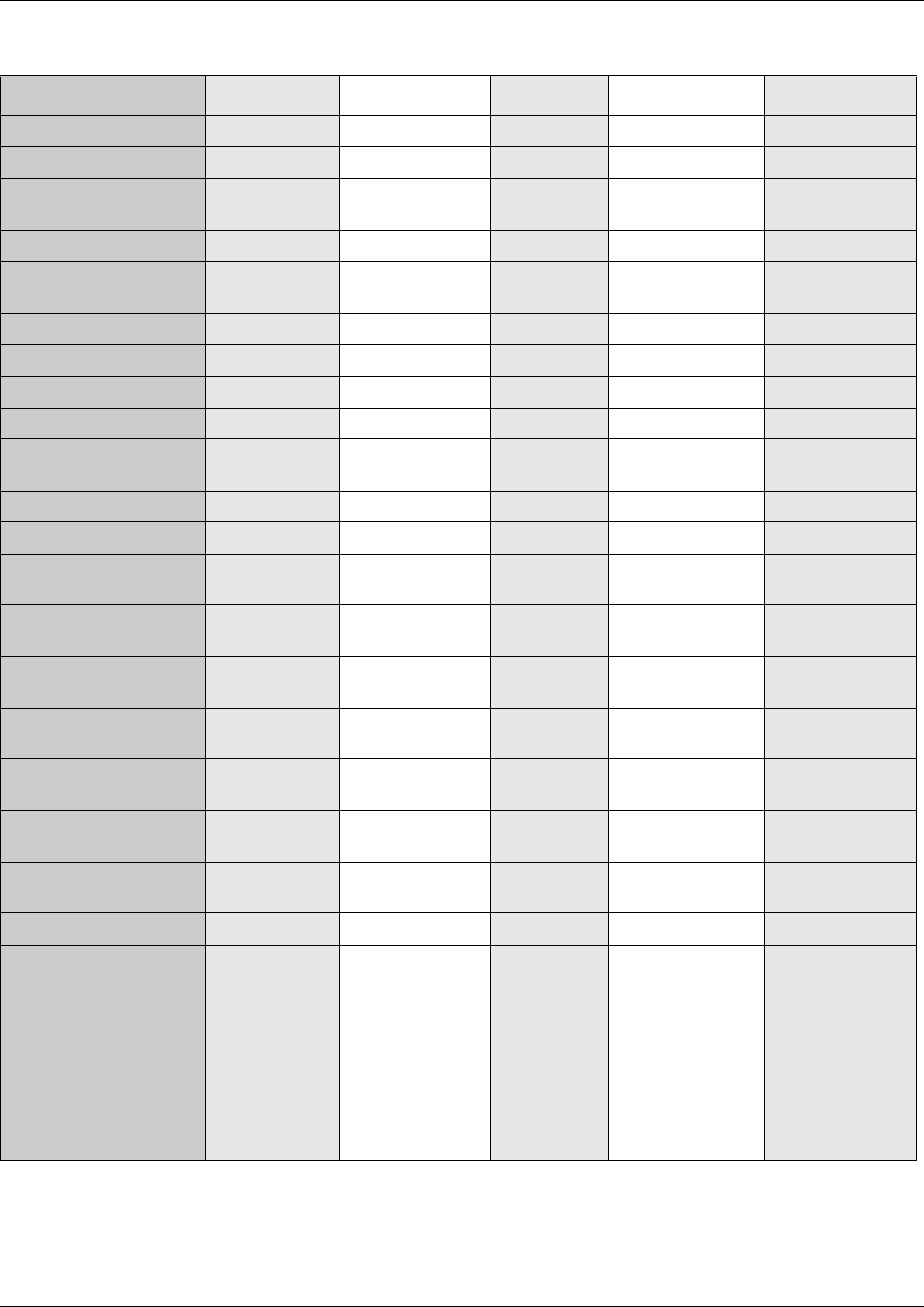
242 Defining region-based defaults
N0008587 01
PCM Companding Law mu-law a-law EBI a-law EBI a-law EBI
Race Integration disabled disabled disabled disabled
OLI digits fixed 10 digits fixed 10
digits
variable length a
maximum of 8
variable length
Dial Tone Detection enabled enabled enabled enabled
Hunt Groups Show in
second
disabled disabled disabled disabled
Default delay 4 ring cycles 4 ring cycles 4 ring cycles 4 ring cycles
Queue timeout 60 sec 60 sec 60 sec 60 sec
If busy busy tone busy tone busy tone busy tone
Mode broadcast broadcast sequential sequential
Target line if busy
setting
prime prime busy tone Busy tone
7000 digital phone disabled enabled enabled enabled
Fax switch enabled enabled enabled disabled
Service Schedule time Night start 23:00
end 07:00
start 23:00
end 07:00
start 23:00
end 07:00
start 17:00
end 08:00
Evening start 17:00
end 23:00
start 17:00
end 23:00
start 17:00
end 23:00
start 00:00
end 00:00
Lunch start 12:00
end 13:00
start 12:00
end 13:00
start 12:00
end 13:00
start 00:00
end 00:00
Service 4 start 00:00
end 00:00
start 00:00
end 00:00
start 00:00
end 00:00
start 00:00
end 00:00
Service 5 start 00:00
end 00:00
start 00:00
end 00:00
start 00:00
end 00:00
start 00:00
end 00:00
Service 6 start 00:00
end 00:00
start 00:00
end 00:00
start 00:00
end 00:00
start 00:00
end 00:00
Call Forward Delay Show in
second
disabled disabled disabled enabled
Default 4 ring cycles 4 ring cycles 2 ring cycles 80 seconds
Options • 2 ring cycles
• 3 ring cycles
• 4 ring cycles
• 6 ring cycles
• 10 ring cycles
• 2 ring
cycles
• 3 ring
cycles
• 4 ring
cycles
• 6 ring
cycles
• 10 ring
cycles
• 2 ring cycles
• 3 ring cycles
• 4 ring cycles
• 6 ring cycles
• 10 ring cycles
•50
•80
•110
•170
•290
Table 56 Region defaults (Continued)
Functionality Attribute North American Global United Kingdom Poland