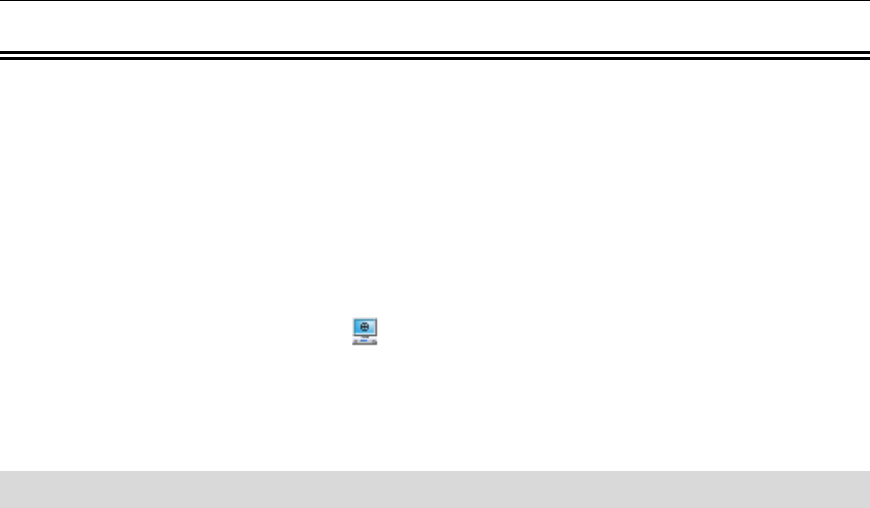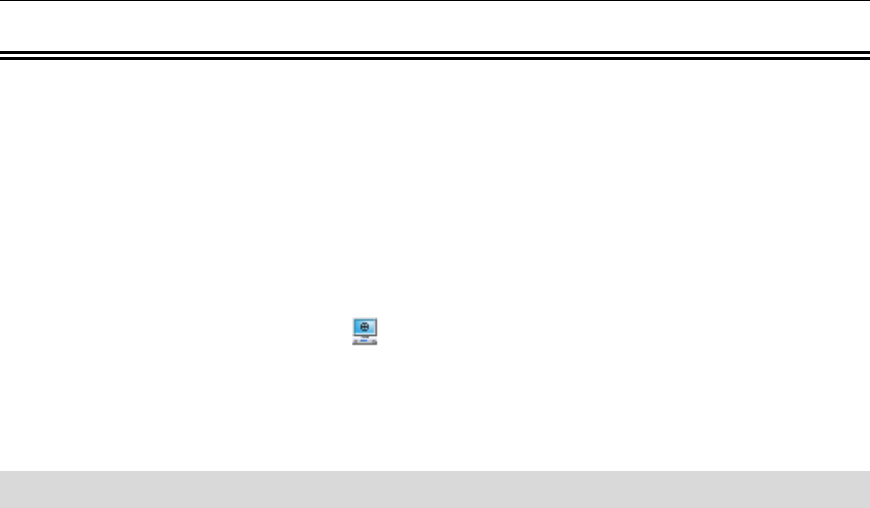
About the Integrated Office Navigator
About the Integrated Office Navigator
The Integrated Office Navigator (ION) enhances the use of telephony features in the office
environment by providing quick and easy access to them from the computer desktop.
Integrated Office Navigator also allows automation of telephony, instant messaging, and
multimedia features, allowing the user to be immediately attentive to incoming
communications. The ION works with a standard Navigator phone and well as with
Teleworker.
The Navigator Task Bar Tray Icon (
) has been extended to include the Integrated Office
Navigator set of features. Likewise, a Telephony Toolbar application has been added that will
communicate with the Navigator Task Bar.
Additionally, the Navigator Task Bar (NTB) has been extended to display presence icons.
Connect to the Integrated Office Navigator
Your installer or administrator usually completes the association between the Integrated
Office Navigator application and the Navigator phone upon installation of the ION.
If your ION application is not connecting to your phone, you can connect it by doing the
following:
• Enable NTB on the Phone:
• On your phone, enter the configuration menu
• Hold down the scroll up and scroll down keys on the phone
• Release the scroll down key
• While still holding the scroll up key, press 2 3 4.
• Network Parameters: select No
• Hardware Config: select No
• Phone Mode: select No
• Tools and Features: select Yes
• Erase PIN: select No
• Edit 8021X Settings: select No
• Edit LLDP Settings: select No
• Task Bar Setup: select Yes
• Enabled: select Yes
• Password: leave blank (press scroll down)
• Save Changes: select Yes
• Reboot Now: select Yes
• The phone should now reboot
19