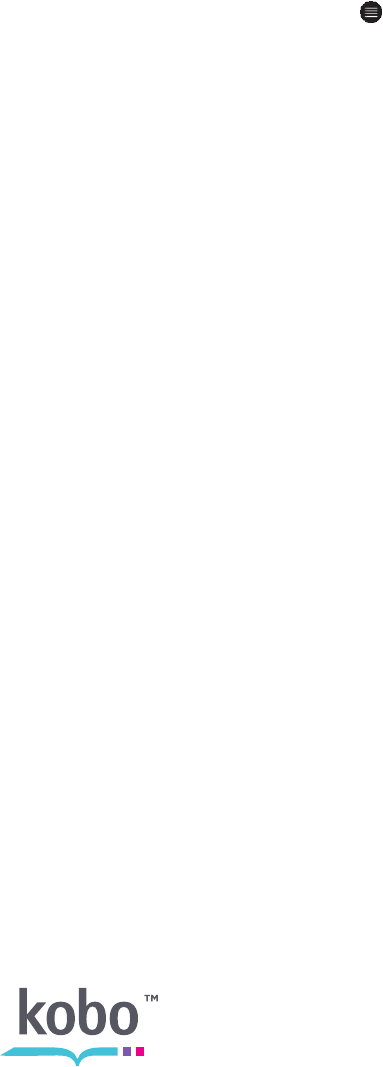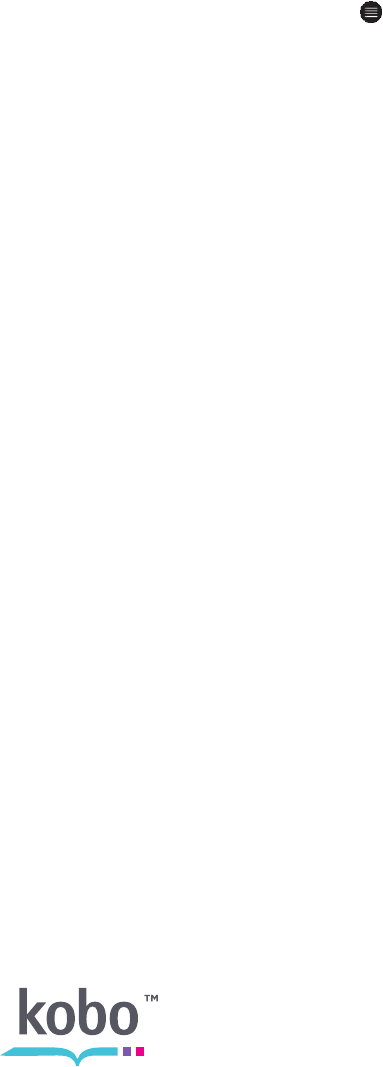
37
3. Select Highlights. Your eReader will show a list of all the highlights you’ve made in
your book. Tap a highlight to open the page where you created your highlight.
To delete a highlight:
1. Tap the middle of your page to see your reading options.
2. Tap the Menu icon.
3. Select Highlights from the menu. Your eReader will show a list of all the highlights
you’ve made in your book.
4. Tap the check box next to the highlight you wish to delete.
5. Tap Delete.
Using the dictionary
Note: The dictionary is only available when you read books from the Kobo Store. Books
from other sources (and books you add to your eReader using Adobe Digital Editions) will
not offer the dictionary.
To look up a word while reading, start by highlighting the word:
1. In your book, press and hold a word on the screen to start highlighting.
2. The tool will underline the word and show two circles — one at each end of the
word.
3. Drag the first circle to the start of the word you want to highlight, and then the
second circle to the end of the word.
4. Select Dictionary from the options at the bottom of the screen. Your eReader looks
up the word you highlighted and displays the meaning at the bottom of the screen.
Note: You can only look up individual words in the dictionary.
READING PDFS
This section covers the basics of reading PDF books and documents, including:
• A word about PDFs