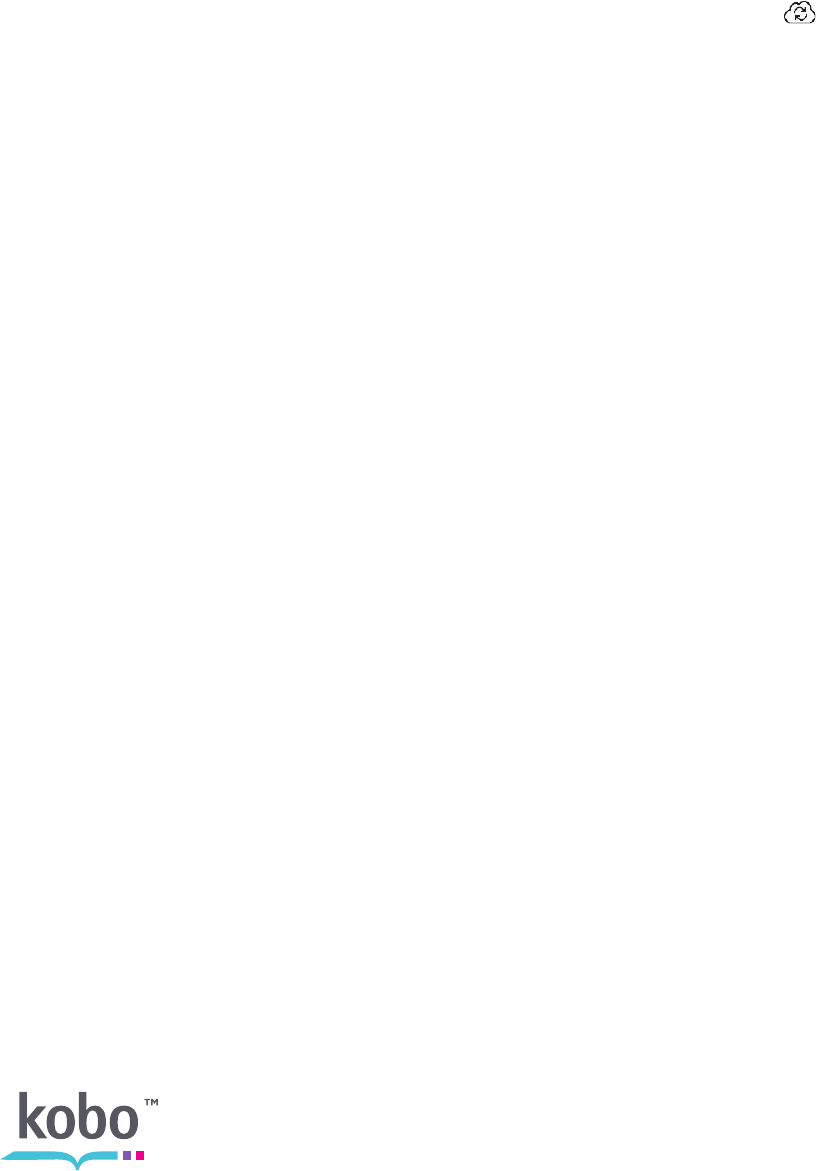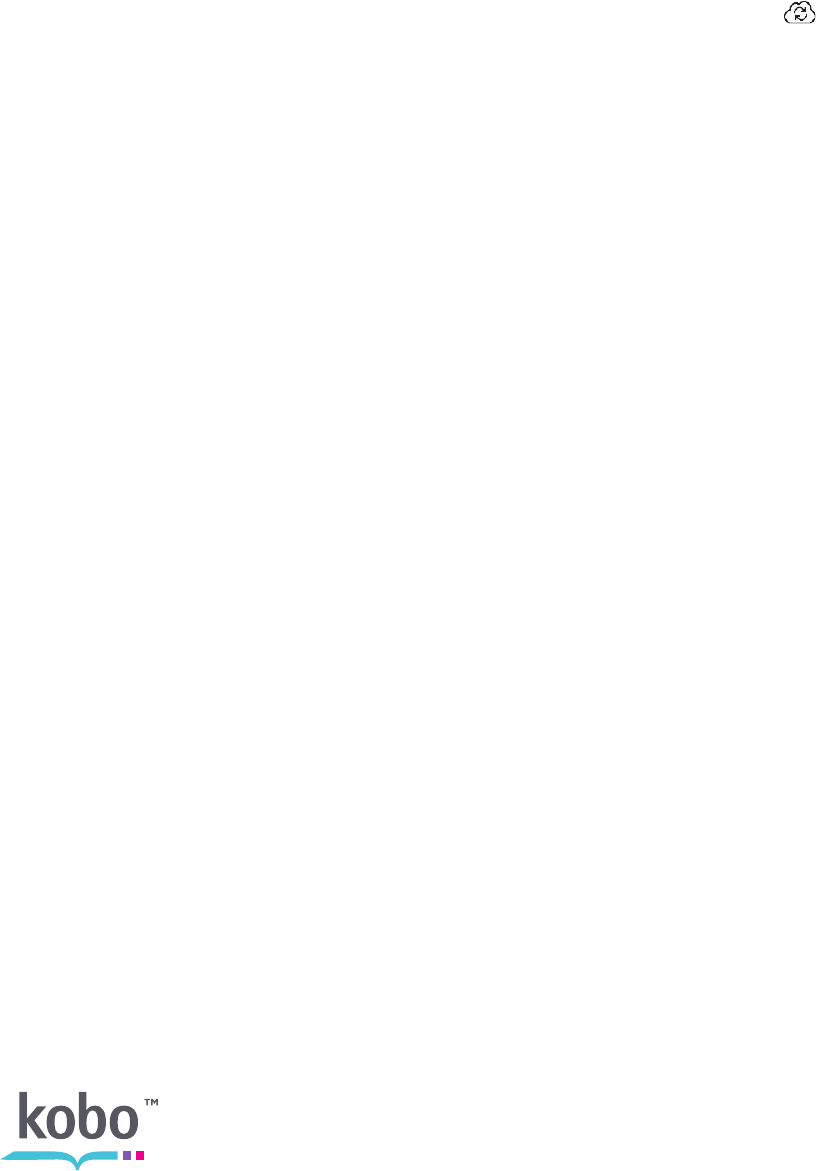
11
Updating an existing library
If you have bought eBooks from Kobo before, you can easily add these to your eReader
by updating your library over Wi Fi. Turn on your eReader and tap the Sync icon. If
you have registered and completed setup, your eReader will automatically connect to an
available Wi Fi network and download any books in your Kobo account.
Shopping for a new book
If you’re new to Kobo or you’d like to shop for new books, you can browse the Kobo Store
on your eReader. First connect to Kobo, then use the Store menu (on your Home page) to
select an area of the store to browse.
• Storefront — visit the Store’s main page.
• Categories — see a list of reading categories.
• Recommended — see a list of recommended titles hand-picked by Kobo reading
experts.
• Free eBooks — choose from a list of free books.
• Newsstand — browse available newspaper and magazine subscriptions.
• Search — search for a specific book.
To buy a book:
1. Tap the Buy Now button.
2. If you have shopped with Kobo before and saved your billing information you’ll go
directly to the confirmation screen. Skip to step 7.
3. Use the keyboard to enter your billing address.
This is the address associated with your credit card. You need to provide this even
if you use store credit or a gift card to pay for your order – this address is used to
ensure the correct tax is calculated for your purchase.
4. Tap Next to continue.
5. Enter a credit card to pay for your order.
If you want to use a gift card to pay for your order you can skip this screen. If