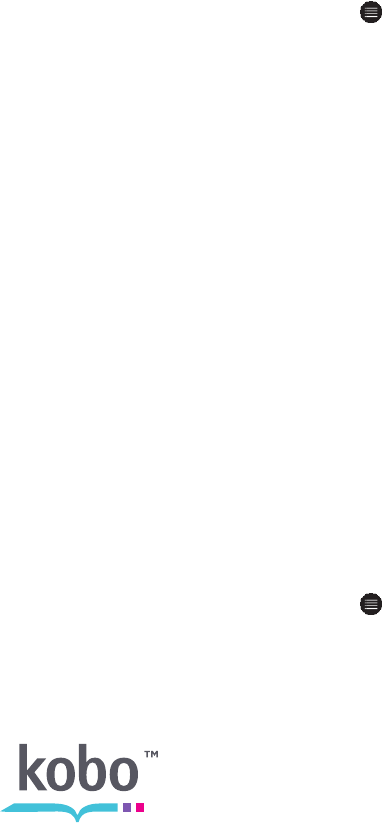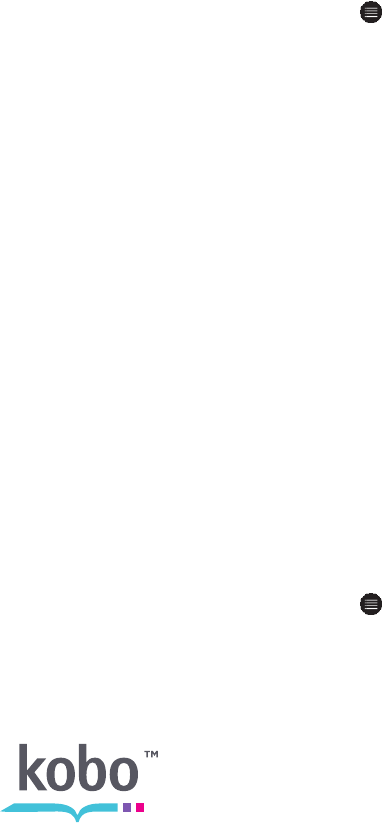
36
Closing a book
When you’re done reading, you can stop reading by:
• Turning your eReader off or putting it to sleep
• Going to your Home page or one of your other library pages
Your eReader automatically closes your book and remembers the page you were on via
automatic bookmarking. The next time you open the book, it will remember where you
stopped reading and open your book to that page.
Books that you’re still reading are shown on your Home page. If you’re finished with a book
and don’t want it on your Home page, here’s how you can close it:
1. In the Books & Docs area of your library, find the book.
2. Tap the Menu icon to see the options menu, or press and hold the book’s cover
until you see the menu.
3. Select Mark as Finished.
Highlighting text
Some books let you highlight text, just like using a highlighter in a printed book.
To highlight text:
1. In your book, press and hold a word on the screen to activate the highlighting tool.
2. The tool will underline the word and show two circles — one at each end of the
word.
3. Drag the first circle to the start of the text you want to highlight, and then the
second circle to the end of the text.
4. Tap Save Highlight.
To see your highlights:
1. Tap the middle of your page to see your reading options.
2. Tap the Menu icon.