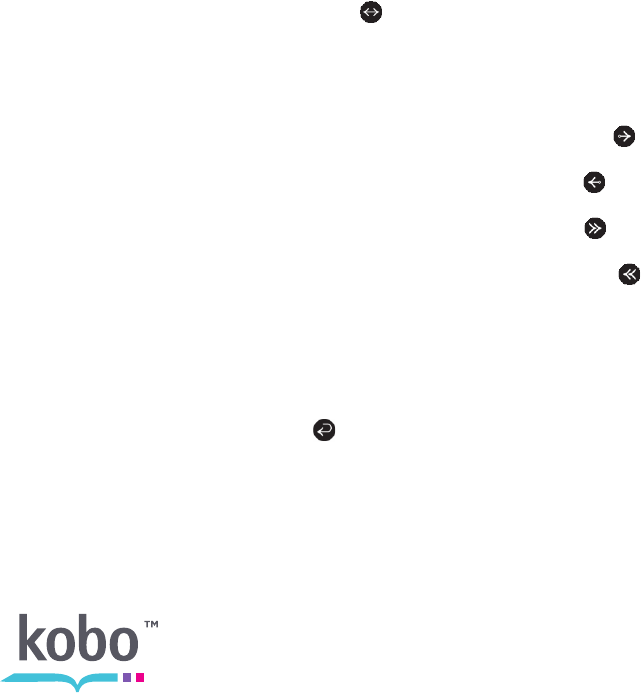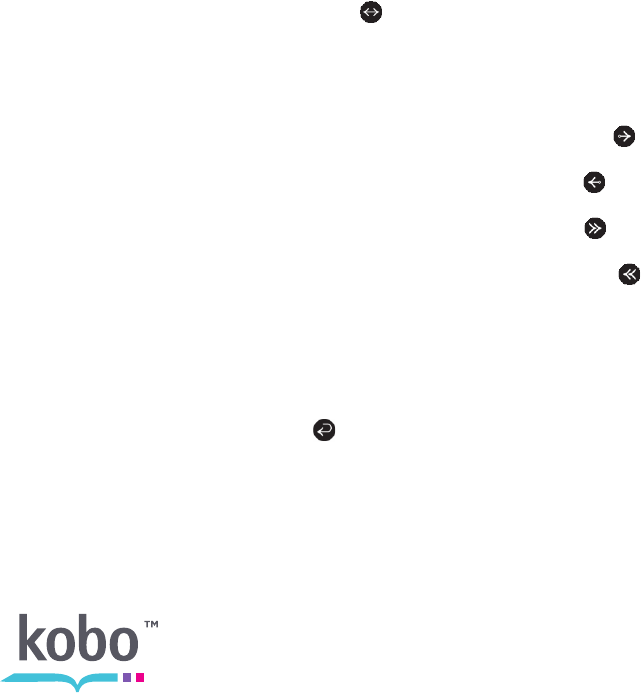
34
• Highlighting text
• Using the dictionary
Opening a book
To open a book, just tap the title or cover.
Turning pages and moving around
Moving around while reading is easy. To turn pages in a book, just tap the sides of the page.
If you want to jump forward by more than a page or two, you can:
• Use the navigation bar to change pages or chapters
• Use the Table of Contents to browse a list of chapters
Using the navigation bar to move around
To jump around in a book you can use the navigation bar.
1. Tap the middle of your page to see the reading menu.
2. Tap the Navigation icon.
3. To scroll through the book’s pages, touch the circle in the navigation bar and slide
it to the right to move forward and to the left to go back.
4. To move a single page forward, tap the Forward icon.
5. To move the previous page, tap the Back icon.
6. To jump to the next chapter, tap the Jump Forward icon.
7. To jump to the previous chapter, tap the Jump Back icon.
To hide the navigation bar, tap anywhere on the page; or tap the close button on the end of
the navigation bar.
Note: When using the navigation bar, you can quickly return to your original position by
tapping the Snap Back icon.