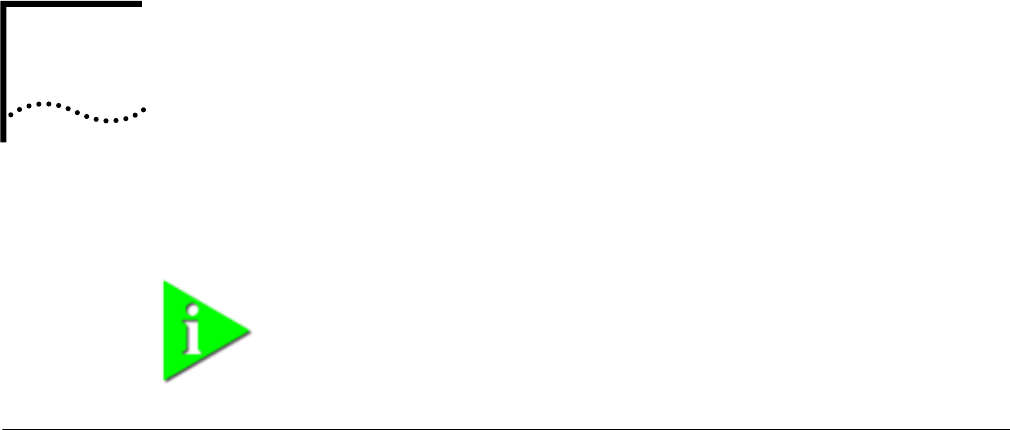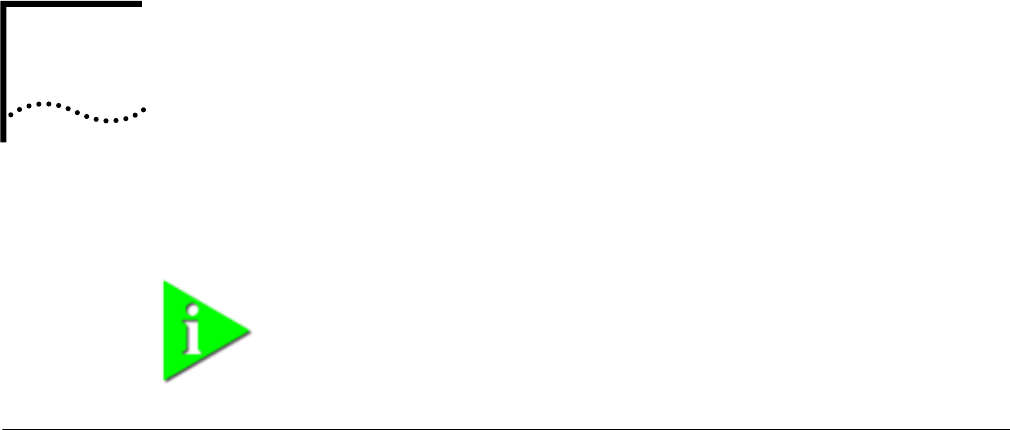
3
WINDOWS 98
Installing the Network
Interface
■ Setup Procedure
■ Installing Network Software Components
■ Confirming Installation
Setup Procedure Before installing the network interface, insert the LAN+Modem card and connect
to the network as described in “Installing and Connecting the Card” on
page 1.Obtain the following information from your MIS department:
■ For Windows 98 networking, your computer name and workgroup name.
■ For your network account, your user name and password.
To set up the network interface:
1 Turn on the computer and start Windows 98.
Windows 98 automatically detects the LAN function of the card. It displays a New
Hardware Found dialog box and looks for information about the card.
2 When ready to configure the new hardware, Windows 98 opens the Add New
Hardware Wizard. Select Search for the best driver for your device and click Next.
3 Select Floppy Drives, insert the LAN+Modem card Windows 95/98 Installation
Disk, and click Next.
4 After finding the installation files on the diskette, the hardware wizard displays the
card name, 3Com 10-100 LAN + 56K Modem PC Card (Ethernet interface). Click
Next to copy the required files.
5 Insert the Windows 98 CD if prompted. Optionally, you may specify a location on
the hard disk where the Windows 98 files reside. Typically, this location is
C:\WINDOWS\OPTIONS\CABS. Click OK to copy the files needed for the Ethernet
interface.
There may be a period of inactivity while the system checks your current network
configuration. How much time this takes depends on your settings for network
software components.
6 Click Finish. When Windows 98 prompts whether to reboot the computer, remove
the Windows 95/98 Installation Disk from the floppy drive and click YES.
NOTE: If you are reinstalling the card, make sure you have completed the
procedures for “Uninstalling the Card” on page 19.